Forget the days of juggling countless passwords or, worse, reusing the same weak password across multiple accounts. With Apple’s Passwords app, you can generate strong, unique passwords for every website and app, autofill them with ease, and even share passwords securely with trusted contacts. Plus, the app’s tight integration with the Apple ecosystem means your passwords are synced seamlessly across all your devices via iCloud Keychain.
But that’s not all. Apple is leading the charge in a passwordless future with passkeys. These next-generation credentials replace traditional passwords with cryptographic keys, making your online accounts virtually unhackable. And guess what? The Passwords app is your central hub for managing these passkeys too.
Intrigued? Let’s dive deep and explore how to use this powerful tool to take control of your digital security.
Navigating the Passwords App: A User-Friendly Interface
Whether you’re on your iPhone, iPad, or Mac, the Passwords app boasts a clean and intuitive design that makes managing your credentials a breeze.
Here’s a quick overview of the app’s layout:
- All: This section lists all your saved passwords and logins.
- Passkeys: Find all your passkeys here, offering a glimpse into the passwordless future.
- Two-Factor Authentication Codes: Securely store and access verification codes for added account security.
- Wi-Fi Passwords: Easily view and share your saved Wi-Fi passwords.
- Security Recommendations: Receive alerts about compromised passwords and weak passwords that need updating.
- Deleted Logins: Access a list of recently deleted logins, just in case you need to recover something.
Adding and Managing Passwords Like a Pro
Adding New Passwords:
- Launch the Passwords app on your device.
- Tap the “+” button in the bottom-right corner.
- Enter the website URL, username, and password.
- For enhanced security, use the built-in password generator to create a strong, unique password. (Trust me, you won’t remember these, but the app will!)
- Tap “Save.”
Editing Existing Passwords:
- Open the Passwords app and go to the “All” section.
- Select the account you want to modify.
- Tap “Edit” in the top-right corner.
- Update the password, username, or any other details.
- Tap “Done.”
Deleting Passwords:
- In the Passwords app, select the account you want to remove.
- Tap “Delete Password.”
- Confirm the deletion.
Embracing the Passwordless Future with Passkeys
Passkeys are the future of authentication, and Apple is at the forefront of this revolution. Think of them as digital keys that are unique to each website or app. They are far more secure than traditional passwords because they are resistant to phishing attacks and cannot be leaked in data breaches.
Here’s how to use passkeys with the Passwords app:
- Creating Passkeys: When you sign up for a new account or update your login on a website that supports passkeys, you’ll be prompted to create a passkey. Follow the onscreen instructions, and the passkey will be automatically stored in your Passwords app.
- Signing in with Passkeys: When you revisit a site with a saved passkey, you’ll be prompted to authenticate using Face ID, Touch ID, or your device passcode. No more typing in complex passwords!
My experience with passkeys has been incredibly positive. The login process is seamless and significantly faster than typing in a password. It’s a relief to know that my accounts are protected by the strongest security technology available.
Supercharging Your Passwords App: Tips and Tricks
- AutoFill: Enable AutoFill in your device settings to automatically fill in your login credentials when you visit websites or apps. This is a huge time-saver!
- Sharing Passwords: Need to share a Wi-Fi password or login with a family member or friend? The Passwords app allows you to share credentials securely with other Apple users.
- Security Recommendations: Pay attention to the security recommendations provided by the app. It will alert you to any compromised or weak passwords, urging you to update them for better security.
- Organization: Use folders to organize your passwords and keep things tidy. This is especially helpful if you have a large number of saved logins.
- iCloud Keychain: Ensure iCloud Keychain is enabled on all your devices to keep your passwords synced and accessible everywhere.
Beyond the Basics: Advanced Features
- Two-Factor Authentication Codes: The Passwords app can automatically fill in verification codes received via SMS or authenticator apps, streamlining the two-factor authentication process.
- Wi-Fi Password Sharing: Easily share your Wi-Fi password with others by bringing your devices close together.
- Password Auditing: The Passwords app can help you identify weak, reused, or compromised passwords, allowing you to take action and improve your overall security posture.
My Personal Take on Apple’s Passwords App
As someone who values both convenience and security, I’ve been thoroughly impressed with Apple’s Passwords app. It’s become an indispensable tool in my digital life. The seamless integration with the Apple ecosystem, the robust security features, and the user-friendly interface make it a winner in my book.
The addition of passkeys is a game-changer, and I’m excited to see wider adoption of this technology in the future. If you haven’t already, I highly recommend making the switch to Apple’s Passwords app and taking control of your online security.



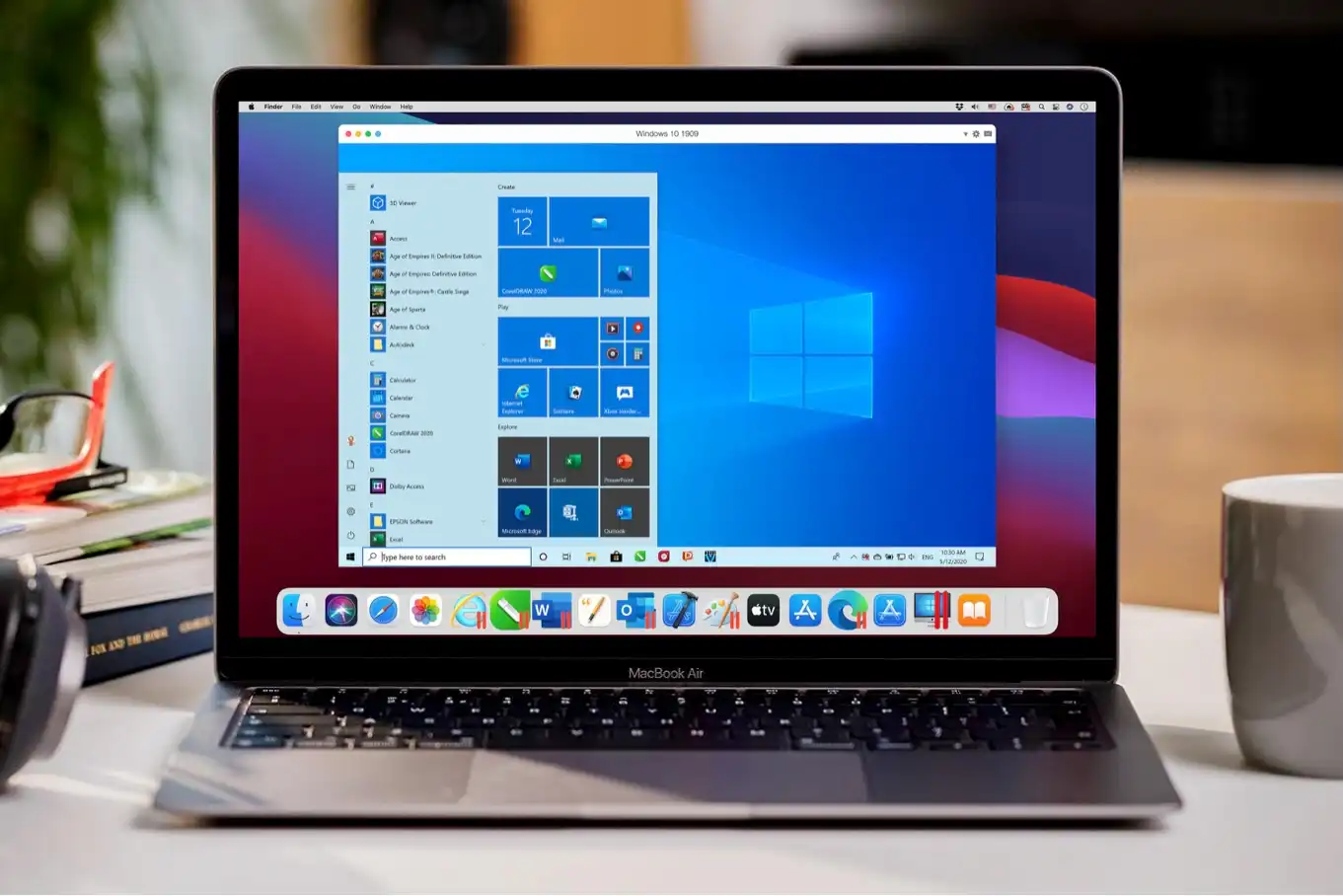
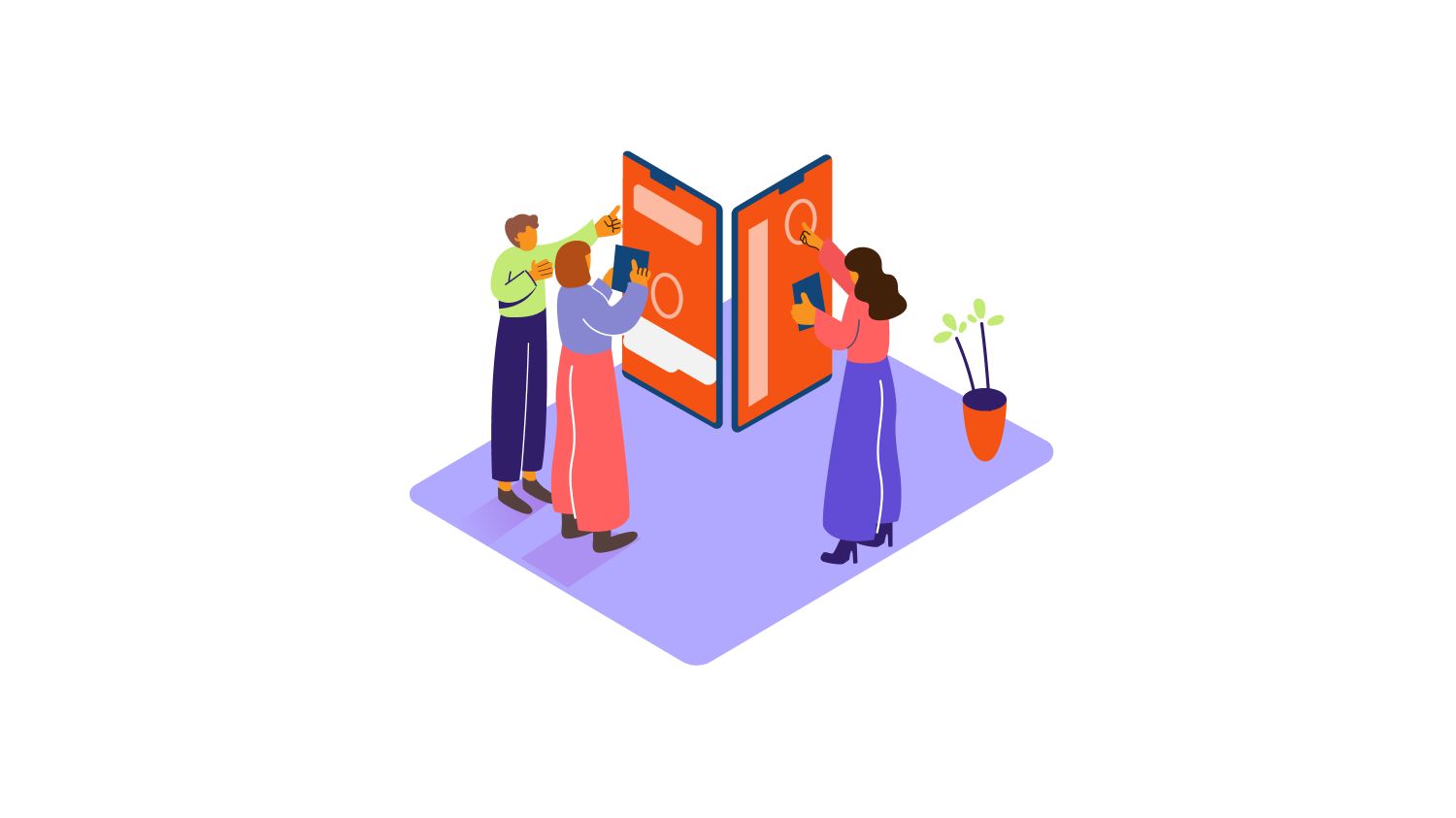
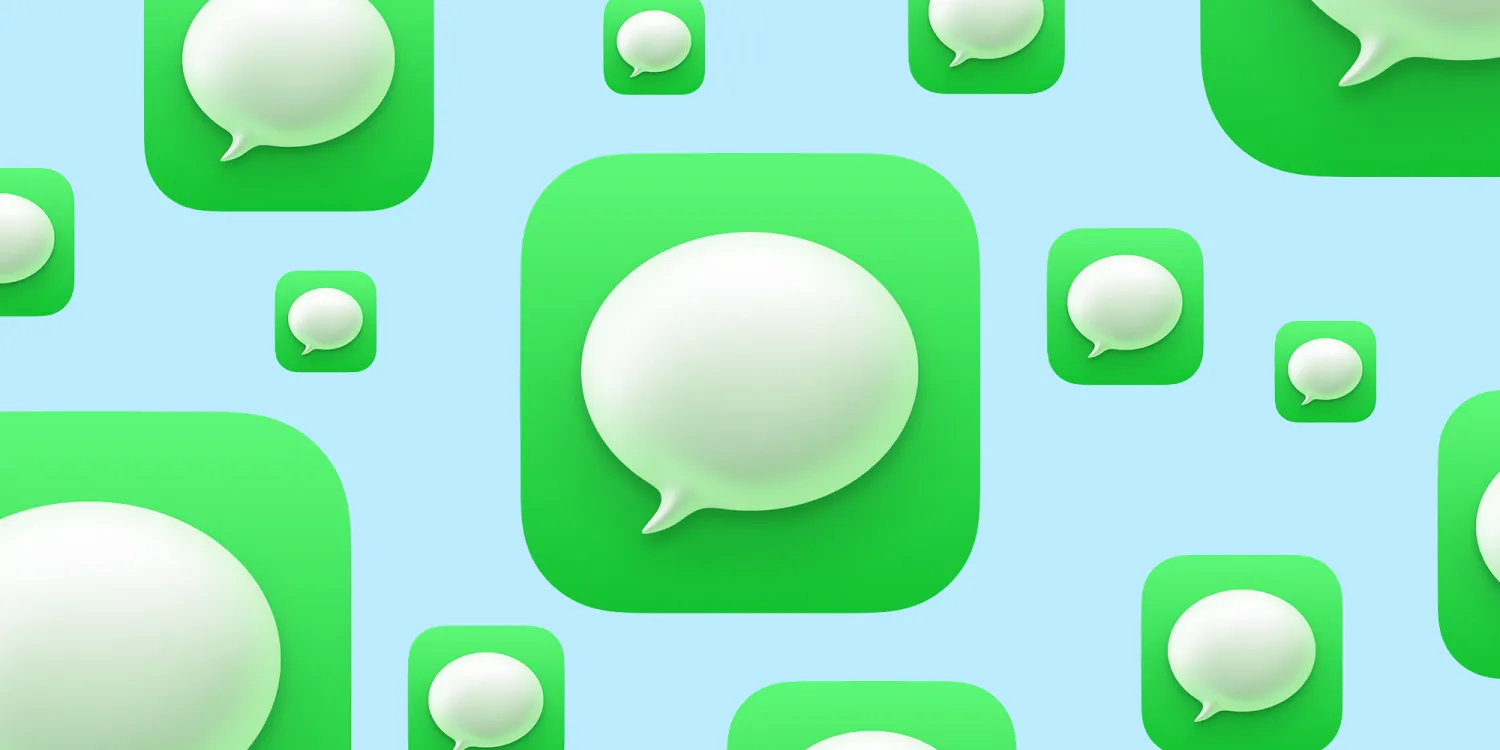
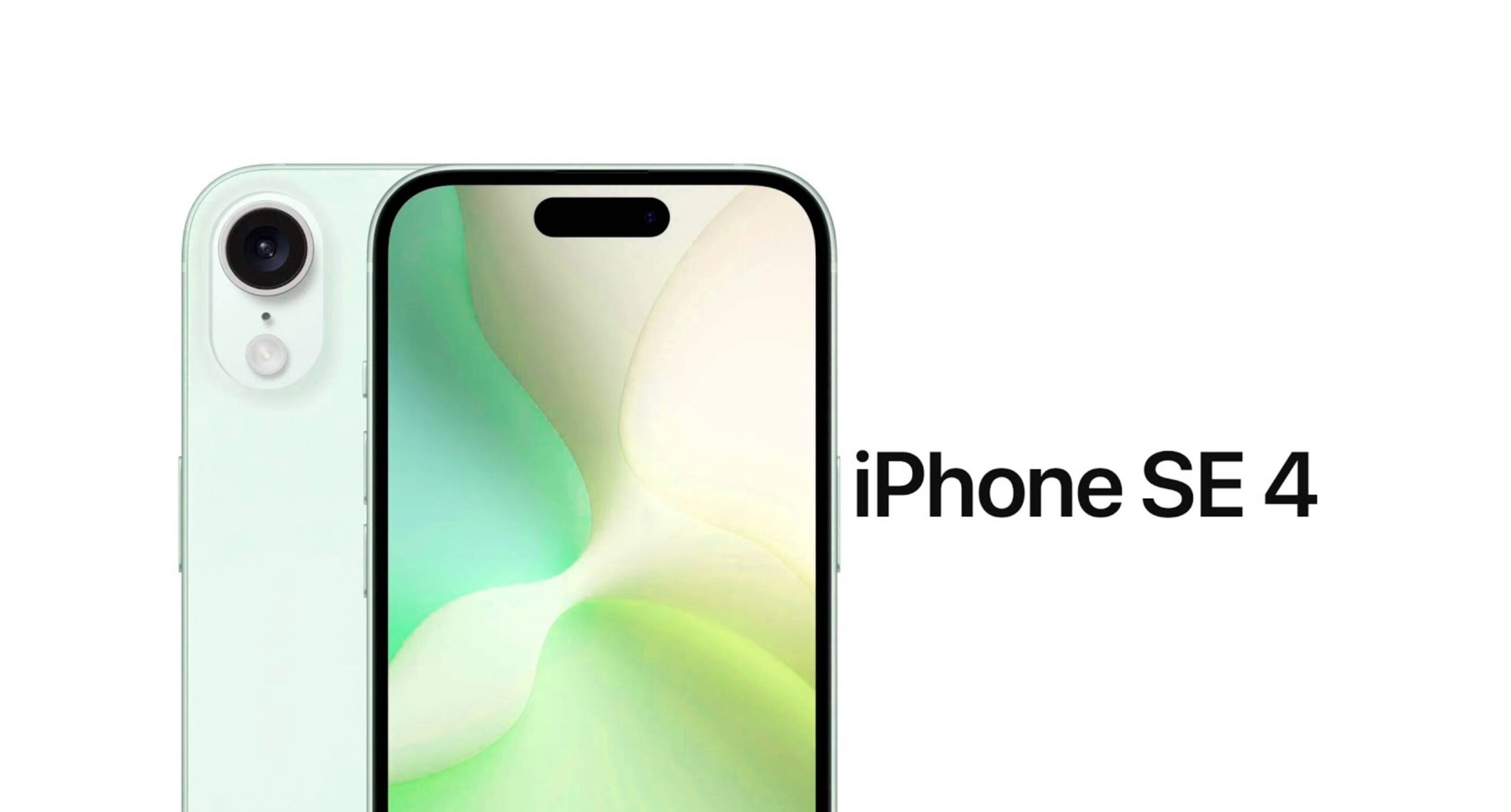



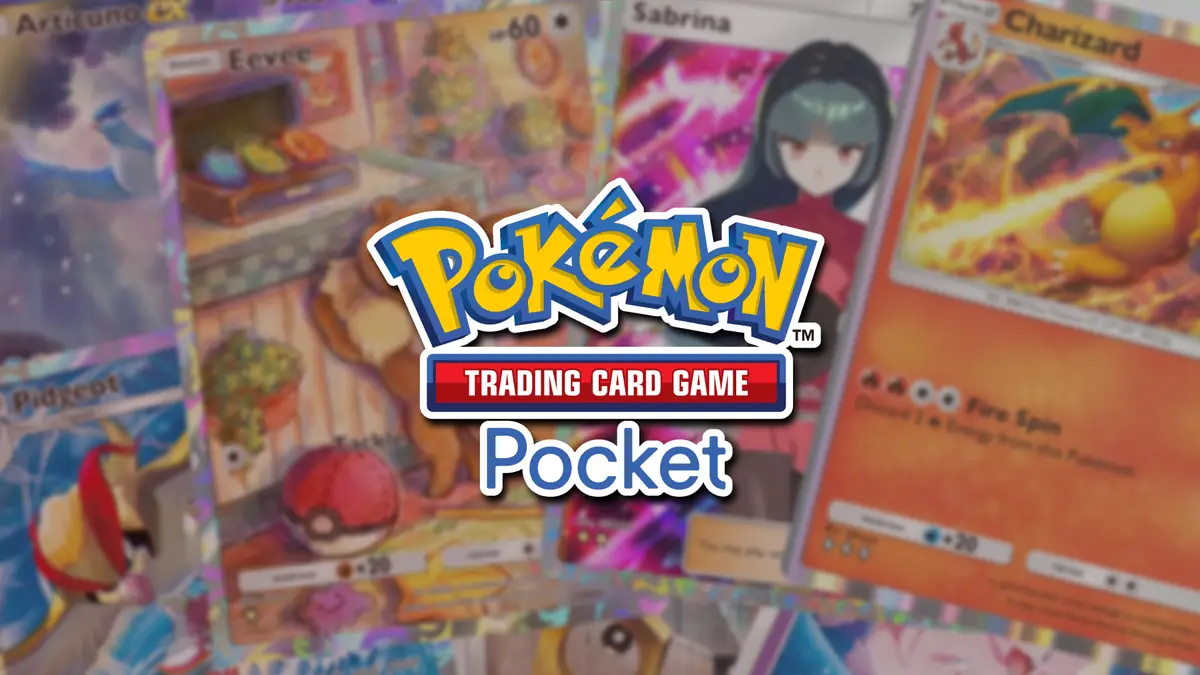
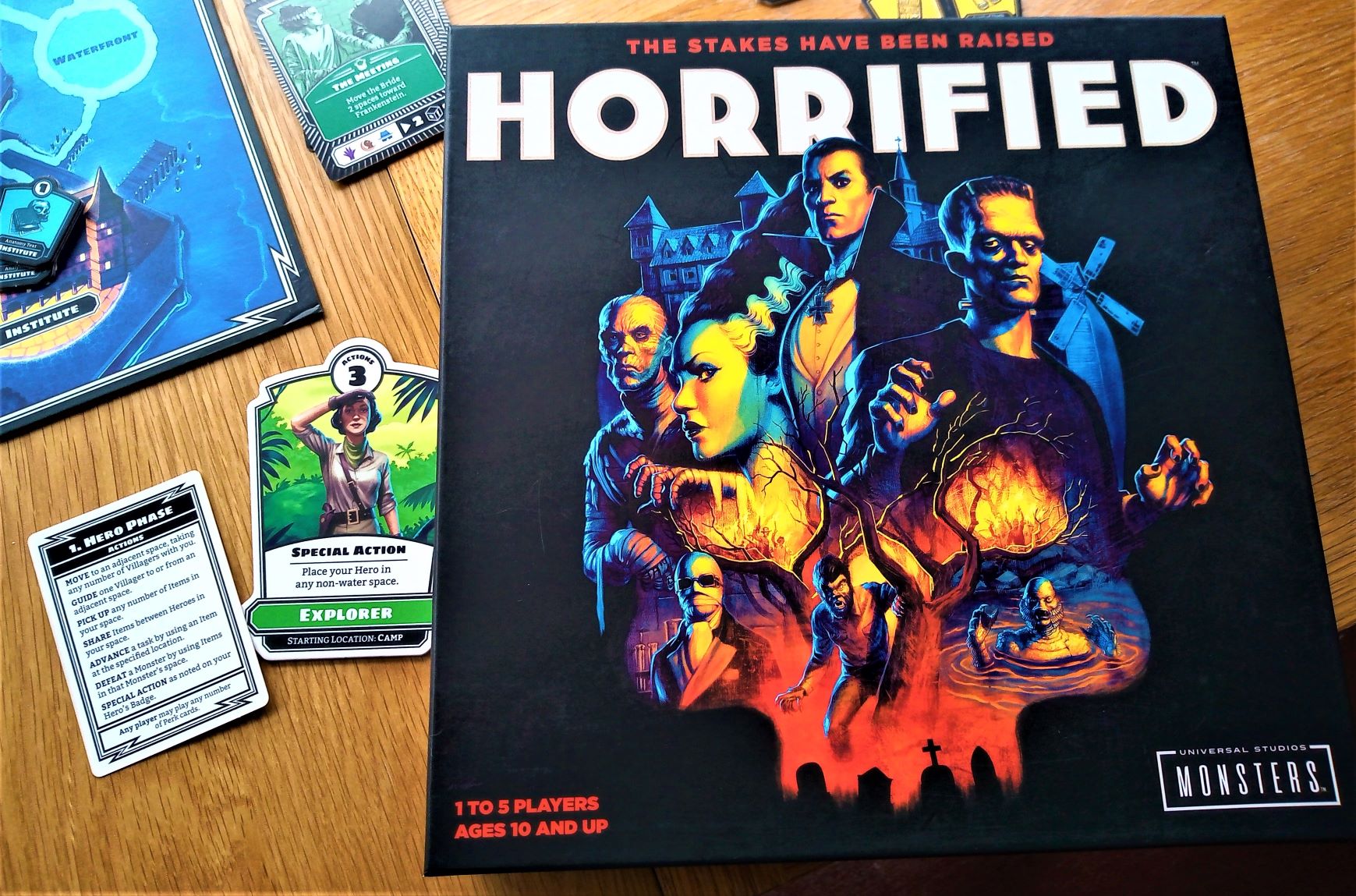

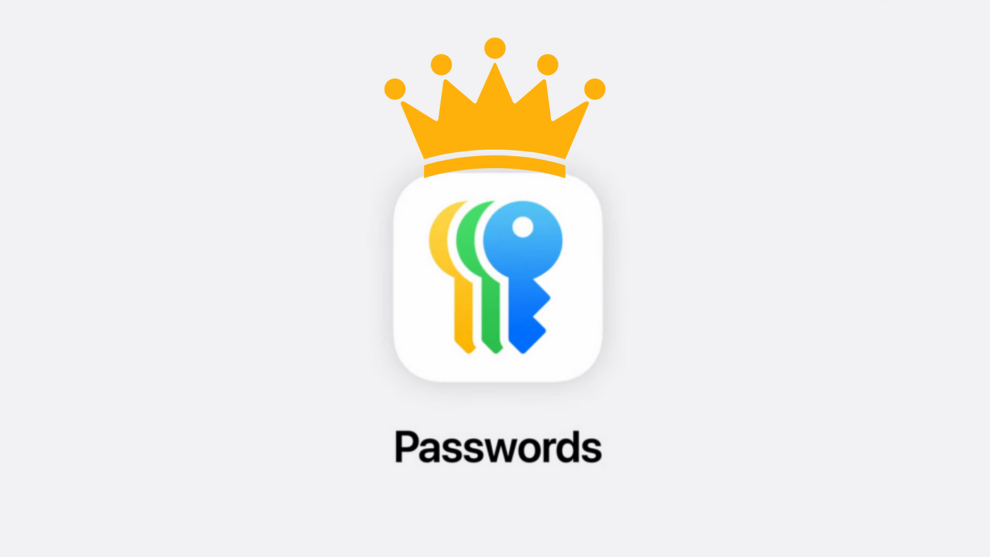


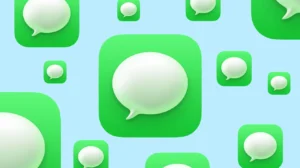
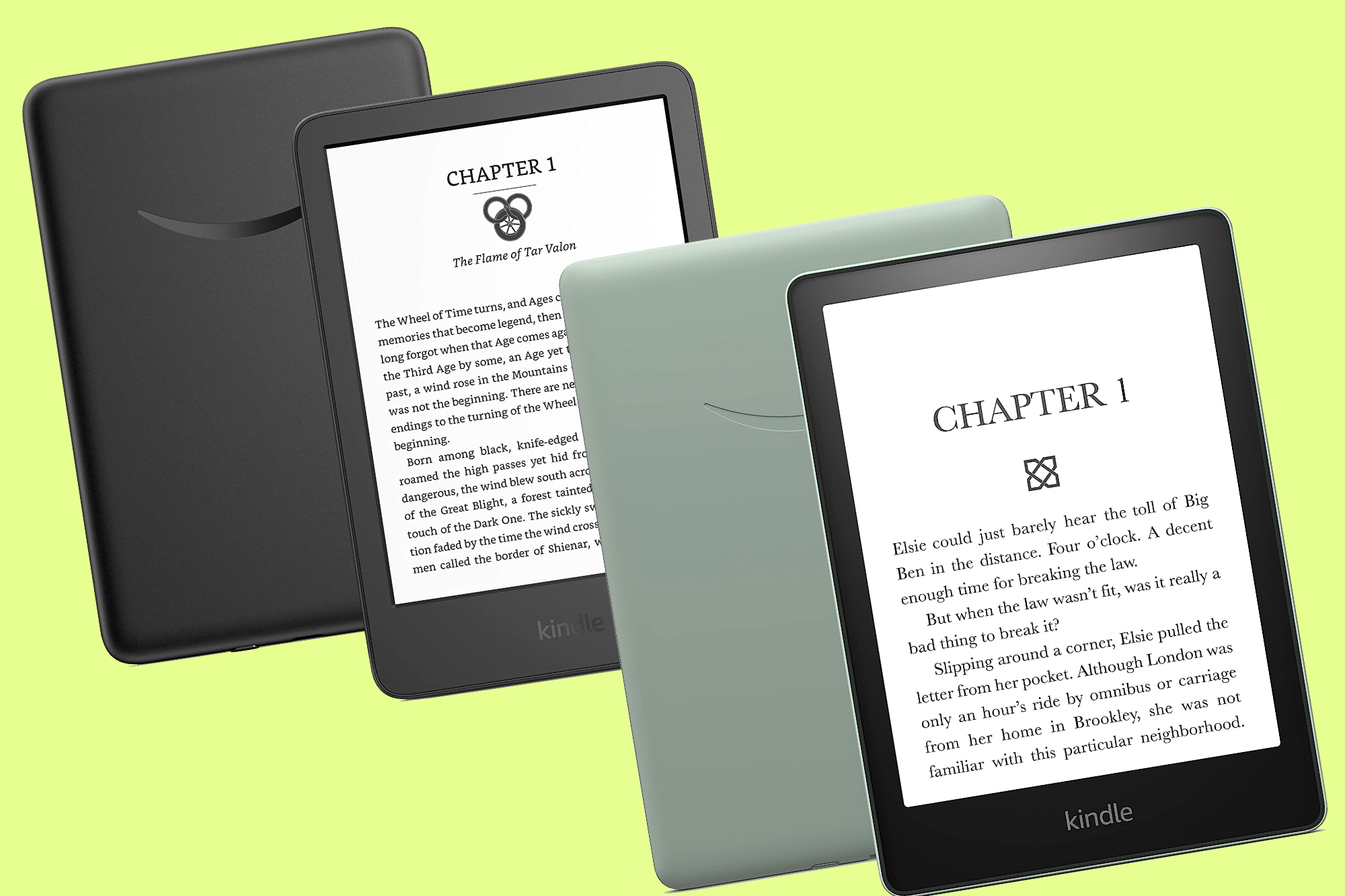

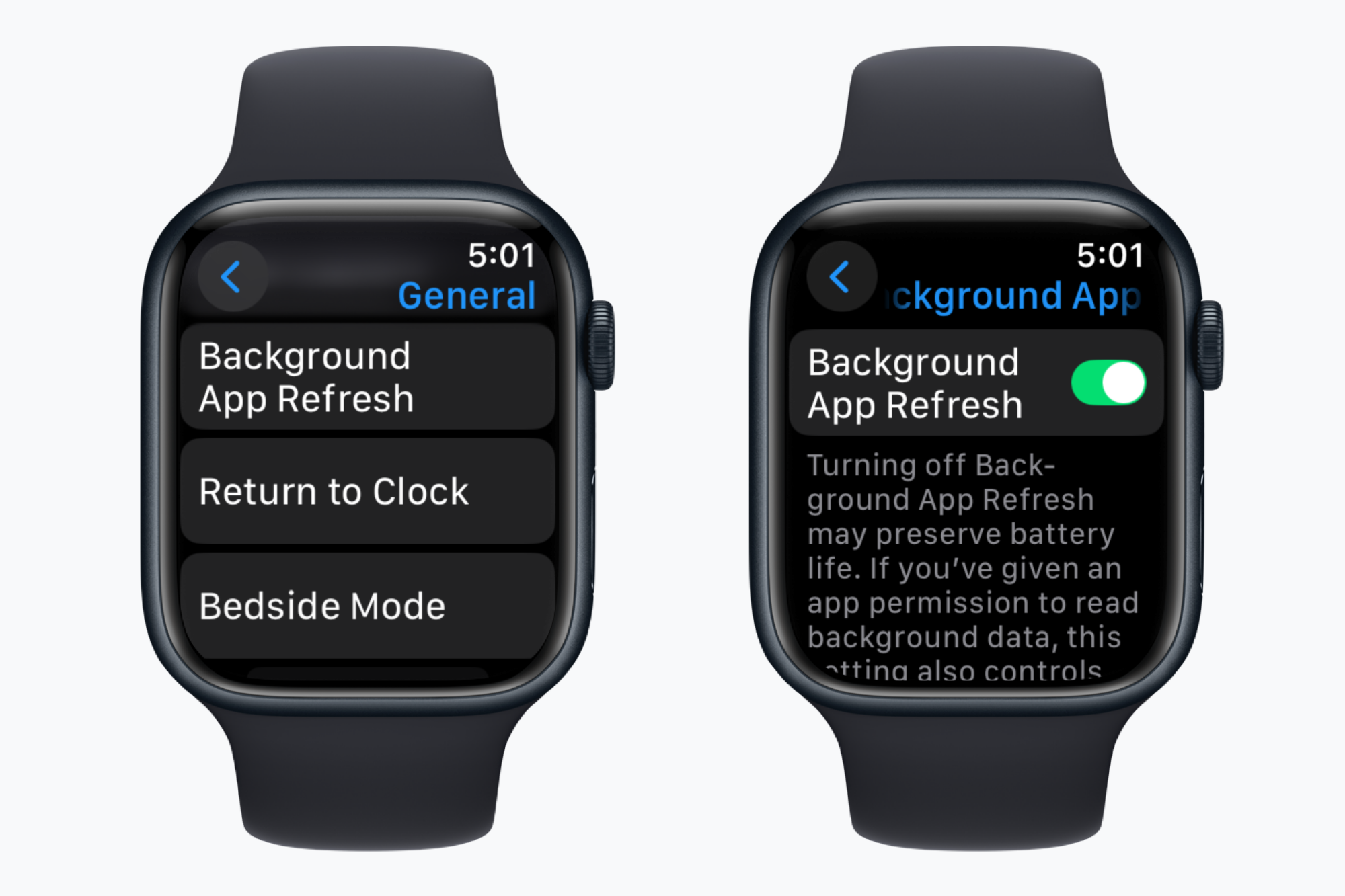

Add Comment