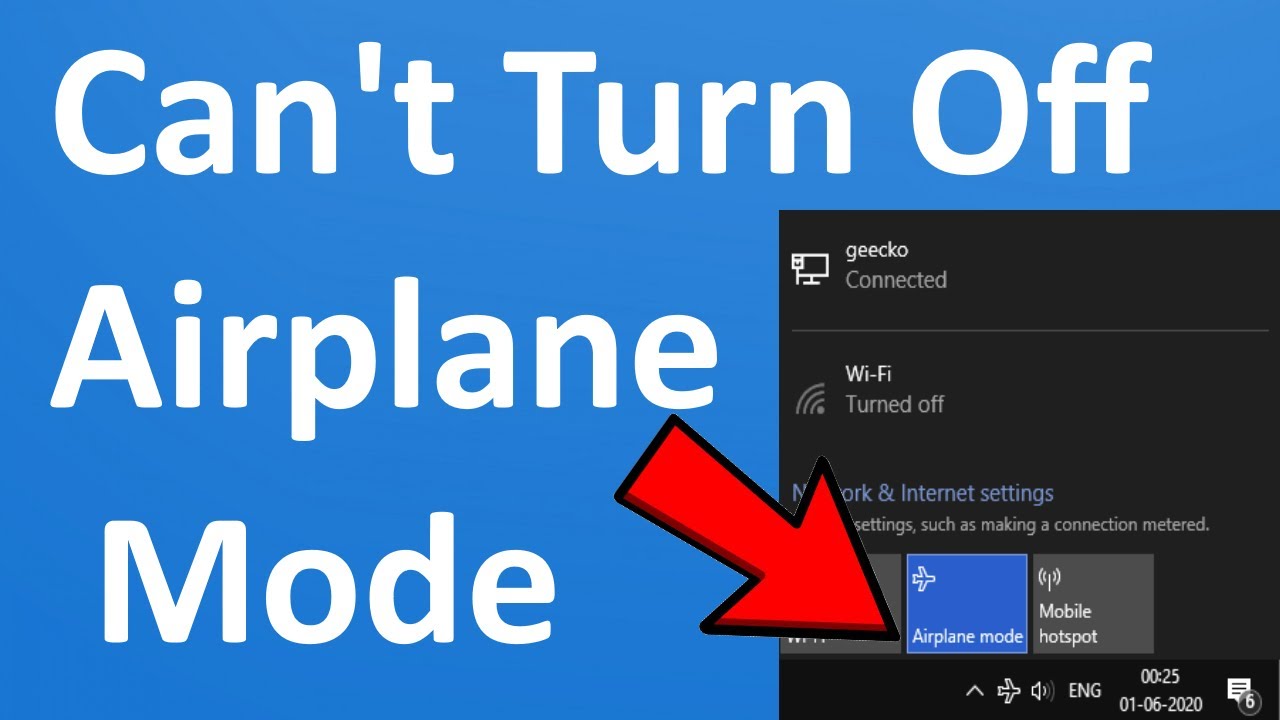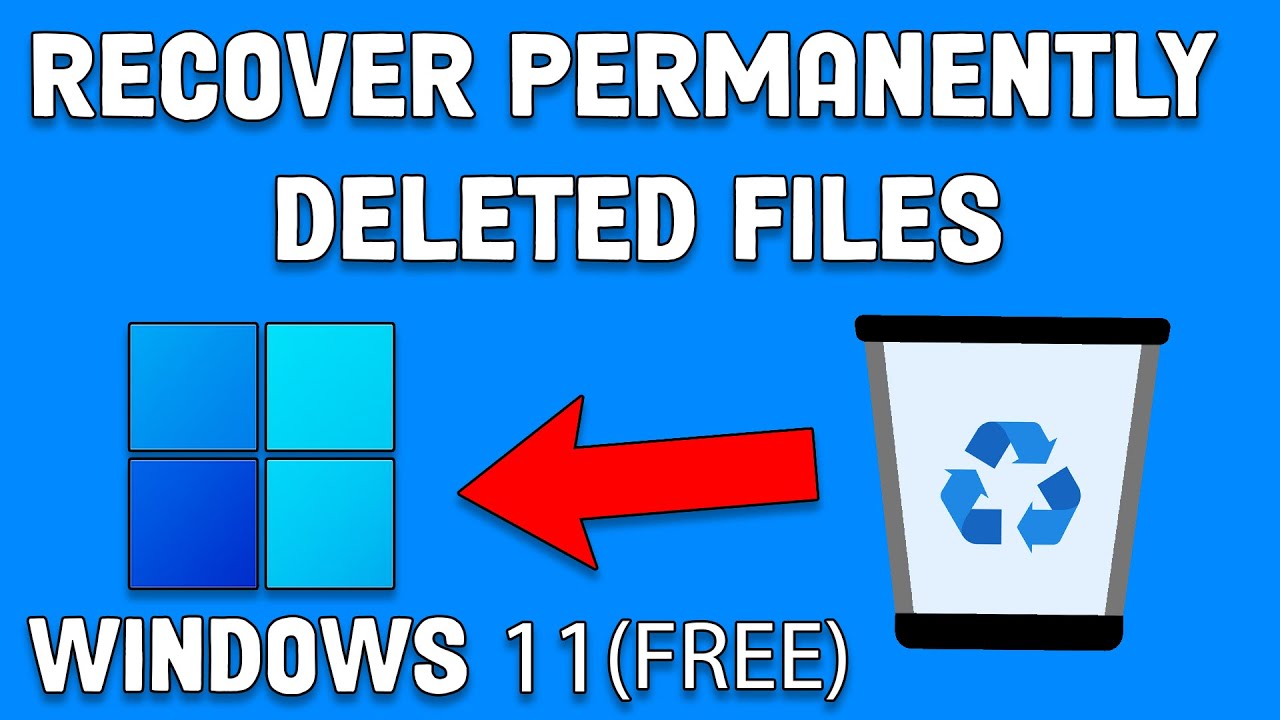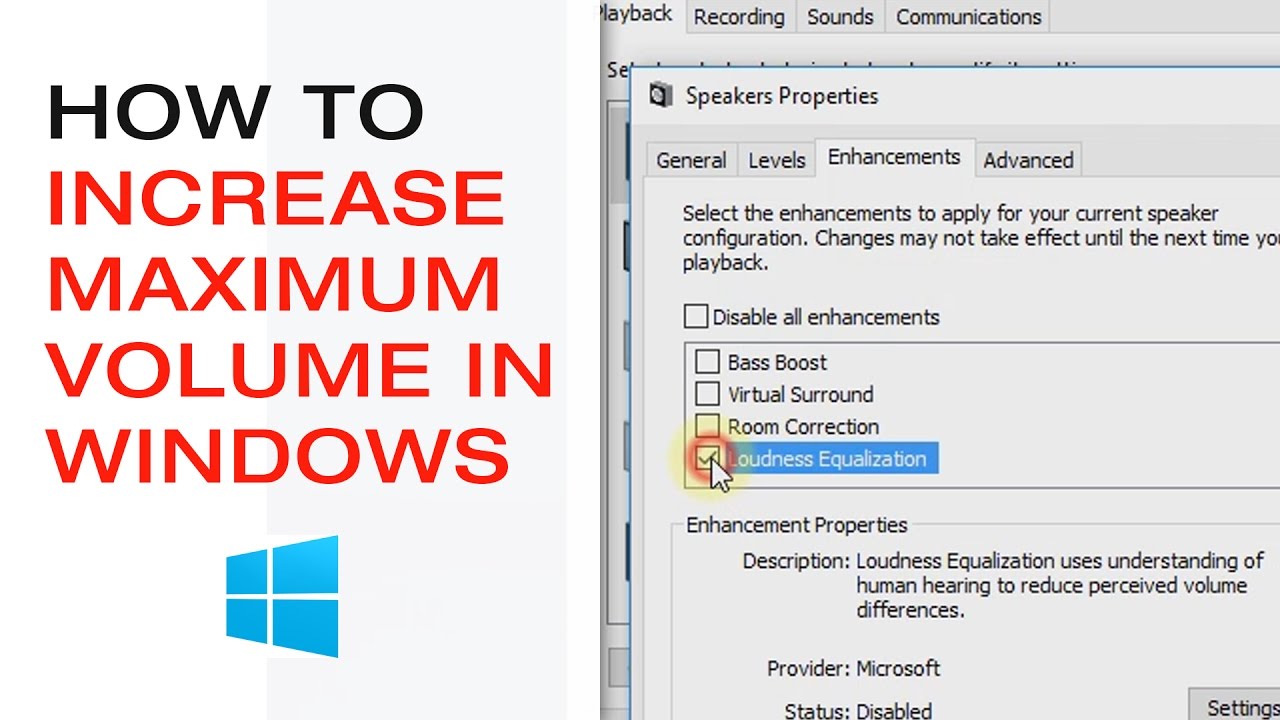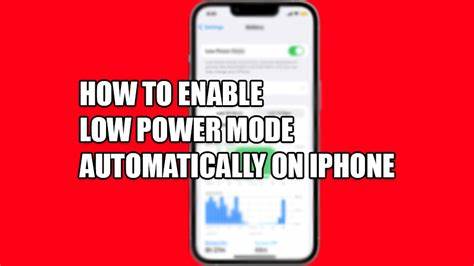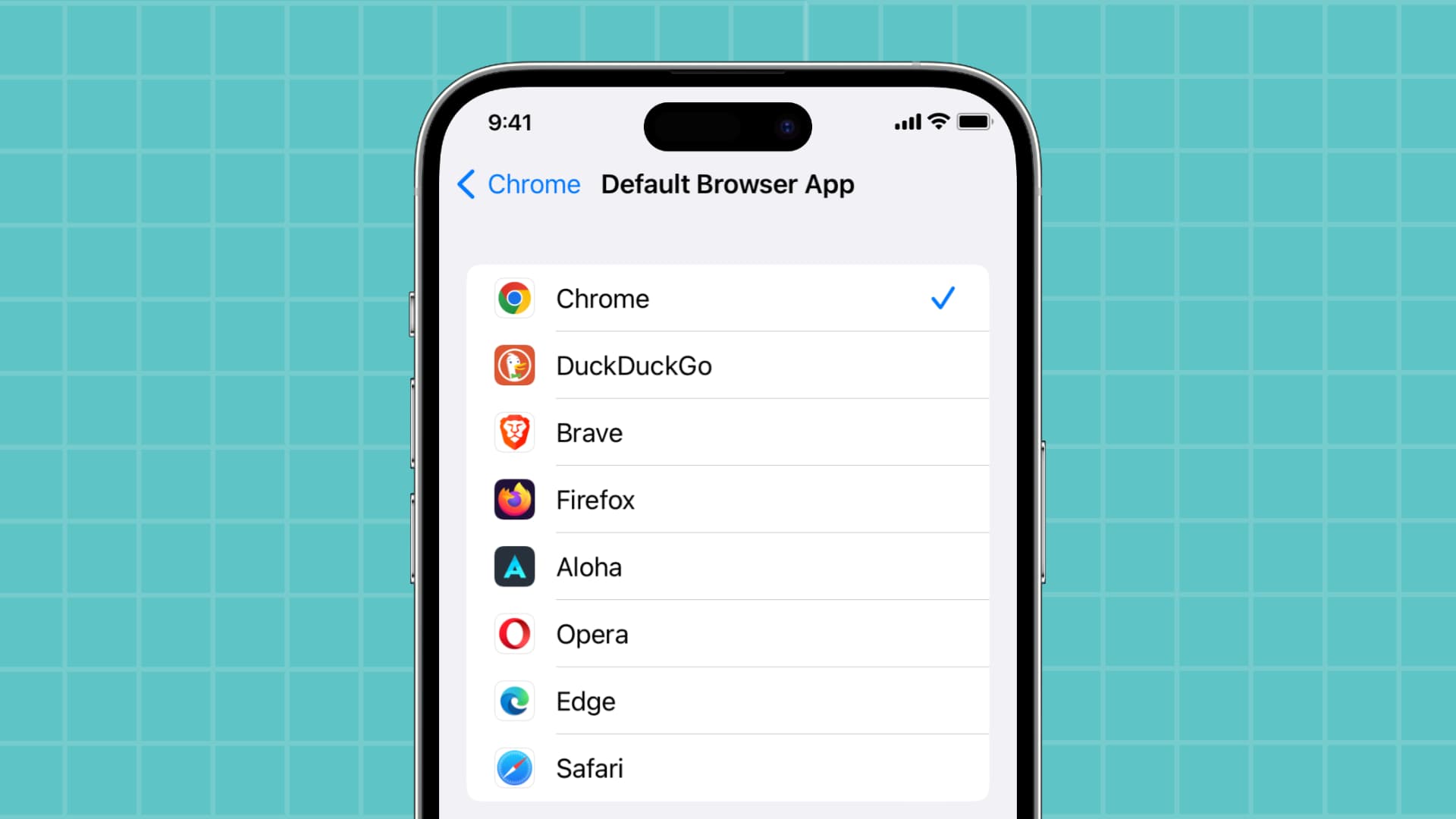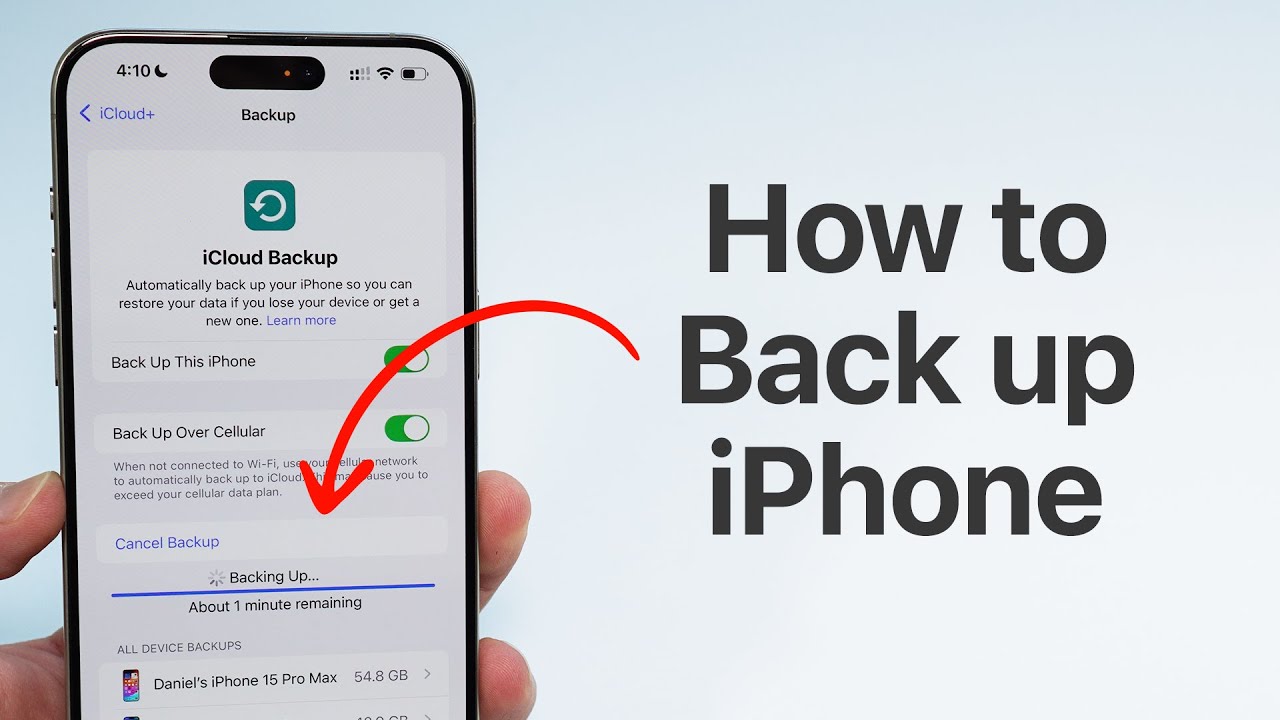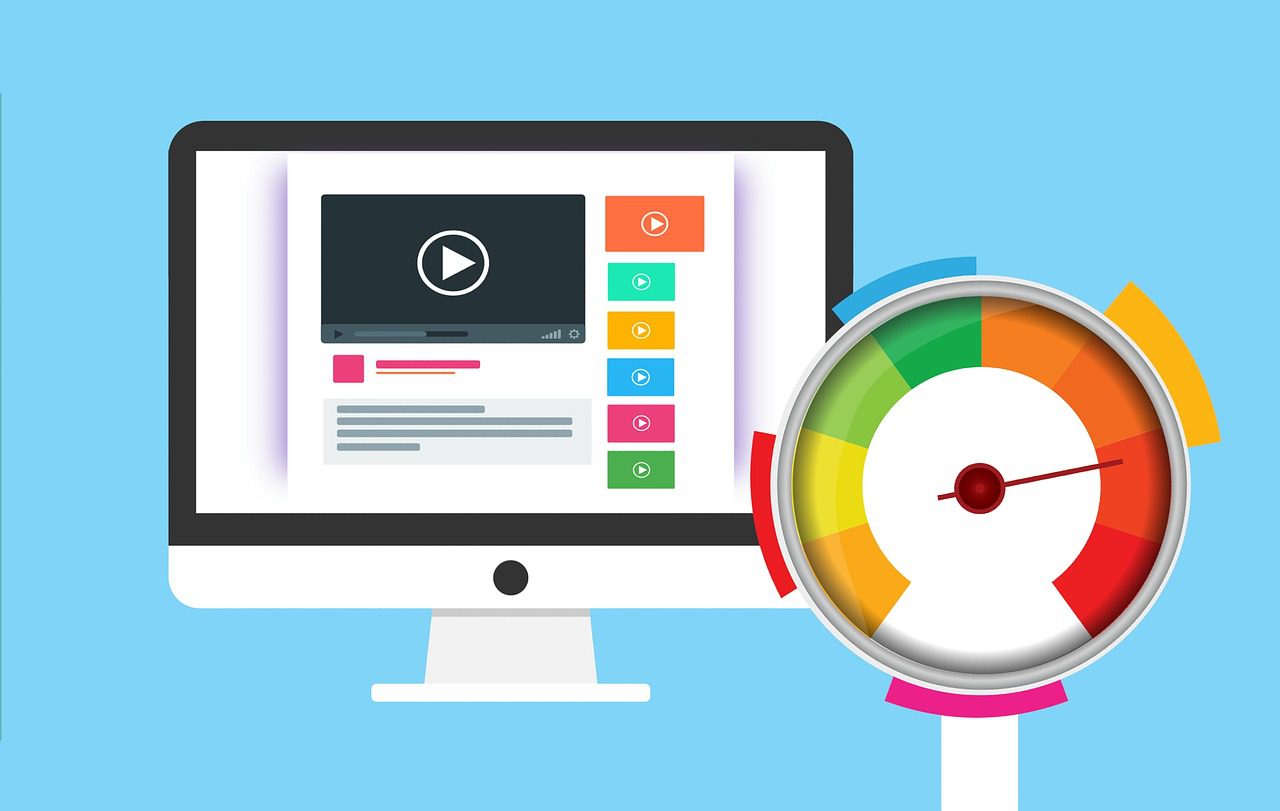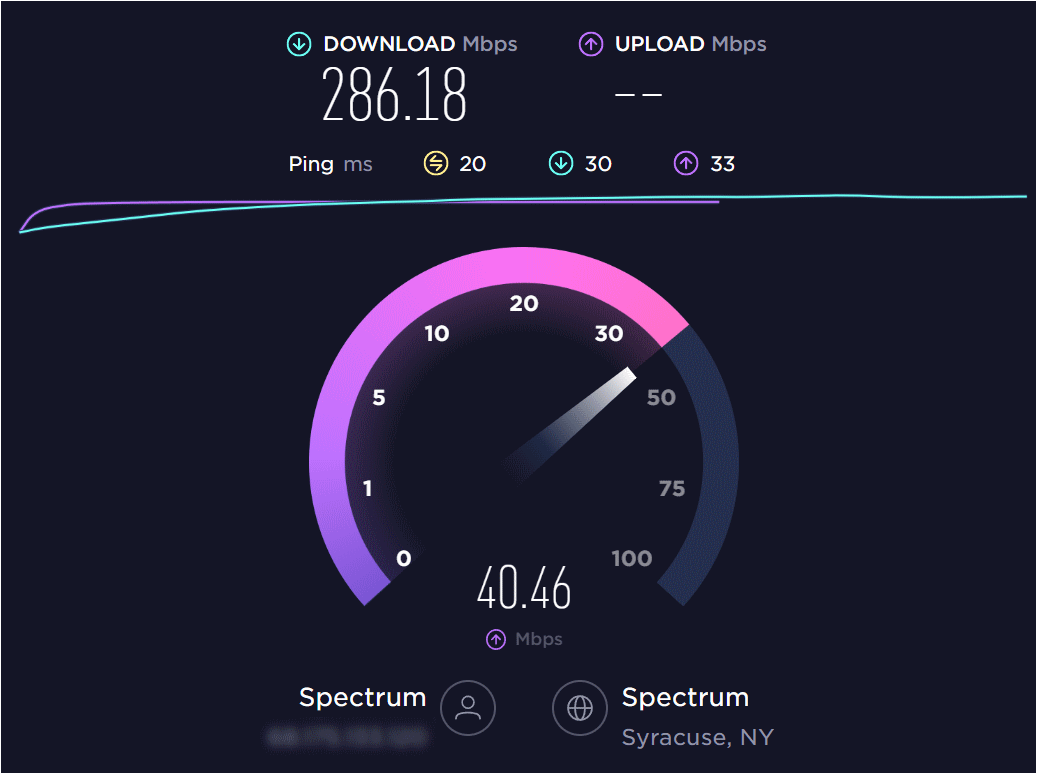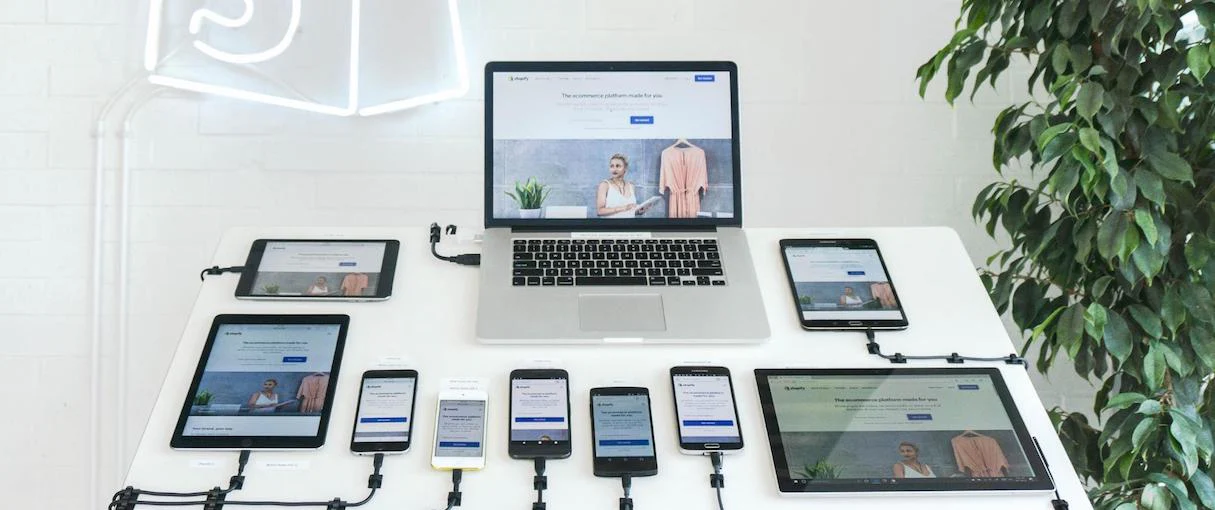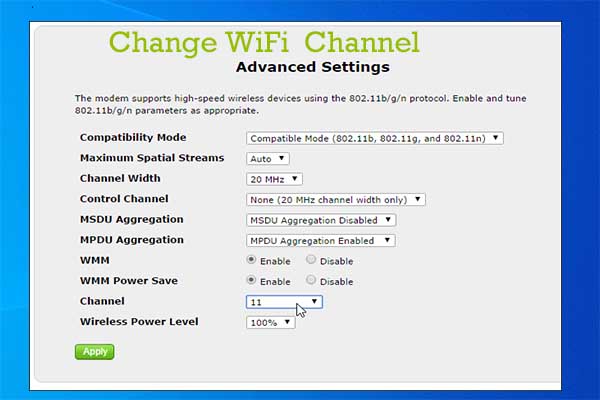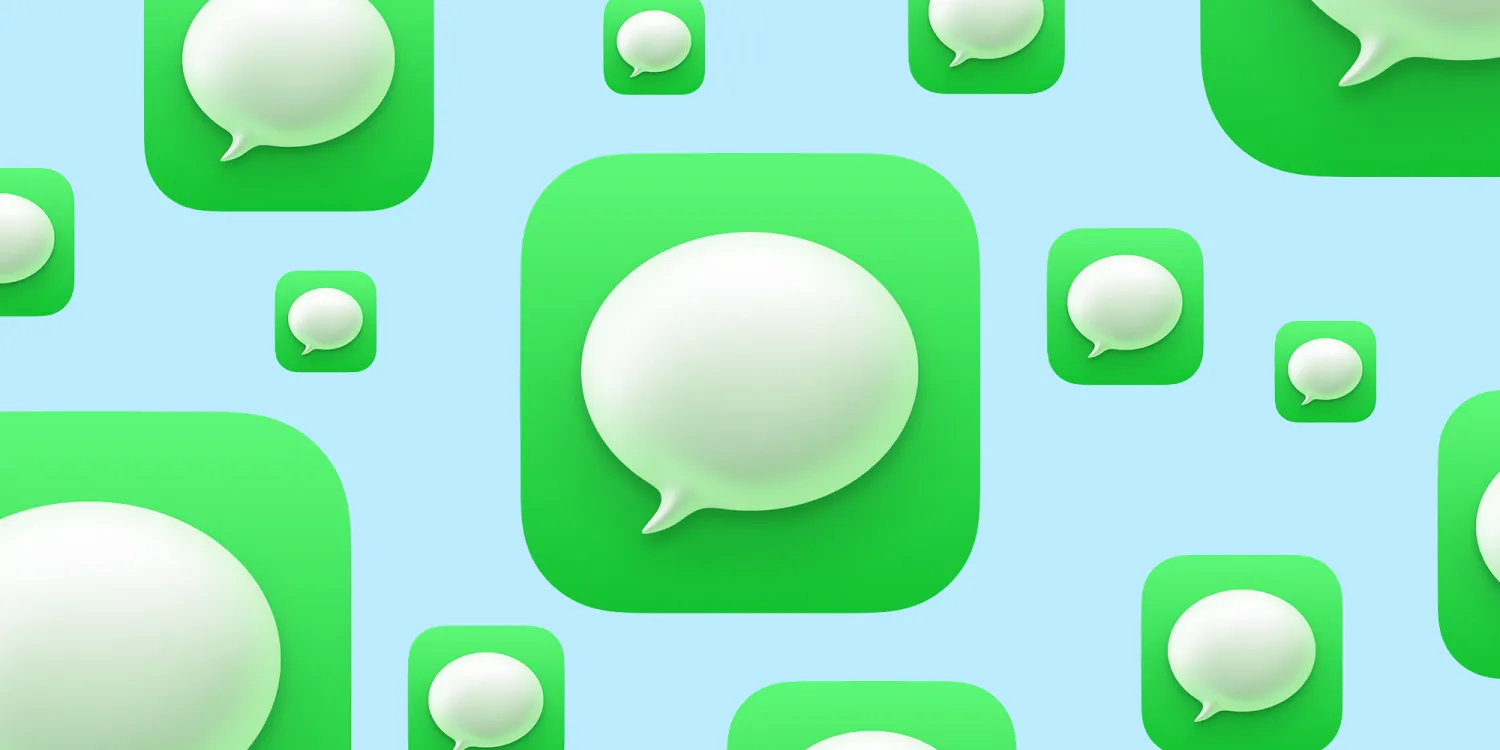Airplane Mode, sometimes called Flight Mode, is a convenient setting on your Windows laptop that allows you to quickly disable all wireless communication features with a single toggle. Its primary purpose, as the name suggests, is to comply with airline regulations during flights, but it also has practical uses on the ground. When activated, Airplane Mode turns off:
- Wi-Fi
- Bluetooth
- Cellular Data (if your laptop has a built-in mobile broadband modem and SIM card)
- GPS (Global Positioning System, if equipped)
Essentially, it cuts off your laptop’s ability to send or receive any wireless signals. This guide will show you how to enable and disable Airplane Mode on your Windows laptop, along with its benefits beyond air travel.
Method 1: Using the Quick Settings / Action Center (Fastest Way)
This is the most common and quickest way to toggle Airplane Mode on or off in Windows 10 and Windows 11.
For Windows 11:
- Click on the Network/Volume/Battery icons in the bottom-right corner of your taskbar (near the clock). This will open the new Quick Settings panel.
- Look for the “Airplane mode” tile. It usually has an airplane icon.
- Click the “Airplane mode” tile to toggle it on or off. When it’s active, the tile will change color (e.g., blue or orange) and the icon will light up.
- You’ll also notice the Wi-Fi and Bluetooth icons dim or disappear, indicating they are off.
For Windows 10:
- Click on the Action Center icon in the bottom-right corner of your taskbar (it looks like a speech bubble or a square with lines).
- Look for the “Airplane mode” tile. It typically has an airplane icon.
- Click the “Airplane mode” tile to toggle it on or off. When it’s active, the tile will be highlighted and the icon will light up.
- Similar to Windows 11, the Wi-Fi and Bluetooth icons will show as off.
Method 2: Using Windows Settings (For More Control)
This method provides access to the full Network & Internet Settings where you can manage Airplane Mode and individual wireless connections.
For Windows 11:
- Open Settings:
- Click the Start button (Windows icon) or press Windows Key + I.
- Select “Settings”.
- Navigate to Network & Internet:
- In the left-hand menu, click on “Network & internet”.
- Toggle Airplane Mode:
- At the top of the “Network & internet” screen, you’ll see a toggle for “Airplane mode.”
- Toggle it On or Off as desired.
- Below this, you’ll also see options to individually toggle Wi-Fi and Bluetooth on or off while Airplane Mode is active (useful if you need to use Bluetooth headphones on a plane with Wi-Fi off).
For Windows 10:
- Open Settings:
- Click the Start button (Windows icon) or press Windows Key + I.
- Select “Settings”.
- Navigate to Network & Internet:
- Click on “Network & Internet”.
- Select Airplane Mode:
- In the left-hand menu, click on “Airplane mode.”
- Toggle Airplane Mode:
- On the right-hand side, you’ll see a toggle for “Airplane mode.”
- Toggle it On or Off as desired.
- Below this, you can individually turn Wi-Fi and Bluetooth back on even when Airplane Mode is active.
Method 3: Using a Dedicated Keyboard Function Key (If Available)
Many Windows laptops have a dedicated function key (often marked with an airplane icon or a signal tower with a line through it, usually on one of the F-keys like F2, F3, F5, F12) that can toggle Airplane Mode or wireless communications directly.
- Look for the Icon: Scan your laptop’s function keys (F1-F12) for an airplane icon or a wireless signal icon with a line through it.
- Press the Function Key:
- You might need to press the “Fn” key (usually located near the left Ctrl key) simultaneously with the dedicated function key (e.g., Fn + F3).
- Alternatively, on some laptops, you might just press the function key directly.
This will quickly enable or disable Airplane Mode, and you’ll see a notification pop-up confirming the change.
Benefits of Using Airplane Mode
While primarily for flights, Airplane Mode has several practical applications in everyday use:
- Compliance with Airline Regulations: The primary and most crucial reason. It ensures your device doesn’t interfere with aircraft systems.
- Save Battery Life: Disabling all wireless radios significantly reduces power consumption, extending your laptop’s battery life, especially when you don’t need internet access.
- Minimize Distractions: When you need to focus on a task (writing, studying, offline gaming) without interruptions from notifications or messages, Airplane Mode provides a quick way to go “offline.”
- Troubleshooting Network Issues: Sometimes, toggling Airplane Mode on and then off can resolve minor Wi-Fi or Bluetooth connectivity issues by resetting the wireless adapters.
- Faster Charging: Since less power is consumed by wireless radios, your laptop might charge slightly faster when in Airplane Mode.
Knowing how to efficiently use Airplane Mode on your Windows laptop is a valuable skill for both travel and focused productivity.
Frequently Asked Questions (FAQ)
Q1: What exactly does Airplane Mode disable on my Windows laptop?
A1: When you enable Airplane Mode on your Windows laptop, it disables all of the device’s wireless communication capabilities. This includes:
- Wi-Fi (for internet access)
- Bluetooth (for connecting wireless peripherals)
- Cellular Data / Mobile Broadband (if your laptop has a built-in cellular modem)
- GPS (Global Positioning System, if equipped, for location services) It effectively cuts off your laptop’s ability to send or receive any radio signals.
Q2: Can I use Wi-Fi or Bluetooth when Airplane Mode is on?
A2: Yes, on modern versions of Windows 10 and Windows 11, you can selectively re-enable Wi-Fi and/or Bluetooth even when Airplane Mode is active.
- After turning on Airplane Mode, go to Settings > Network & internet > Airplane mode (Windows 11) or Settings > Network & Internet > Airplane mode (Windows 10).
- You will see individual toggles for Wi-Fi and Bluetooth below the main Airplane Mode switch. You can turn these back on if allowed by your airline or for specific non-flight purposes.
Q3: Why is it called “Airplane Mode” if I can still use Wi-Fi on some flights?
It’s called “Airplane Mode” due to historical airline regulations that initially required all electronic devices to power off or disable all radio transmissions during flight. As technology advanced and airlines introduced in-flight Wi-Fi, regulations evolved. Many airlines now permit the use of Wi-Fi during the flight (above a certain altitude) while still requiring the device to be in Airplane Mode, effectively allowing you to turn Wi-Fi back on selectively. The name stuck, though its application has become more nuanced.
Q4: Does Airplane Mode save battery life on my laptop?
Yes, enabling Airplane Mode can significantly save battery life on your Windows laptop. Wireless radios (Wi-Fi, Bluetooth, cellular) constantly consume power by searching for networks and maintaining connections. When these are disabled, your laptop draws less power, extending the time you can use it on a single charge, especially useful when you’re not connected to power.
Q5: Can I still play offline games or use offline software when my laptop is in Airplane Mode?
Absolutely! Airplane Mode only affects your laptop’s wireless communication capabilities. It does not disable the core functions of your Windows laptop. You can still use all your installed applications, play offline games, watch downloaded movies, edit documents, or perform any other task that doesn’t require an active internet connection or wireless peripherals.