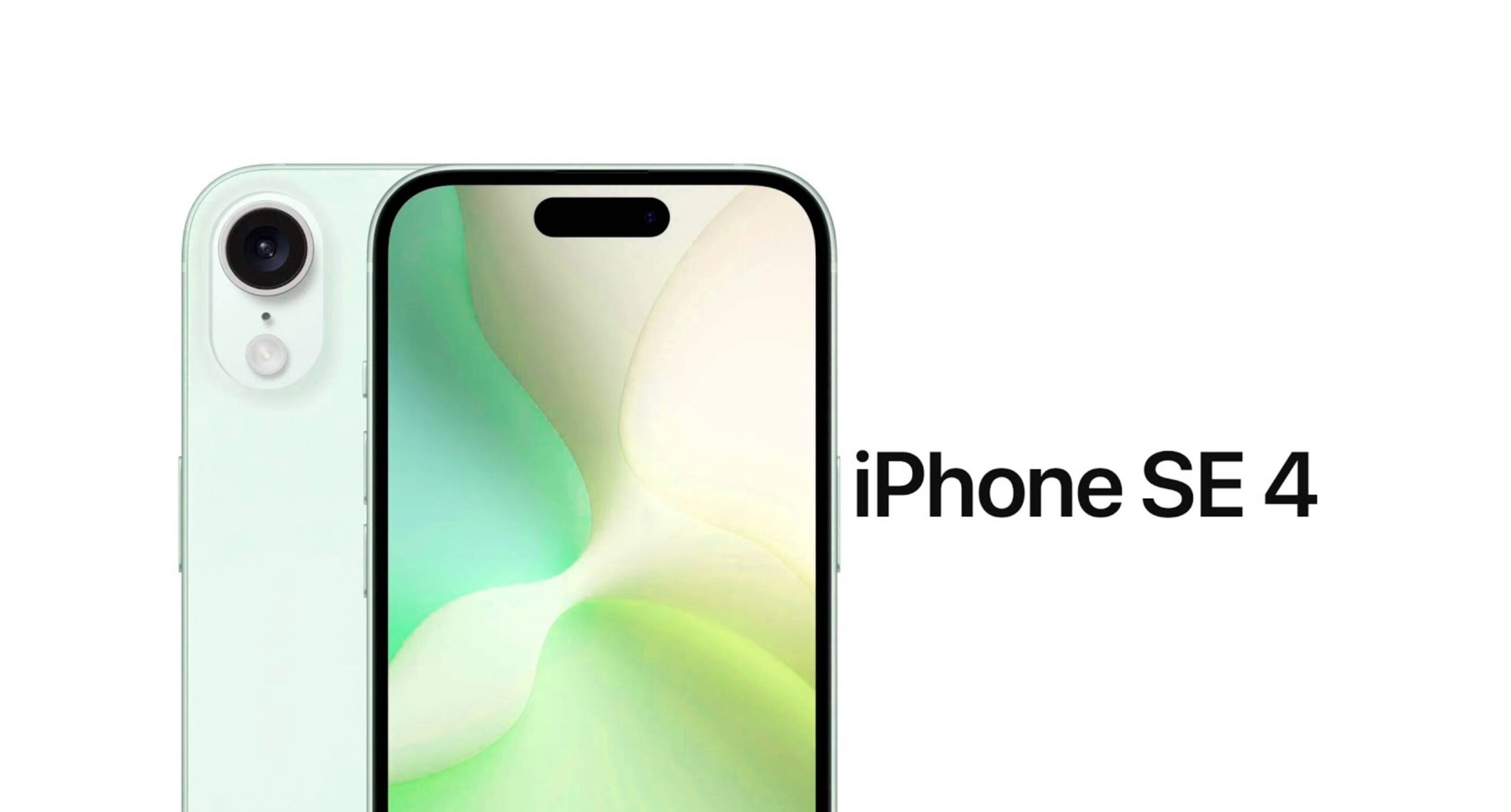Over time, your Windows laptop can become sluggish, plagued by persistent errors, or even infected with stubborn malware. These issues often stem from corrupted system files, too many installed programs, or conflicting software. When troubleshooting steps fail to resolve these problems, a factory reset can be the most effective solution. A factory reset (also known as a “PC reset” or “clean install”) restores your operating system to its original state, similar to how it was when you first purchased the laptop.
In the past, performing a factory reset often meant losing all your personal files and applications, requiring a full system reinstallation from recovery discs. However, with Windows 10 and Windows 11, Microsoft introduced a much-needed feature: the ability to reset your PC while keeping your personal files. This innovation drastically simplifies the process, making it less daunting for users who want to refresh their system without the hassle of backing up and restoring every document, photo, and video.
This guide will walk you through the process of factory resetting your Windows laptop while ensuring your precious personal files remain safe.
Understanding “Reset this PC”
The built-in Reset this PC feature in Windows 10 and 11 is a powerful recovery tool designed to give your laptop a fresh start. It offers two main options:
- Keep my files: This option reinstalls the Windows operating system, removes all installed applications (programs you installed yourself, like Chrome, Office, Photoshop), and resets system settings to their defaults. Crucially, it preserves your personal files (documents, pictures, music, videos) located in your user folders.
- Remove everything: This option performs a complete wipe of your hard drive and reinstalls Windows. It deletes all personal files, applications, and settings. This is ideal if you’re selling or donating your laptop and want to ensure no personal data remains.
For the purpose of this guide, we will focus on the “Keep my files” option to perform a factory reset without losing personal files.
When to Consider a Factory Reset (Keeping Files)
A factory reset, even when keeping files, is a significant step. Consider it when:
- Your laptop is experiencing severe performance degradation (e.g., very slow boot times, application crashes).
- You’re facing persistent system errors or Blue Screen of Death (BSOD) issues that standard troubleshooting can’t resolve.
- You suspect a deep-seated malware infection that antivirus software can’t completely remove.
- You want to clear out accumulated junk, old programs, and settings to give your system a “fresh” feel.
- You’ve tried other recovery options (like System Restore) without success.
Crucial Pre-Reset Steps
While the “Keep my files” option is designed to protect your data, it’s always wise to take precautions. Think of it as a double-safety net.
- Backup Critical Files (Highly Recommended): Even though Windows states it will keep your files, technology isn’t foolproof. Before starting, manually back up any absolutely critical personal files (documents, photos, videos, important project files) to an external hard drive, USB stick, or a cloud storage service (like OneDrive, Google Drive, Dropbox). This ensures total peace of mind.
- Gather Software Installers and Product Keys: The “Keep my files” option will remove all your installed applications (e.g., Microsoft Office, games, specialized software).
- Make a list of all programs you want to reinstall.
- Locate their installation files (ISOs, executables) or download links.
- Find any necessary product keys or license information for paid software.
- Ensure Laptop is Plugged In: The reset process can take a considerable amount of time (from 30 minutes to several hours), and your laptop must not lose power during this operation. Connect your laptop to a power outlet.
Step-by-Step Guide: Factory Resetting Your Windows Laptop
The process is largely the same for both Windows 10 and Windows 11.
Step 1: Access the Reset Options
You can initiate the reset process from within Windows Settings.
- Open Settings:
- In Windows 10: Click the Start button, then the Settings gear icon.
- In Windows 11: Click the Start button, then the Settings gear icon.
- Navigate to Recovery:
- In Windows 10: Go to Update & Security, then click Recovery in the left-hand pane.
- In Windows 11: Go to System, then click Recovery in the right-hand pane.
- Start the Reset Process: Under the “Recovery options” or “Recovery” section, you’ll see “Reset this PC”. Click the Get started button next to it.
Step 2: Choose to “Keep my files”
This is the critical step to ensure your personal data remains.
- Select “Keep my files”: A blue screen will appear with two options:
- Keep my files: This is the option you want. Select it.
- Remove everything: Do NOT select this option if you want to keep your personal files.
Step 3: Choose How to Reinstall Windows
You’ll then be presented with options on how to get the Windows installation files.
- Cloud download:
- Windows will download a fresh copy of the operating system from Microsoft’s servers. This ensures you get the latest version of Windows, which can be beneficial if your local recovery image is old or corrupted.
- Requires an internet connection and can take longer depending on your download speed (typically 4-5 GB download).
- Recommended for a truly fresh start and if you have a stable internet connection.
- Local reinstall:
- Windows will use the existing recovery image on your laptop’s hard drive to reinstall the operating system. This is faster as it doesn’t require a download.
- However, if your local recovery image is corrupted or outdated, this might not resolve all issues.
Choose the option that best suits your internet connection and confidence in your local recovery image.
Step 4: Confirm and Review
Windows will prepare the necessary files and then present a summary of what will happen.
- Review the Summary: Read the summary carefully. It will typically state:
- “This will reinstall Windows and keep your personal files.”
- “Remove apps and drivers that weren’t installed with this PC.”
- “Change settings back to their defaults.”
- “Remove any changes you made to settings.”
- View List of Affected Apps (Optional but Recommended): Click on “View apps that will be removed.” This will show you a list of all non-pre-installed applications that will be removed during the reset. You can take a screenshot or note them down for later reinstallation.
- Proceed with Reset: Once you’ve reviewed everything and are ready, click the Reset button.
Step 5: The Reset Process
Your laptop will now begin the factory reset.
- Laptop Restarts: Your laptop will restart several times during this process.
- Progress Indicator: You will see a “Resetting this PC” screen, often with a percentage indicator.
- Do Not Interrupt: It’s crucial not to turn off or unplug your laptop during this phase. Interrupting the process can lead to a corrupted Windows installation, potentially requiring a complete clean install.
- Completion: Once the process is complete, your laptop will boot into the Windows Out-of-Box Experience (OOBE), similar to when you first set up your PC. You’ll need to go through initial setup steps like selecting your region, keyboard layout, and signing in with your Microsoft account (or creating a local one).
Post-Reset Steps
After the reset, you’ll have a fresh Windows installation with your personal files intact.
- Verify Personal Files: Log in to your user account and navigate to your Documents, Pictures, Videos, and Downloads folders to confirm that your personal files are present.
- Reinstall Applications: Reinstall all the applications you noted down earlier. Start with essential drivers if your laptop’s functionality isn’t quite right (though Windows typically handles most drivers automatically during the reset).
- Update Windows: Run Windows Update multiple times to ensure your system is fully patched with the latest security and feature updates.
- Configure Settings: Reconfigure your personalized Windows settings, such as desktop background, privacy settings, and default apps.
Key Considerations
- Drivers: While Windows generally installs most necessary drivers during a reset, some specialized drivers (e.g., for graphics cards, touchpads, specific peripherals) might need to be downloaded from your laptop manufacturer’s website.
- Time Commitment: The entire reset process can take anywhere from 30 minutes to several hours, depending on your laptop’s speed, the amount of data, and whether you chose a cloud download.
- Internet Connection: As mentioned, a stable internet connection is vital if you choose the “Cloud download” option.
- BitLocker: If your drive is encrypted with BitLocker, you might be prompted for your BitLocker recovery key during the reset process. Ensure you have it handy.
FAQ Section
Q1: Will a factory reset remove viruses or malware?
Yes, performing a factory reset (especially with the “Cloud download” option) is highly effective at removing most viruses, malware, and other unwanted software, as it reinstalls a clean copy of the Windows operating system.
Q2: What’s the difference between “Reset this PC” and a “clean install”?
“Reset this PC” is a built-in feature that automates the process of reinstalling Windows. It offers the convenience of keeping personal files. A “clean install” (usually done via bootable USB media) involves completely formatting the drive and installing Windows from scratch, meaning all data is erased. A “clean install” is often considered more thorough but requires more setup afterward.
Q3: Can I factory reset my laptop if Windows won’t boot?
Yes, you can. If Windows won’t boot, you can access the Advanced Startup Options (Windows Recovery Environment). This is often done by forcing your PC to shut down three times in a row during startup, or by booting from a Windows installation USB drive. From there, you can select Troubleshoot > Reset this PC.
Q4: Will my manufacturer’s pre-installed software come back after a reset?
If you choose “Local reinstall,” your laptop might reinstall some of the manufacturer’s pre-installed software (bloatware) that came with the original recovery image. If you choose “Cloud download,” you will likely get a cleaner Windows installation with fewer pre-installed manufacturer apps, as it downloads a generic Windows image directly from Microsoft.
Q5: How long does a factory reset take?
The duration of a factory reset can vary significantly. Factors include:
- Whether you choose “Cloud download” (slower due to download time) or “Local reinstall.”
- The speed of your laptop’s processor and storage (SSD is much faster than HDD).
- The amount of data that needs to be processed. Typically, it can take anywhere from 30 minutes to several hours. Ensure your laptop is plugged in and do not interrupt the process.
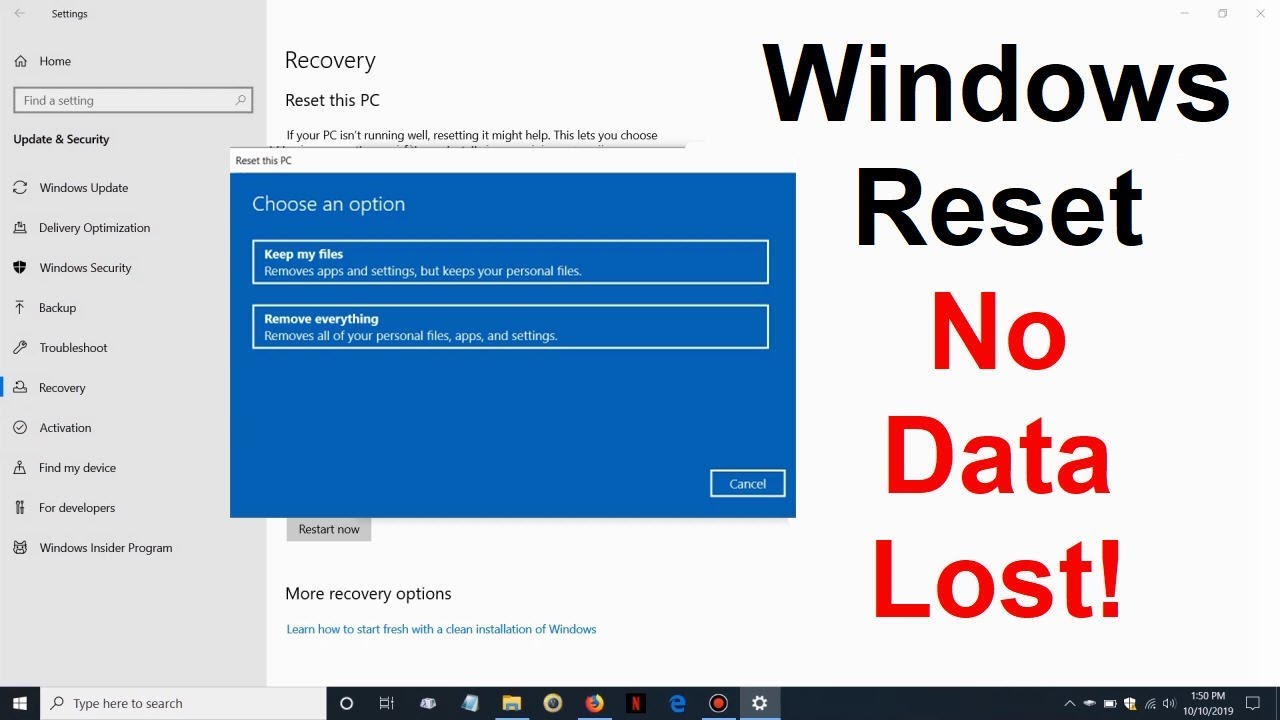
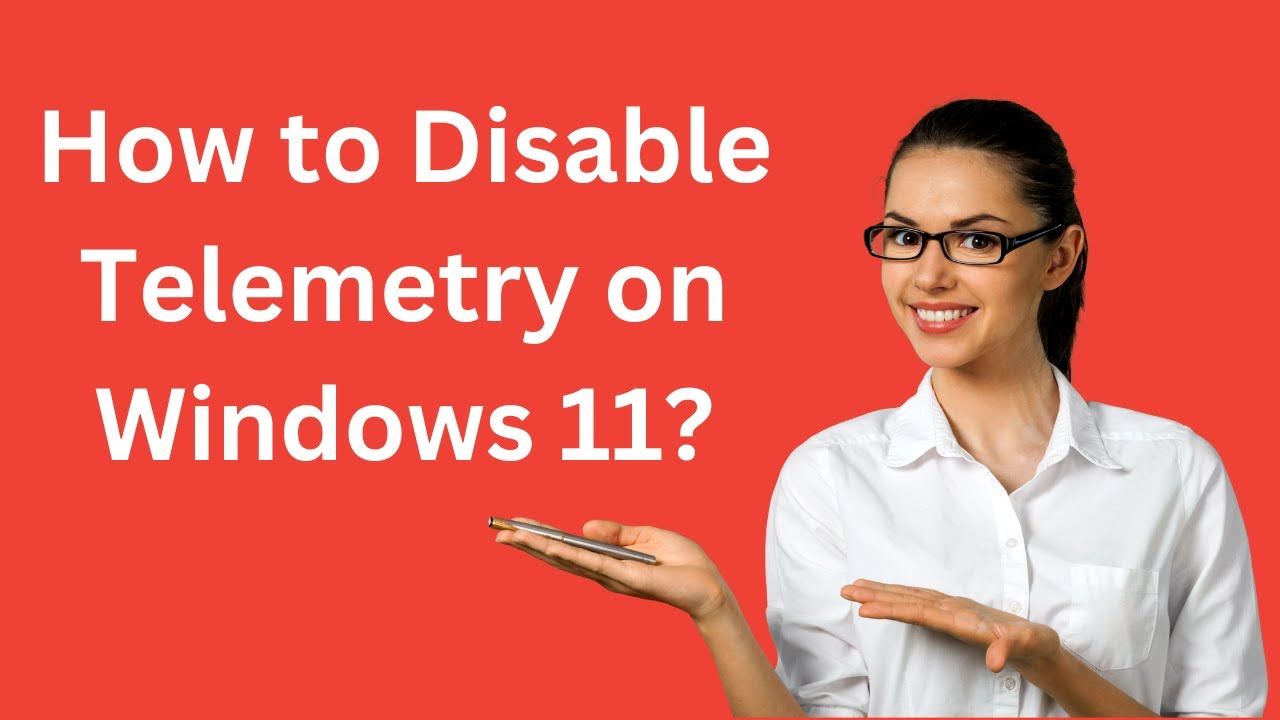
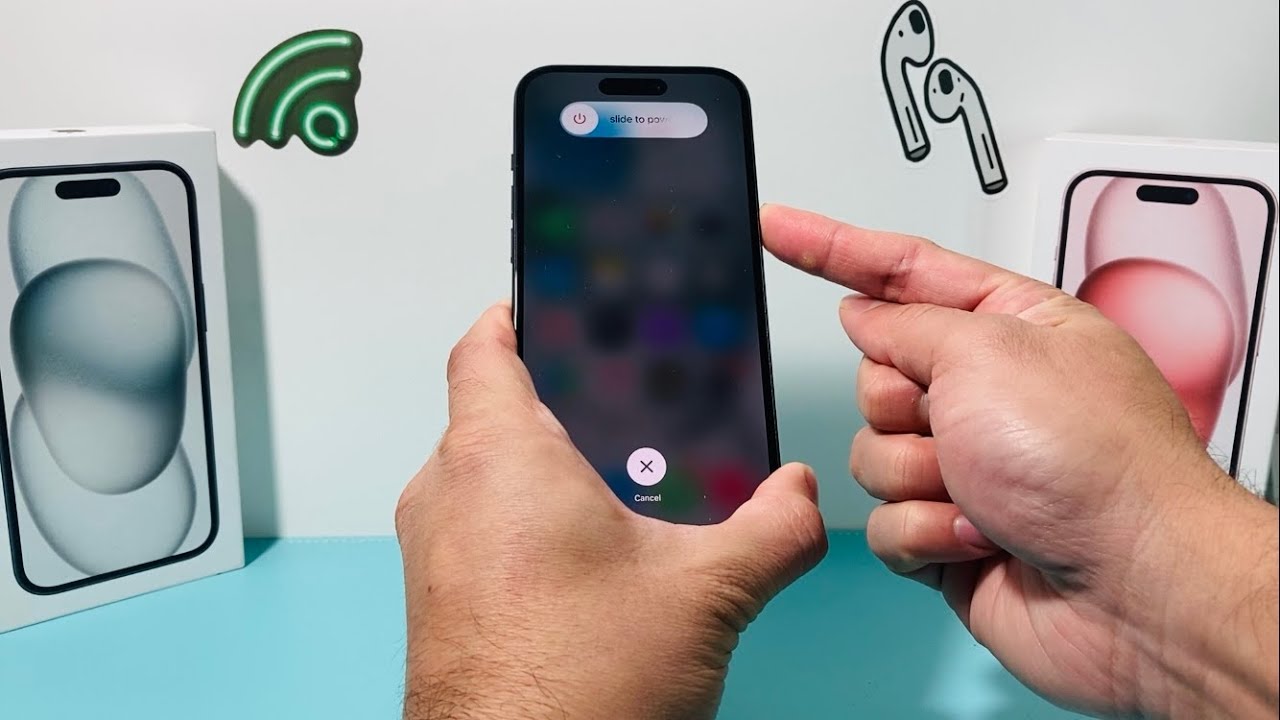
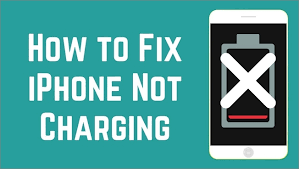

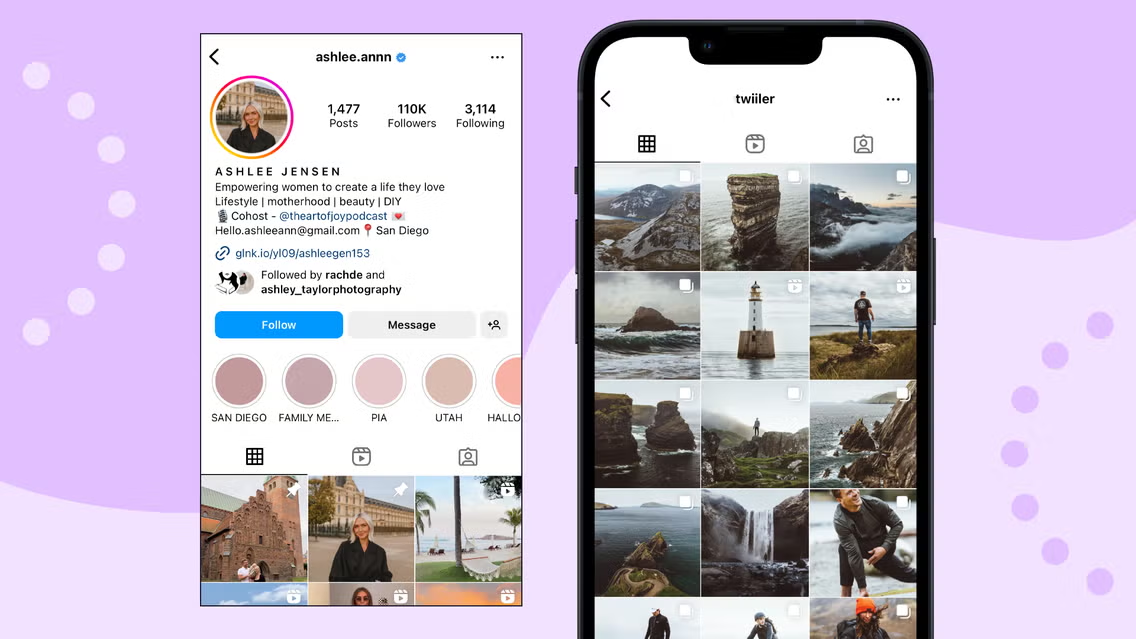
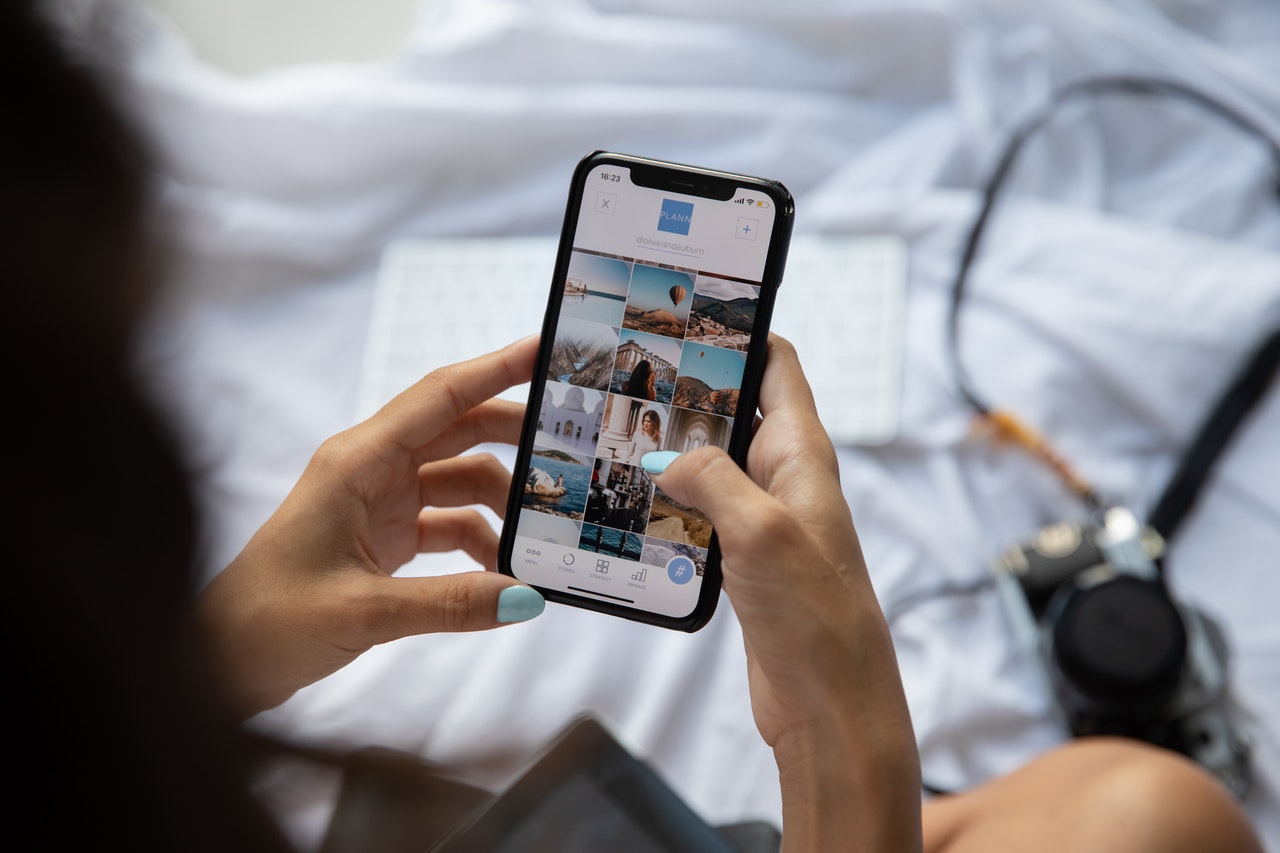
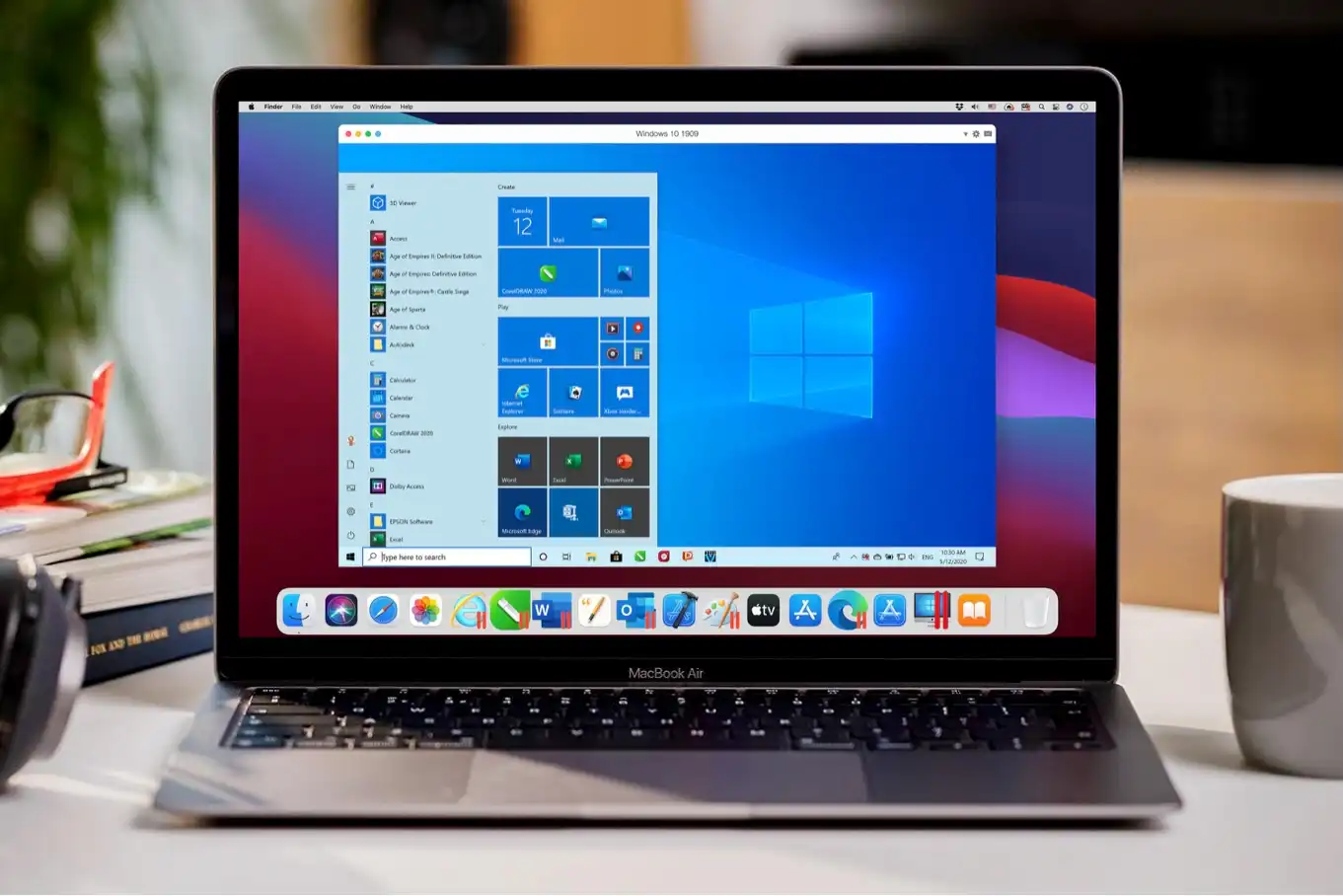
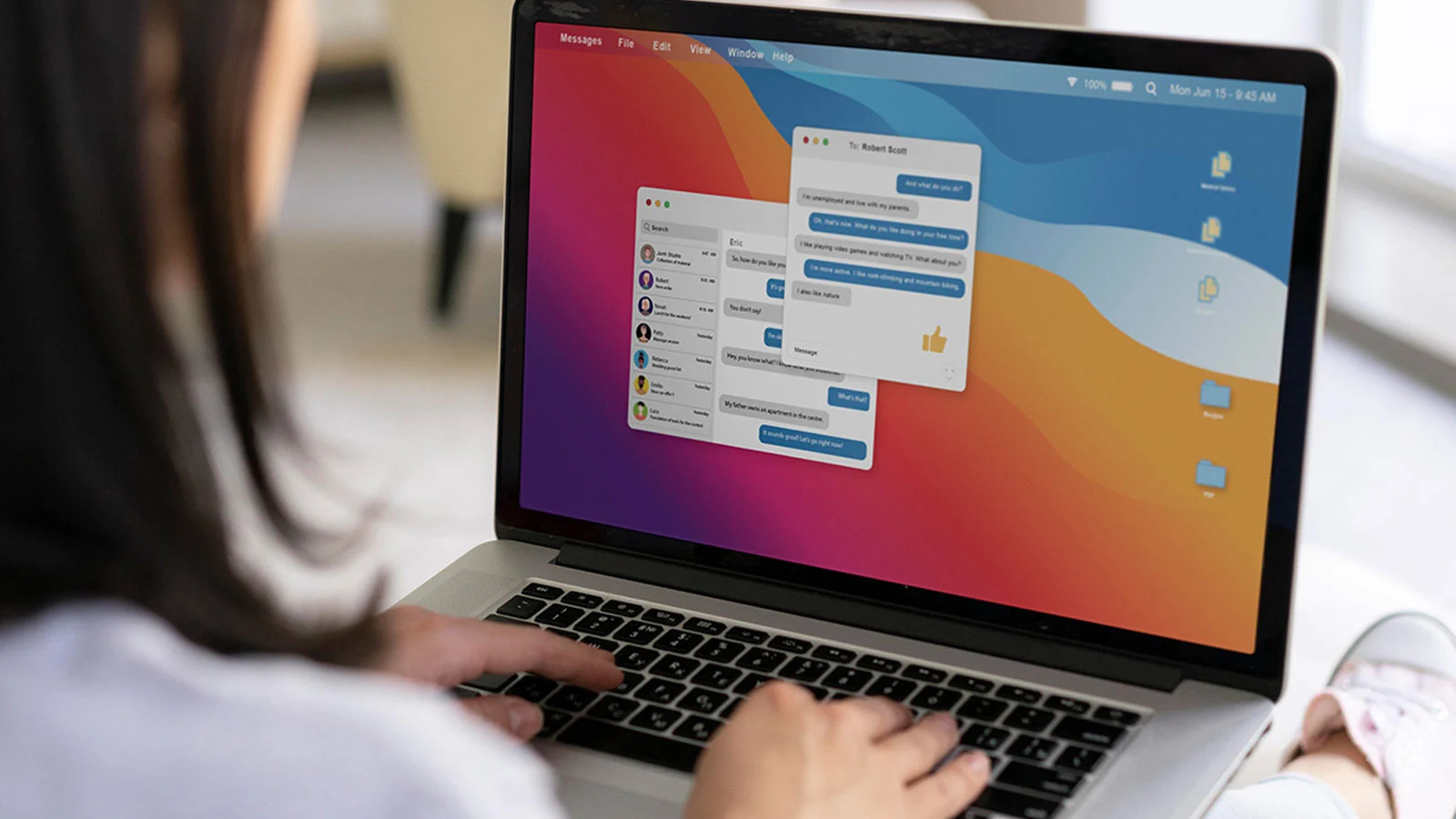 Method 1: Using Boot Camp Assistant
Method 1: Using Boot Camp Assistant