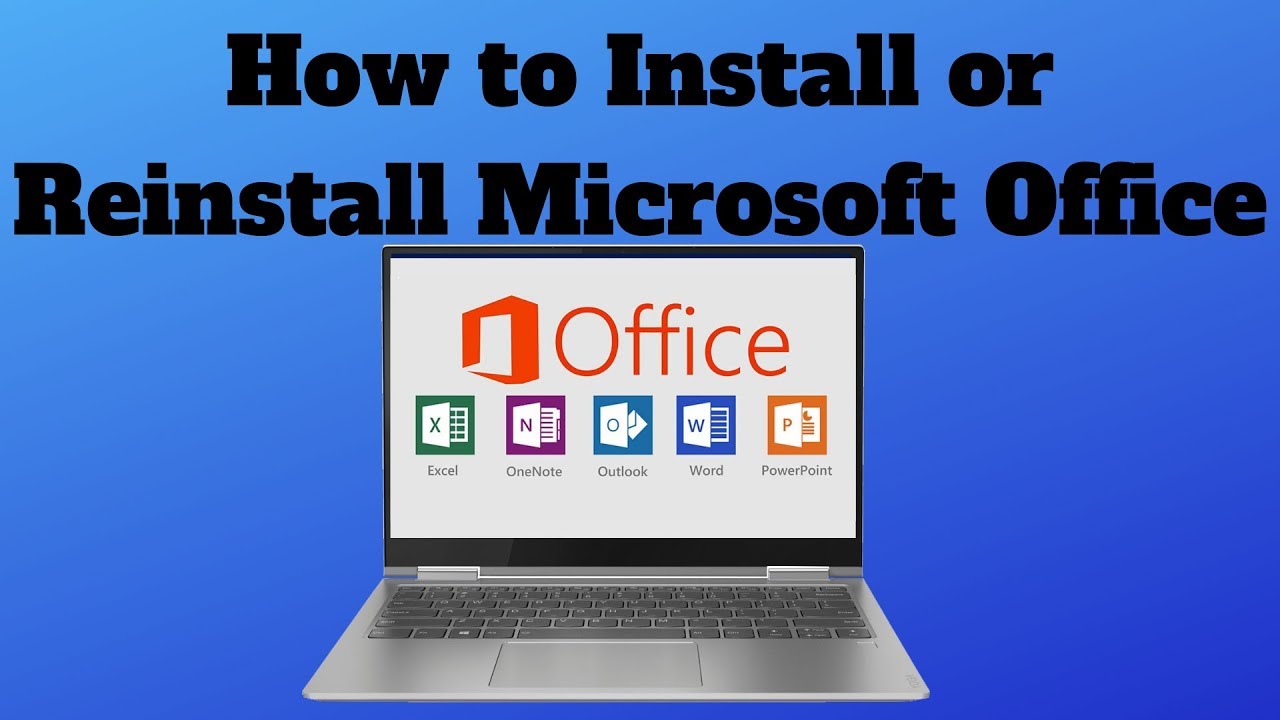Manually downloading and installing software on Windows can quickly become a chore. You visit websites, hunt down installers, click through wizards, and often uncheck bundled offers. It’s especially tedious when setting up a new PC or updating many apps. That’s where package managers like Chocolatey and Winget step in—they make installing and updating software as simple as typing a command.
I’ve relied on both extensively, and honestly, they save hours of time and clicks. This guide will walk you through installing Chocolatey or Winget, show you basic usage, and help you decide which fits your needs best.
What Are Package Managers and Why Use Them?
Think of a package manager like an app store controlled from the command line. Instead of searching websites, you type a command, and the manager handles downloading, installing, and updating your software automatically.
- Chocolatey: An open-source, mature package manager with a large community repository of thousands of apps.
- Winget (Windows Package Manager): Microsoft’s official tool, built into recent Windows versions, using a centralized repository curated by Microsoft and the community.
Both solve the hassle of managing software installations and updates in a consistent way—great for developers, IT pros, and power users.
Method 1: How to Install Winget (Windows Package Manager)
Winget often comes pre-installed on Windows 10 (version 1709 or later) and Windows 11, but if not, here’s how to get it.
Step 1: Check if Winget is Already Installed
- Open Windows Terminal (or PowerShell/Command Prompt) as administrator.
- Type:
nginx
Copy
winget
- If you see a list of commands and options, Winget is ready. If you get an error like ‘winget’ is not recognized, move to Step 2.
Step 2: Install Winget via Microsoft Store
- Open the Microsoft Store app.
- Search for App Installer.
- Select App Installer by Microsoft Corporation.
- Click Install or Update if available.
- Restart your terminal and verify Winget with winget.
Step 3: Manual Installation (If Microsoft Store is Unavailable)
- Visit the Winget GitHub releases page.
- Download the latest stable .msixbundle file under Assets.
- Double-click the file and follow prompts in the App Installer.
- After installation, restart your terminal and type winget to confirm.
Basic Winget Usage
- Search packages:
php-template
Copy
winget search <package_name>
- Install a package:
php-template
Copy
winget install <package_ID>
- Upgrade all packages:
css
Copy
winget upgrade –all
- Show package info:
php-template
Copy
winget show <package_ID>
- Uninstall a package:
php-template
Copy
winget uninstall <package_ID>
Method 2: How to Install Chocolatey
Chocolatey is a veteran package manager with an extensive software library.
Step 1: Open PowerShell as Administrator
- Click Start.
- Search PowerShell.
- Right-click Windows PowerShell and choose Run as administrator.
Step 2: Adjust Execution Policy
Paste this command and press Enter to temporarily allow script execution:
powershell
Copy
Set-ExecutionPolicy Bypass -Scope Process -Force;
Step 3: Install Chocolatey
Paste this installation script and hit Enter:
powershell
Copy
iex ((New-Object System.Net.WebClient).DownloadString(‘https://chocolatey.org/install.ps1’))
Let it run—Chocolatey will download and install. Look for the success message.
Step 4: Verify Installation
Close and reopen PowerShell (as administrator), then type:
powershell
Copy
choco
If you see Chocolatey’s version info and help text, you’re all set.
Basic Chocolatey Usage
- Search packages:
php-template
Copy
choco search <package_name>
- Install a package:
php-template
Copy
choco install <package_name>
- Upgrade a package:
php-template
Copy
choco upgrade <package_name>
- Upgrade all packages:
css
Copy
choco upgrade all
- List installed packages:
css
Copy
choco list –local-only
- Uninstall a package:
php-template
Copy
choco uninstall <package_name>
Choosing Between Chocolatey and Winget
| Feature | Chocolatey | Winget |
| Maturity | More mature, larger package base | Newer, Microsoft-backed |
| Community | Large, active | Growing, official Microsoft |
| Repository | Community-driven | Microsoft + community curated |
| Installation | PowerShell script | Microsoft Store app / manual |
| Elevated Rights | Needs admin PowerShell | Needs admin PowerShell |
| Typical Use | Broad software, dev tools | General apps, integrated in Windows |
Tips:
- For most users on modern Windows versions, start with Winget—it’s integrated and improving fast.
- If you need specific or legacy packages, Chocolatey might have more options.
- Many developers and IT pros use both tools to cover all bases.
Troubleshooting Common Issues
- ‘winget’ not recognized? Make sure App Installer is installed and restart your terminal.
- ‘choco’ not recognized? Confirm you ran the install script as admin and reopened PowerShell as admin.
- Permission errors? Always run PowerShell/terminal as Administrator for installing or upgrading.
- Internet connection? Both need active internet to download packages.
- Antivirus/Firewall blocks? Temporarily disable if you suspect interference, then re-enable after installation.
Using Chocolatey or Winget will drastically improve your Windows software management, making installations and updates fast, simple, and repeatable. Give it a try and reclaim your time from manual installs!