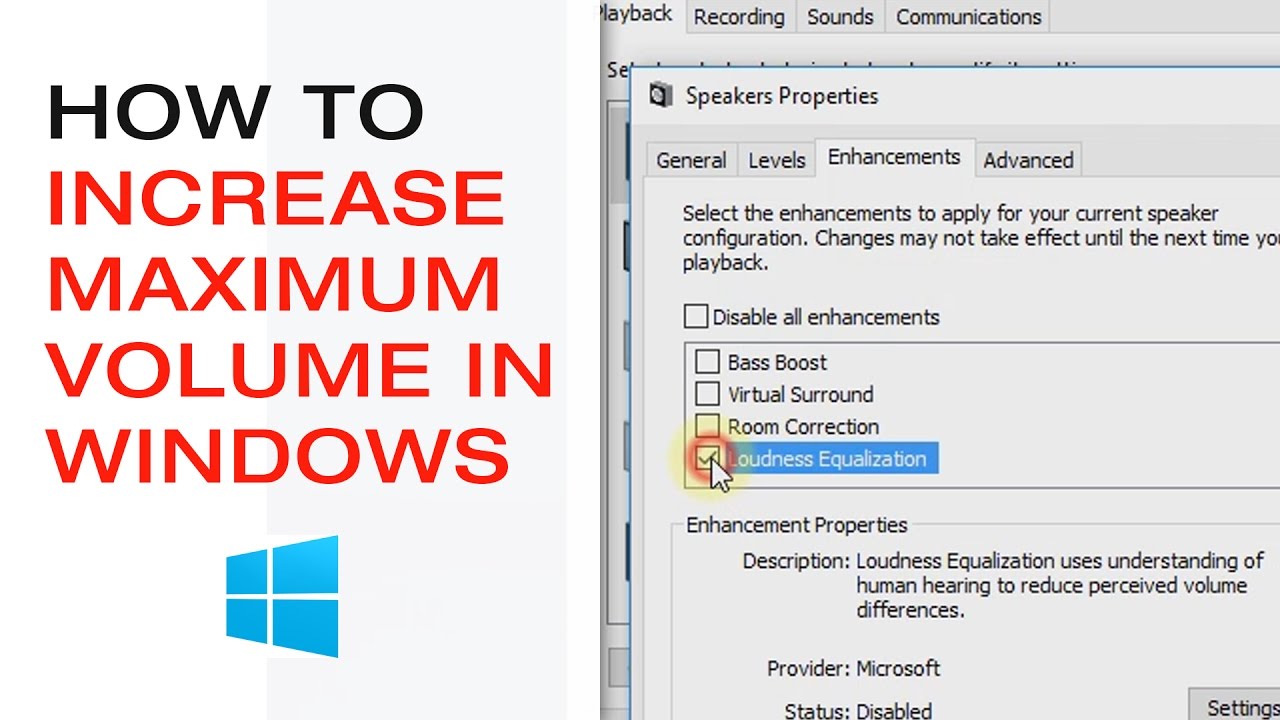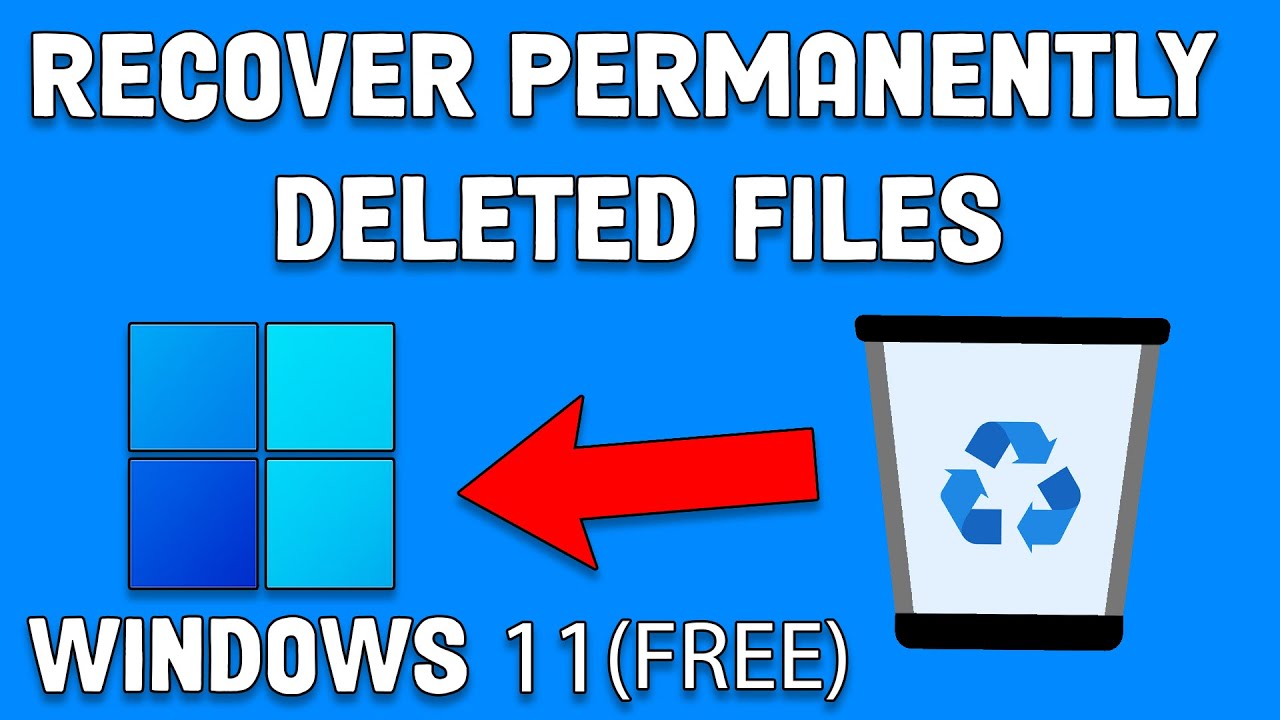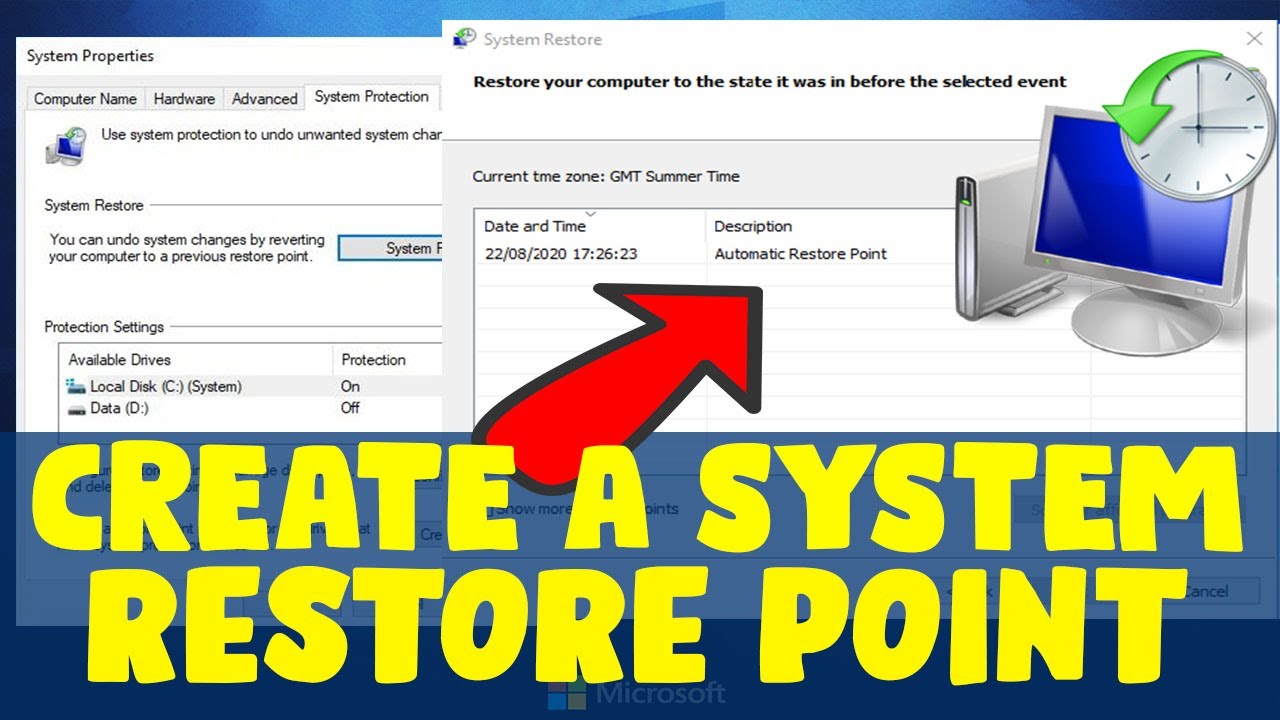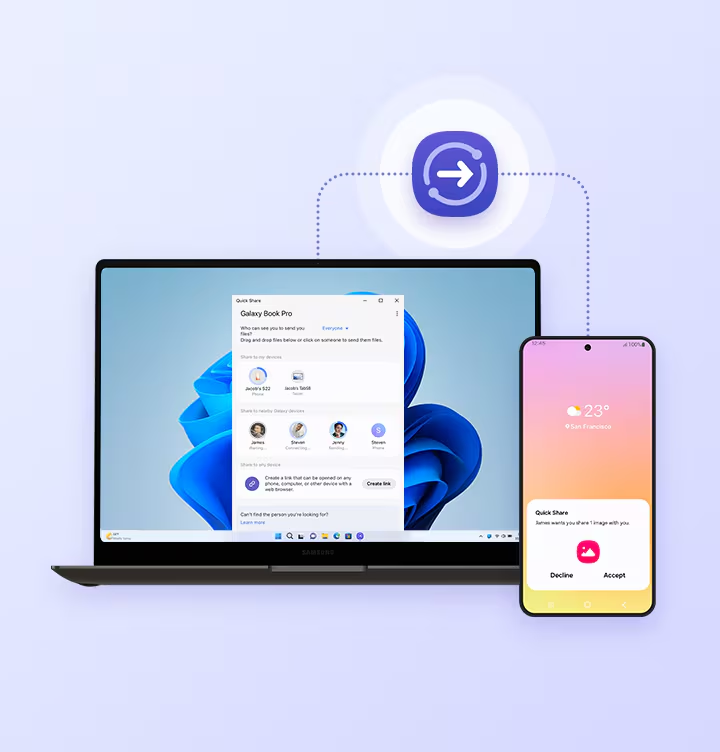Color accuracy is crucial in design tasks like photo editing, illustration, or digital publishing. Whether you’re a graphic designer or a photographer, enabling and configuring color profiles on your Windows machine can ensure colors are displayed consistently across devices. This guide explains how to enable and manage color profiles for optimal accuracy.
Step 1: Understand What a Color Profile Does
A color profile tells your system how to display colors accurately. Windows uses ICC profiles (International Color Consortium) to standardize color output between your monitor, software, and print. This consistency is vital for design work.
Step 2: Calibrate Your Monitor (Optional, but Recommended)
Before setting a color profile, calibrate your monitor. Accurate calibration ensures your color profile reflects real-world output.
Option A: Use Built-in Calibration Tool
- Go to Settings > System > Display.
- Scroll down and click Advanced display settings.
- Click Display adapter properties > Color Management > Color Management tab.
- Select Calibrate display.
Option B: Use a Hardware Calibrator Tools like the Datacolor SpyderX or X-Rite i1Display Pro are more accurate. These often create and install a custom ICC profile.
Step 3: Open Windows Color Management
- Press Windows + R to open the Run dialog.
- Type colorcpl and hit Enter.
This opens the Color Management window.
Step 4: Select the Correct Display
- Under the Devices tab, select your monitor from the drop-down menu.
- Check the box labeled Use my settings for this device.
Step 5: Add a New Color Profile
- Click Add…
- You’ll see a list of installed profiles. If your calibration software added a profile, it will appear here.
- To use a manufacturer-supplied profile or one downloaded online:
- Click Browse… and locate the .icc or .icm file.
- Click Add to include it in the list.
Step 6: Set the Profile as Default
- Select the profile from the list.
- Click Set as Default Profile.
Windows will now use this profile for color rendering.
Step 7: Adjust Advanced Color Settings (Optional)
- Go to the Advanced tab.
- Set the Device Profile to your newly added profile.
- Optionally, change the Windows Color System Defaults. For most design tasks, sRGB IEC61966-2.1 is a common baseline unless using a wide-gamut monitor.
Step 8: Validate the Color Profile
To ensure everything works correctly:
- Open a color-accurate image or test chart.
- Use tools like Photoshop or Lightroom to verify consistency.
- In Photoshop, go to Edit > Color Settings and verify your working RGB space aligns with your display profile.
Step 9: Recalibrate Periodically
Monitor accuracy can drift. Professionals recalibrate every 2–3 months. Rerun your calibration software or create a new profile as needed.
Common Troubleshooting Tips
- Profile not showing: Ensure you’re applying the profile to the correct display.
- Colors still appear off: Check your monitor’s internal settings (avoid using overly vivid presets).
- Profile keeps resetting: Disable any manufacturer software that may override Windows settings (e.g., Dell PremierColor).