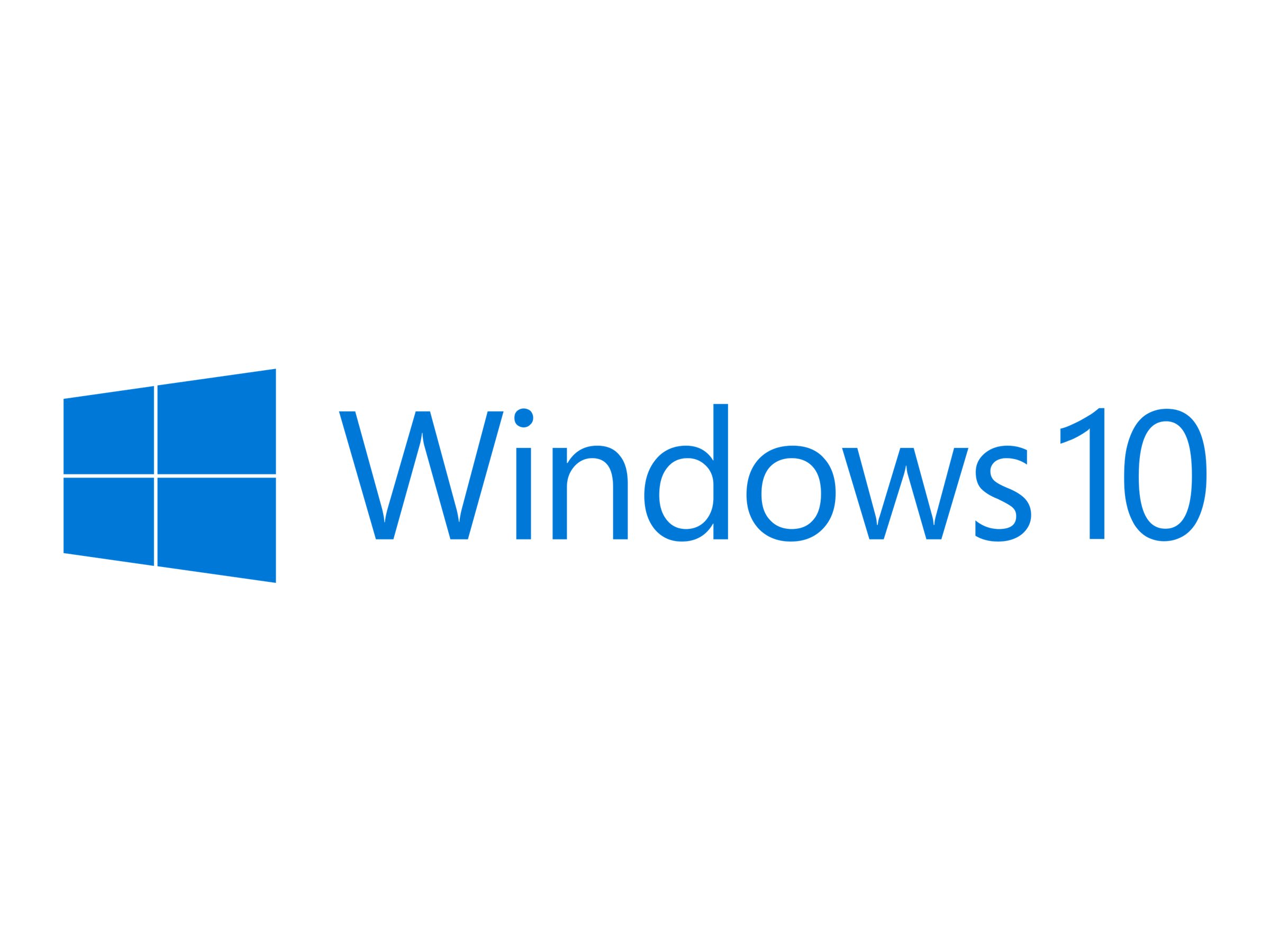The year is 2025, and the sands of time are running out for Windows 10. Microsoft’s extended support for this beloved operating system is set to expire, leaving millions of PCs vulnerable to security threats and compatibility issues. The clock is ticking, and it’s time to take action to save your trusty old PC.
Anyone still running Windows 10 on their PC will be impacted by the end of support. This includes individuals, businesses, and organizations of all sizes.
Microsoft will no longer provide security updates or technical support for Windows 10 after the end of support date. This means that your PC will become increasingly susceptible to malware, viruses, and other cyberattacks. Additionally, you may encounter compatibility problems with new software and hardware.
The end of support date for Windows 10 is October 14, 2025.
You can find more information about the end of support for Windows 10 on Microsoft’s website.
Why Should I Care?
If you continue to use Windows 10 after the end of support, you’re putting your PC and your data at risk. It’s important to take steps to protect yourself now.
5 Ways to Breathe New Life into Your Aging PC (Most are Free!)
Don’t despair! Even if your PC is showing its age, there are still ways to keep it running smoothly and securely in 2025 and beyond. Here are 5 strategies, most of which won’t cost you a dime:
- Embrace the Linux Revolution: A Free and Open-Source Oasis
Linux distributions like Ubuntu, Linux Mint, and Zorin OS offer a compelling alternative to Windows. They’re free, open-source, and often lighter on resources, making them ideal for older hardware. Many Linux distros come with a user-friendly interface and a wealth of pre-installed software, easing the transition from Windows.
- Personal Experience: I recently installed Linux Mint on my 2015 laptop, and the performance boost was remarkable. The system felt snappier, and I gained access to a plethora of free software.
- Cloud Computing: Unleash the Power of the Internet
Cloud-based solutions like Google Workspace and Microsoft 365 offer a suite of productivity tools accessible from any device with an internet connection. By shifting your workflow to the cloud, you reduce reliance on your PC’s local resources and ensure your data is backed up securely.
- Expert Tip: Consider using a Chromebook or a thin client for a lightweight, cloud-centric computing experience.
- Harden Your Browser: The First Line of Defense
Your web browser is often the entry point for cyberattacks. Ensure it’s up-to-date and fortified with security extensions like HTTPS Everywhere and uBlock Origin. These tools encrypt your web traffic and block malicious ads, bolstering your online defenses.
- Statistic: According to a 2023 study, 85% of all malware infections originate from web browsers.
- Virtualization: Windows 10 in a Sandbox
If you must run Windows 10-specific software, consider virtualization. Tools like VirtualBox and VMware allow you to run Windows 10 within a virtual machine on a Linux host. This isolates the unsupported OS, minimizing security risks.
- Caution: Virtualization requires ample RAM and processing power, so it may not be suitable for all PCs.
- Repurpose Your PC: A New Lease on Life
If your PC struggles to handle modern operating systems, consider repurposing it. It can serve as a dedicated media server, a network-attached storage (NAS) device, or even a retro gaming console.
- Creative Idea: Install Kodi on your old PC and transform it into a media center for streaming movies and TV shows.
Remember:
- Back up your data: Before making any major changes to your PC, always back up your important files.
- Do your research: There are many different Linux distributions and hardware upgrades available. Take the time to find the ones that are right for you.
- Don’t be afraid to ask for help: If you’re not sure how to do something, there are plenty of resources available online and in your community.