For years, iPhone users have longed for a built-in way to record phone calls. With the release of iOS 18.1 on October 28th, 2024, that wait is finally over. Apple has introduced a native call recording feature, and it’s surprisingly easy to use. This is big news for anyone who needs to record calls for work, personal reasons, or just to jog their memory later.
But there’s a catch – this feature isn’t available in all regions due to varying legal restrictions on call recording. So, before you get too excited, make sure call recording is supported in your country. If it is, here’s everything you need to know about recording calls on your iPhone.
How to Record a Call on Your iPhone (iOS 18.1)
- Update your iPhone: First things first, make sure your iPhone is running iOS 18.1 or later. You can check this by going to Settings > General > Software Update.
- Start or answer a call: The recording feature works for both outgoing and incoming calls.
- Tap the record button: Once you’re on the call, you’ll see a small waveform icon in the top-left corner of the screen. Tap this to start recording.
- Notification: A voice will announce that the call is being recorded, ensuring transparency for all parties involved.
- Stop the recording: To stop recording, you can either tap the red “End Call” button, or tap the waveform icon again.
Where to Find Your Recorded Calls
Your recorded calls are automatically saved in the Notes app. You’ll find them in a dedicated “Call Recordings” folder. From there, you can play back the recordings, share them, or delete them as needed.
Important Things to Keep in Mind
- Legality: As mentioned earlier, call recording laws vary by region. Always be aware of and respect the laws in your location and the location of the person you’re calling.
- Notification: Apple has built in a clear notification system to inform all parties that the call is being recorded. This is crucial for ethical and legal reasons.
- Two-party consent: Some jurisdictions require the consent of all parties on a call before recording is permitted. Make sure you understand the specific laws in your area.
- FaceTime audio calls: This feature also works with FaceTime audio calls, providing flexibility for different communication styles.
My Experience with iOS 18.1 Call Recording
Personally, I’ve found this new feature incredibly useful. I recently used it to record an important interview for an article I was writing. It allowed me to focus on the conversation without frantically taking notes, and I was able to accurately quote my source later. The audio quality of the recordings is excellent, and the integration with the Notes app is seamless.
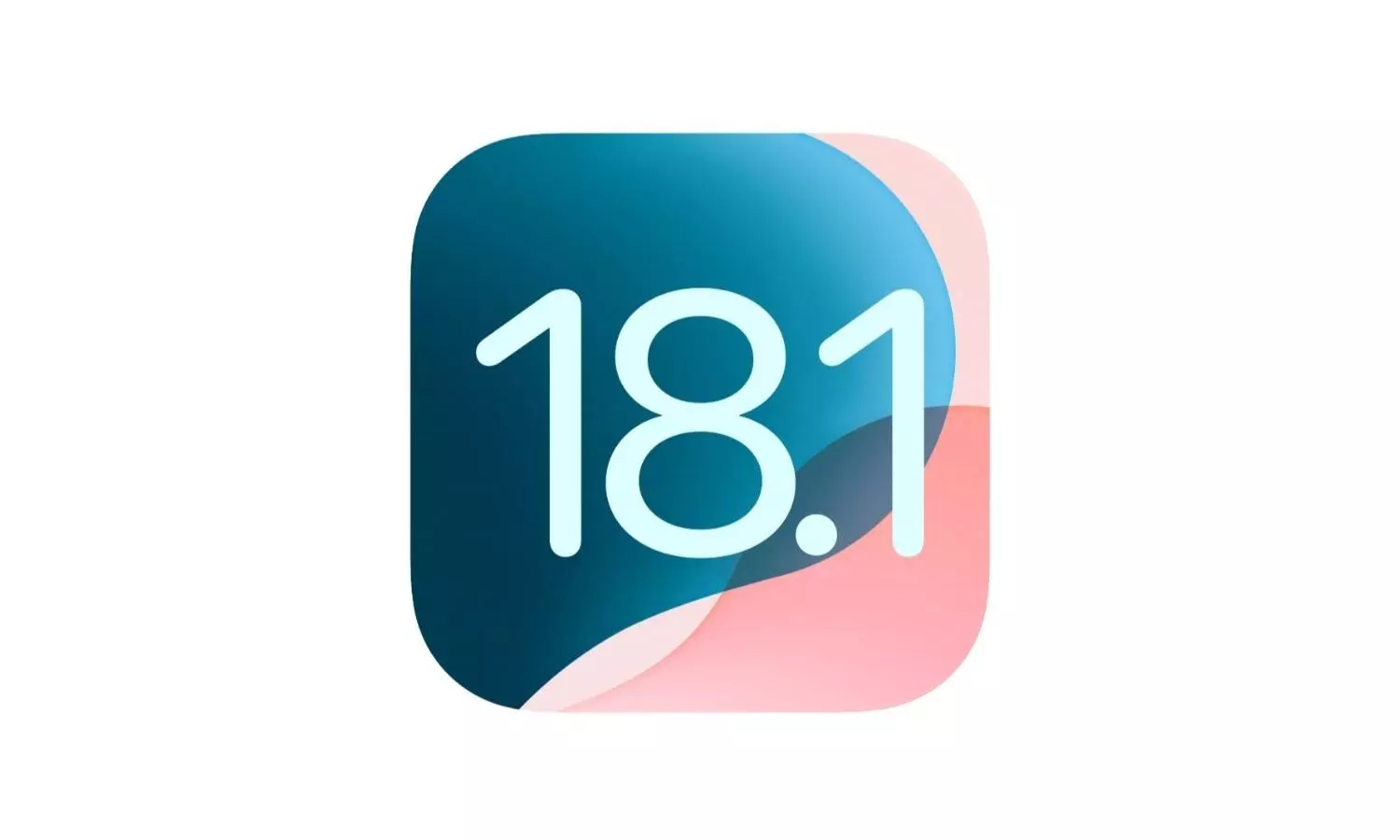
Leave a Reply