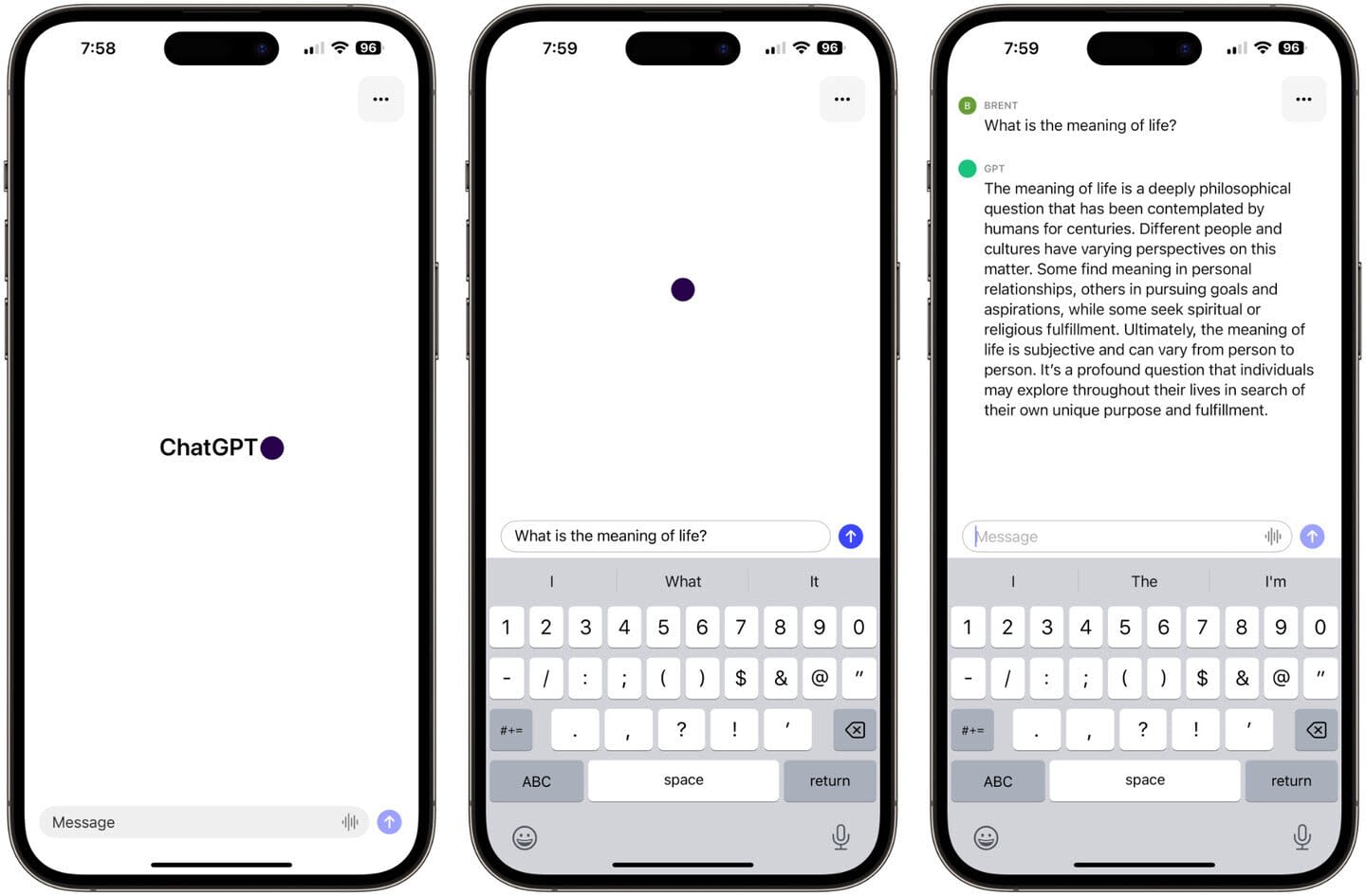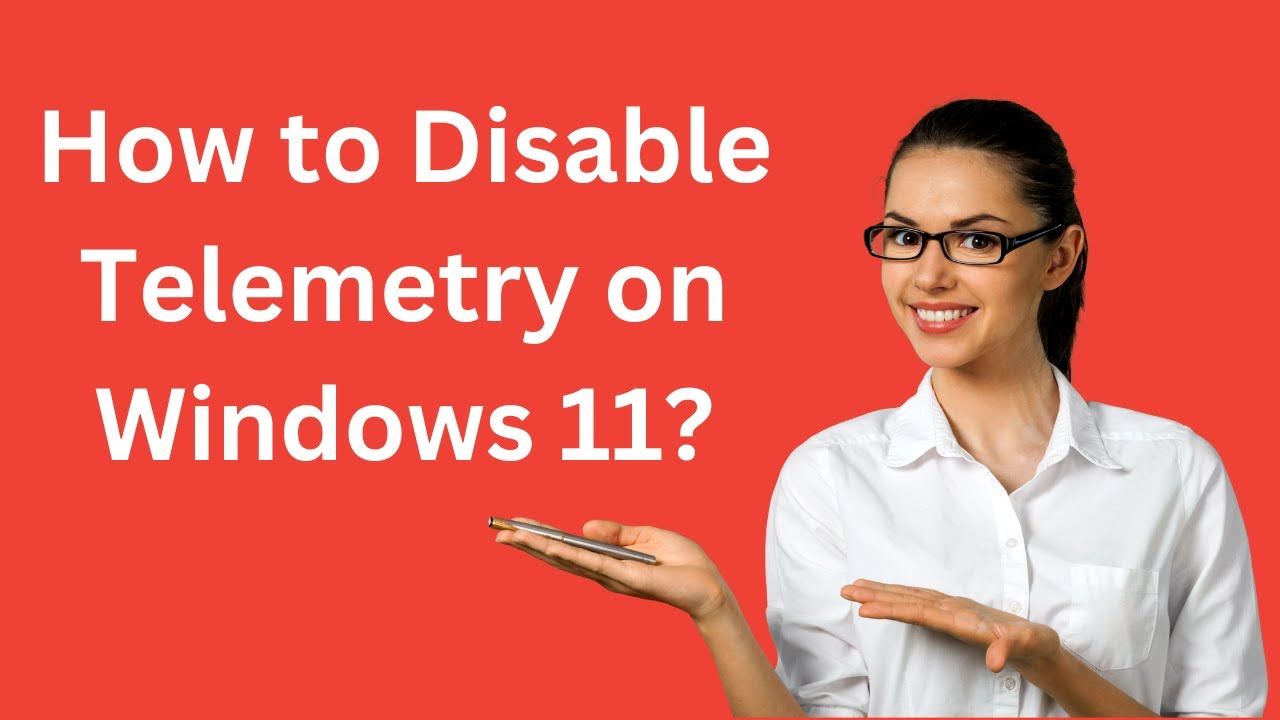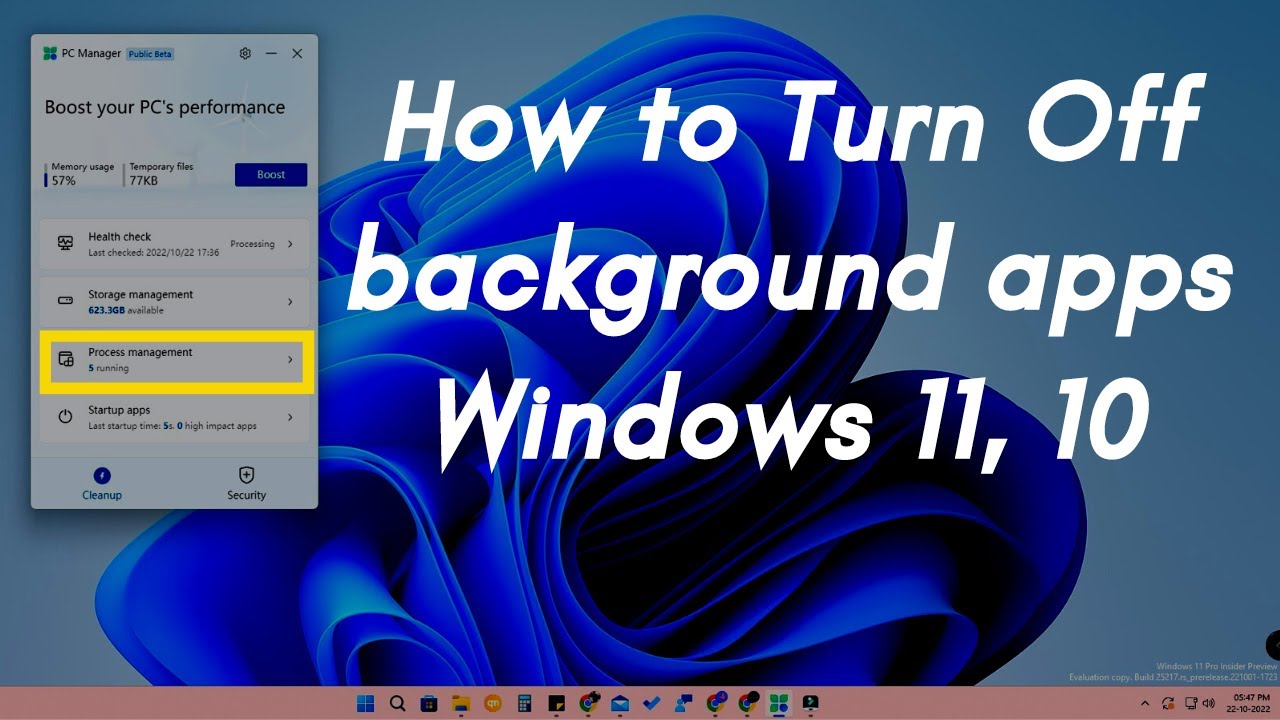Using ChatGPT or other AI chatbots on your iPhone can enhance productivity, creativity, and daily tasks. Whether you’re drafting emails, seeking quick answers, or exploring creative ideas, AI chatbots offer versatile assistance. This guide provides a comprehensive, step-by-step approach to accessing and utilizing these tools effectively.
Step 1: Install the ChatGPT App
- Open the App Store on your iPhone.
- Search for “ChatGPT” by OpenAI.
- Tap “Get” to download and install the app.
- Once installed, open the app and sign in with your OpenAI account or create a new one.
Step 2: Explore ChatGPT Features
The ChatGPT app offers various features to enhance your experience:
- Text Input: Type your queries or prompts directly into the chat interface.
- Voice Input: Tap the microphone icon to speak your queries, utilizing OpenAI’s Whisper speech recognition.
- Chat History: Access previous conversations for reference or continuation.
- Settings: Customize preferences, including theme and notification settings.
Step 3: Utilize ChatGPT with Siri (iOS 18.2 and Later)
With iOS 18.2, ChatGPT integrates with Siri for seamless interaction:
- Go to Settings > Apple Intelligence & Siri.
- Tap ChatGPT, then select Set Up.
- Choose to use ChatGPT with or without an account.
- Once enabled, activate Siri and ask your question; Siri will utilize ChatGPT for responses.
Step 4: Add ChatGPT to Your Home Screen
For quick access:
- Press and hold an empty area on your home screen until the apps jiggle.
- Tap the “+” icon in the top-left corner.
- Search for ChatGPT in the widget gallery.
- Select the ChatGPT widget and tap “Add Widget”.
- Position the widget as desired and tap “Done”.
Step 5: Explore Alternative AI Chatbot Apps
Beyond ChatGPT, several AI chatbot apps are available:
- Google Gemini: Offers AI assistance with integration into Google’s ecosystem.
- Replika: Provides a personalized AI companion experience.
- ChatOn AI: Features text-to-image capabilities and document analysis.
To install these apps, search for their names in the App Store and follow the installation prompts.
Step 6: Ensure Privacy and Security
When using AI chatbots:
- Review Privacy Policies: Understand how your data is used and stored.
- Manage Permissions: Adjust app permissions in your iPhone settings to control access to microphone, contacts, and other data.
- Use Secure Networks: Engage with AI chatbots over secure Wi-Fi connections to protect your information.
Step 7: Stay Updated
Regularly update your apps and iOS to access the latest features and security enhancements:
- Update Apps: Open the App Store, tap your profile icon, and scroll to see pending updates.
- Update iOS: Go to Settings > General > Software Update to check for and install the latest iOS version.
Conclusion
Integrating ChatGPT and other AI chatbots into your iPhone usage can streamline tasks and provide valuable assistance. By following this guide, you can effectively set up and utilize these tools to enhance your daily activities.