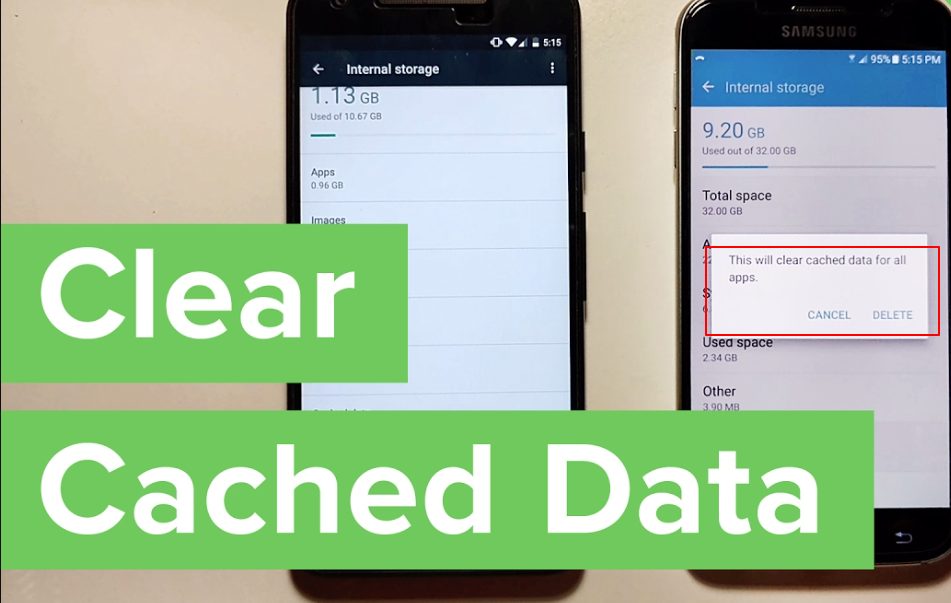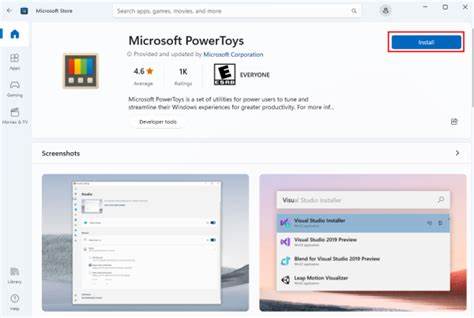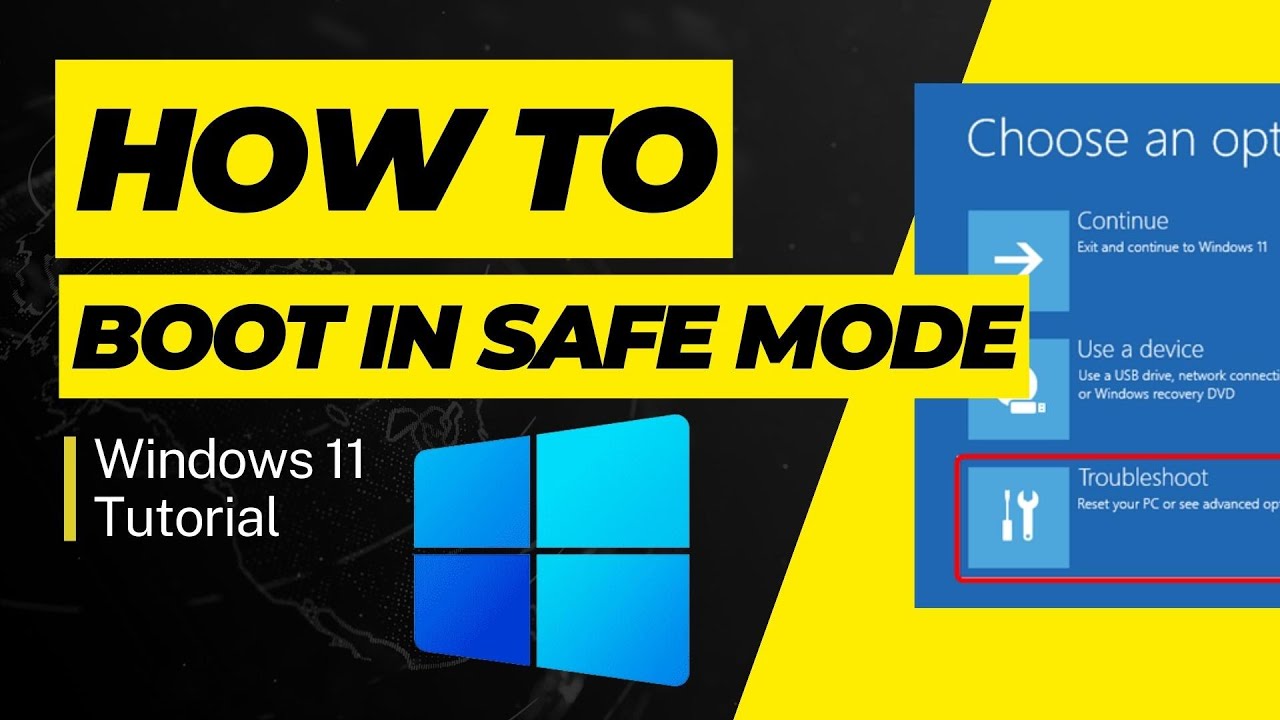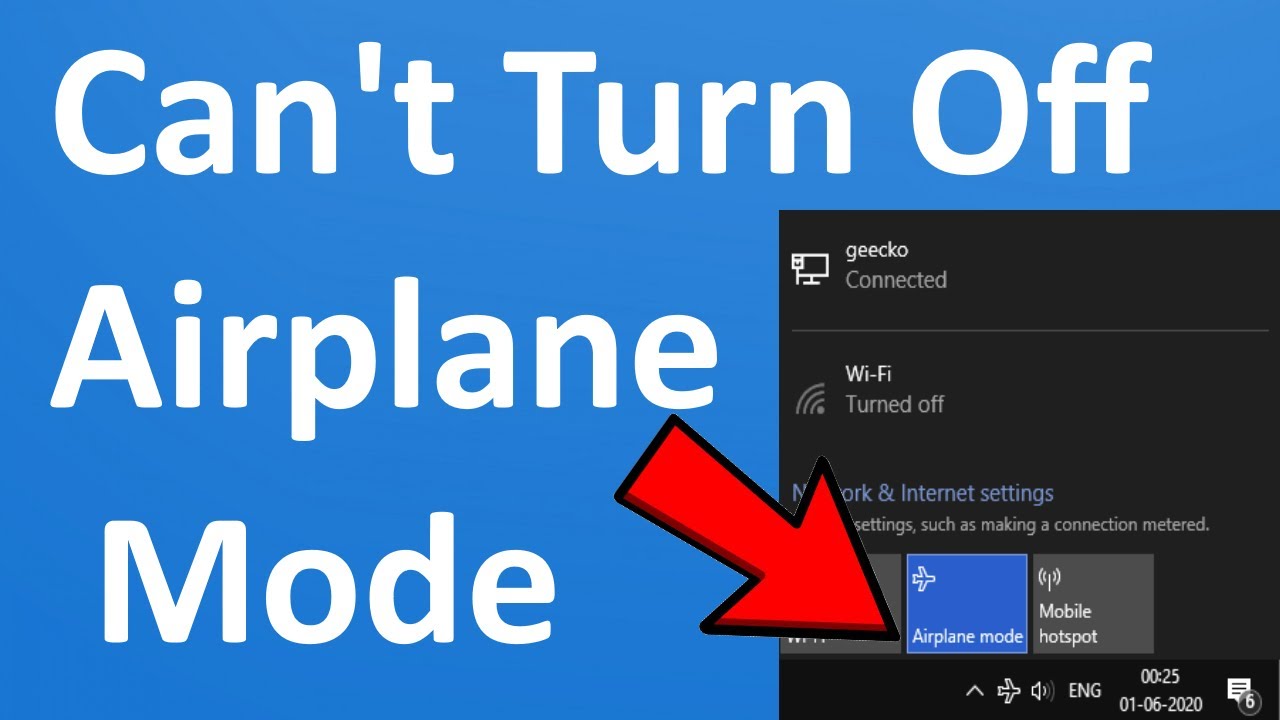Clearing cache on your Samsung Android phone helps free up storage, fix app glitches, and improve overall device performance. Cache stores temporary files that apps use to speed up operations, but over time, this data can become large or corrupted. Regularly clearing cache is a simple maintenance task to keep your phone running smoothly.
This guide explains how to clear cache on Samsung phones thoroughly, covering individual apps and system cache methods.
What Is Cache and Why Clear It?
Cache is temporary data saved by apps and the system to speed up loading times and enhance user experience. However:
- Excess cache consumes storage space.
- Corrupted cache can cause app crashes or sluggishness.
- Clearing cache removes temporary files but does not delete personal data.
Clearing cache is safe and often recommended when apps misbehave or storage is low.
Step 1: Clear Cache for Individual Apps
If a specific app is slow or crashing, clear its cache:
- Open Settings.
- Tap Apps or Applications.
- Scroll and select the app causing issues.
- Tap Storage.
- Tap Clear cache.
This removes temporary files related only to that app. The app’s data and settings remain intact.
Step 2: Clear Cache for Multiple Apps via Storage Settings
To review cached data for all apps:
- Go to Settings > Device care (or Device maintenance).
- Tap Storage.
- Tap Clean now or Clean cache if available.
- Follow prompts to clear unnecessary cached files.
This frees space by clearing cache from multiple apps at once.
Step 3: Clear System Cache Partition (Advanced)
Samsung devices store system cache separately. Clearing this can fix system-wide issues without affecting personal data.
How to clear system cache:
- Power off your phone.
- Press and hold the Volume Up, Power, and Home/Bixby buttons simultaneously (button combos vary by model).
- Release buttons when the Samsung logo appears.
- Use volume buttons to navigate to Wipe cache partition.
- Press the Power button to select.
- Confirm with Yes.
- Once done, select Reboot system now.
This clears system cache safely and can resolve performance glitches.
Step 4: Use Samsung Device Care for Automatic Cache Cleaning
Samsung Device Care provides automated tools to optimize performance:
- Open Settings > Device care.
- Tap Optimize now to scan for cached data and background apps.
- Follow recommendations to free up space and improve speed.
Step 5: Clear Cache from Browser Apps (e.g., Samsung Internet, Chrome)
Cached files in browsers can grow large over time:
- Open your browser app.
- Go to Settings > Privacy > Delete browsing data.
- Select Cached images and files.
- Tap Delete or Clear data.
This frees up space and can fix browsing issues.
Personal Tips and Experience
Regularly clearing app caches helped me avoid app freezes and saved significant storage on my Samsung phone. Clearing system cache once a month maintained system responsiveness. Combining manual clearing with Device Care’s optimization strikes a good balance.
Important Notes
- Clearing cache does not delete login info or app settings.
- Avoid clearing app data unless you want to reset the app completely.
- Clearing cache too frequently is unnecessary; do it when experiencing issues or low storage.
- Backup important data regularly for added safety.
Conclusion
Clearing cache on a Samsung Android phone is a straightforward process that improves speed and fixes common app problems. You can clear cache for individual apps or system-wide through recovery mode. Using built-in tools like Device Care makes maintenance easy. Follow these steps to keep your Samsung phone running smoothly.