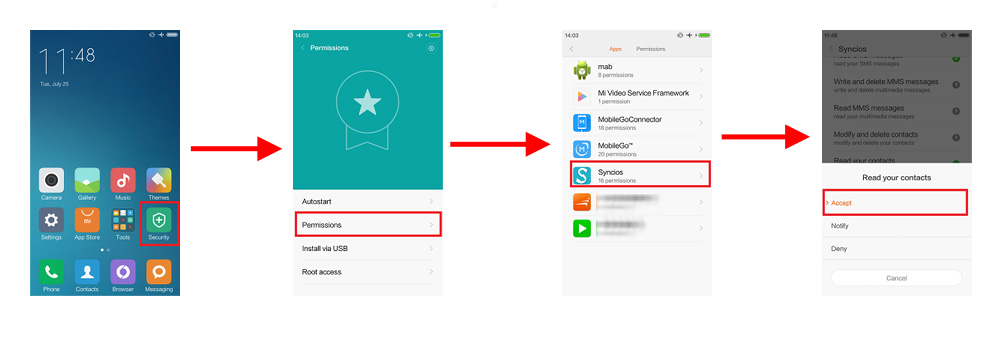It’s not very surprising that questions arise on backup and restoring Xiaomi devices every once in a while. Well, it’s not any forbidden magic trick; you can backup and restore the data in your Xiaomi devices just like the other android devices. Follow the given steps to back up and quickly restore contacts and messages on your Xiaomi phone.
How to backup messages?
First, make sure that your google account or any cloud systems are logged in to your device. Search for the settings icon on your mobile and open it. Select the additional settings in the settings bar. Select backup and then click on the local backup. Select the system and click the option next to it for more. It directs to a page where you can see the messages option, then click the complete or finish option, which will be visible on the screen after selecting the message option. That’s it. Your messages are backed up into the cloud storage provided.
How to restore messages?
Reset your phone after the backup, then launch your phone by setting the previously backed up source to restore; you should find all the restored apps and data as soon as your mobile launches. The other way is by debugging this method is a little time-consuming and risky. There’s no guarantee that your messages are restored by this method.
How to back up contacts on Xiaomi?
Go to the settings icon. Scroll to the all option, then click on your google account. Click on contacts and other data to back up and click the sync option at the bottom. Your contacts will be in sync with your Google account.
READ | Best Cybersecurity Podcasts
How to restore contacts on Xiaomi?
If your contacts are on your google account, you can already find them in your book. If they are stored in your sim card, you need to import them, and this is how you do that:
- Go to the contacts. Click on the three dots seen on the right side corner of the screen.
- Select Import contacts. Select the source, either the sim cards or the external cloud storage. Select the local option seen.
- Select the contacts to be imported. Export them to the sim card or the google account.
- Change the preferences on contacts to be visible on your contact dairy to find the contacts imported.
I hope this article would have helped you.