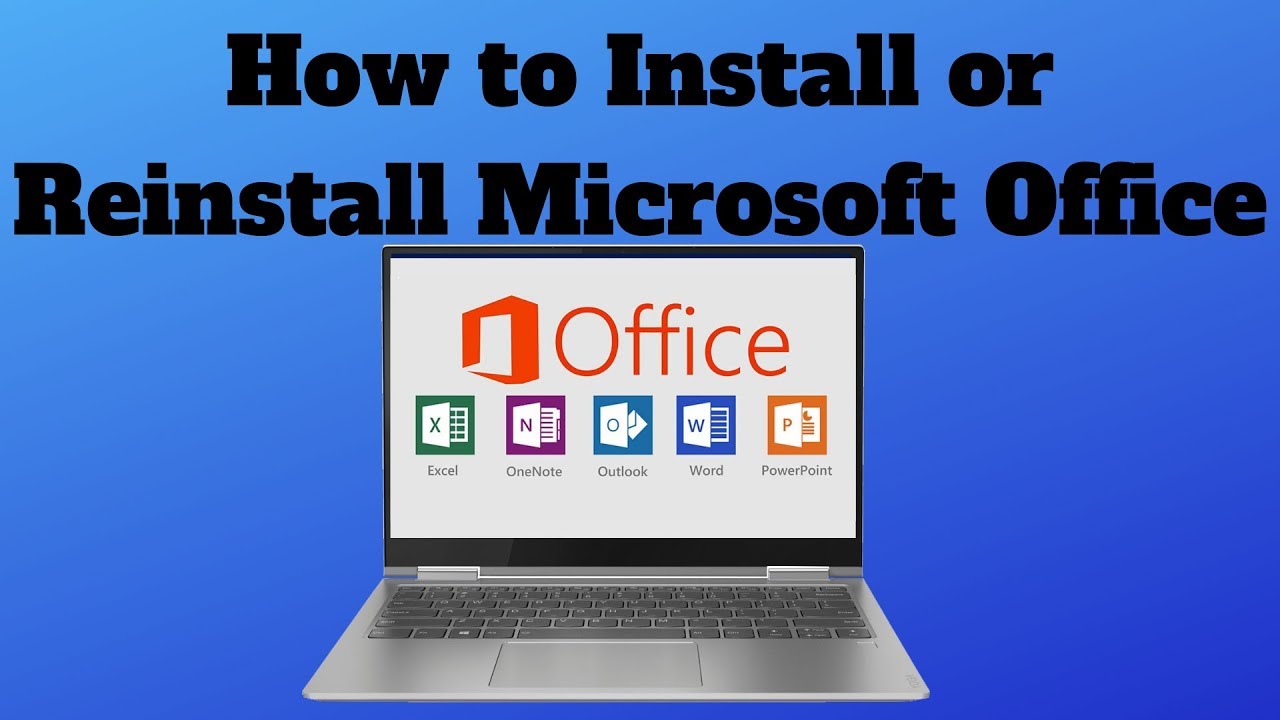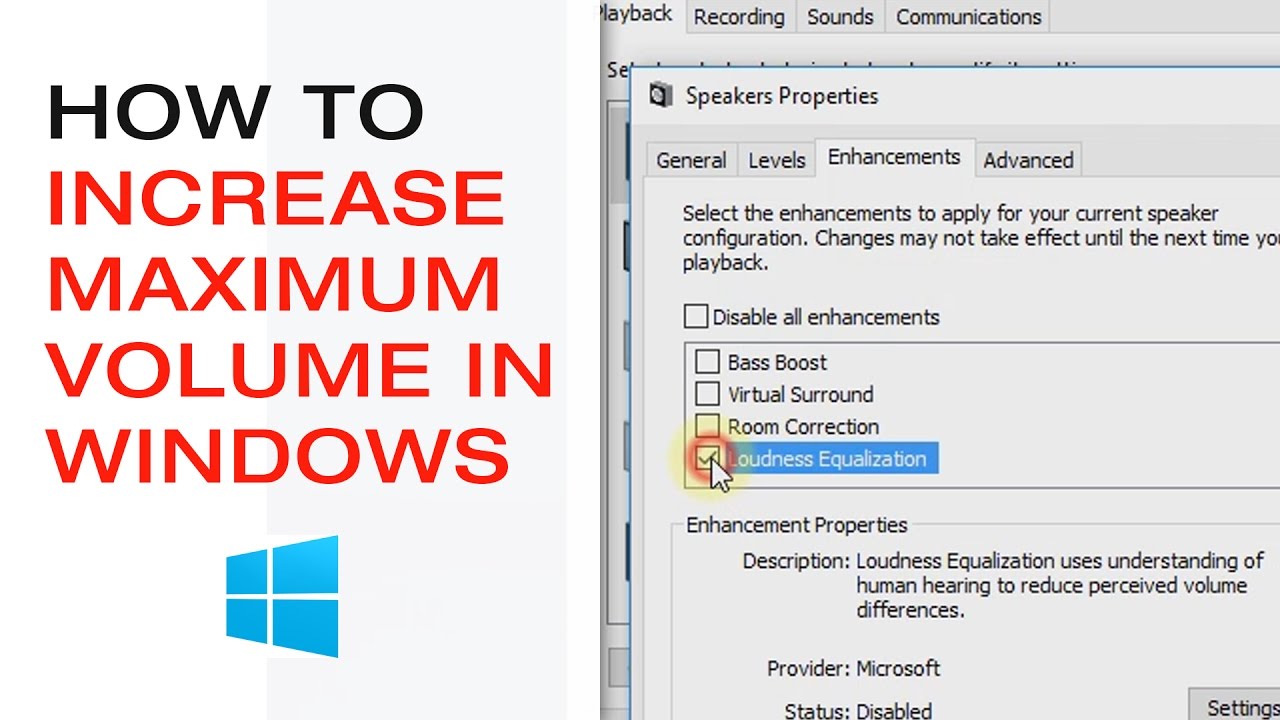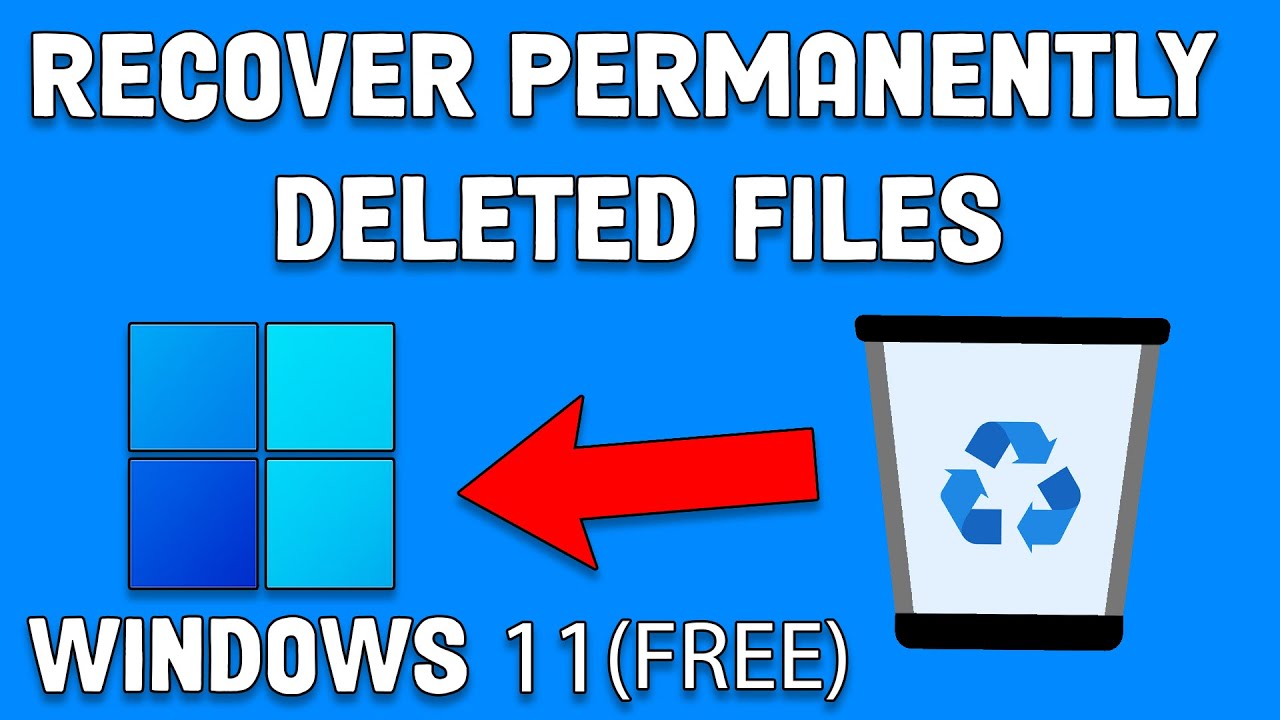For students, having Microsoft Office (now largely referred to as Microsoft 365) on their laptop is almost essential for academics. It provides access to vital tools like Word for essays, PowerPoint for presentations, and Excel for data analysis. The good news is that many students are eligible for free or heavily discounted versions of Microsoft Office through their educational institutions. This how-to guide will explain the common ways to install Microsoft Office on a student laptop.
Installing Microsoft Office on your student laptop usually involves verifying your eligibility for a student discount or free access through your school, then downloading and activating the software. Here’s a step-by-step breakdown of the most common methods.
Step 1: Check Your Eligibility for Microsoft 365 Education (Most Common & Best Option) Many educational institutions worldwide partner with Microsoft to offer Microsoft 365 Education for free to their students. This typically includes the full desktop versions of Word, Excel, PowerPoint, OneNote, and sometimes Outlook, Publisher, and Access, plus cloud services like OneDrive.
- Visit the Microsoft Education Page: Go to the official Microsoft 365 Education website
- Enter Your School Email Address: On this page, you’ll see a field where you can enter your school-provided email address (e.g., [email protected]). This is crucial for verifying your eligibility.
- Get Started: Click “Get started.” Microsoft will then check if your school is eligible for the free Office 365 Education plan (often referred to as Office 365 A1).
- Follow On-Screen Prompts: o If your school is immediately verified, you will be guided to sign up or sign in using your school account. o If your school requires further verification, you might be asked for additional details. This process can sometimes take a few business days. o If your school is not eligible for the A1 plan, you might still qualify for other discounts, which we’ll cover in Step 2.
Step 2: Access the Download from Your Microsoft 365 Portal Once your school email address is verified and you’ve signed into your Microsoft 365 Education account (or if your school provides a different portal for downloads), the installation process is straightforward.
- Sign In to Microsoft 365: Go to microsoft and sign in with your school account.
- Locate the “Install Apps” Button: On your Microsoft 365 home page, look for the “Install apps” option.
- Select “Microsoft 365 apps”: Click to begin downloading the Office installer.
- Download the Installer: A setup file will download to your computer. o Note: If you have an older version of Microsoft Office already installed, uninstall it first via Settings > Apps.
Step 3: Run the Installer and Complete Installation
- Open the Downloaded File: Double-click the setup file.
- UAC Prompt: If prompted, click “Yes.”
- Installation Begins: Office will install automatically.
- Installation Complete: You’ll see a confirmation message. Click “Close.”
Step 4: Activate Microsoft Office
- Open an Office Application: Launch Word or Excel.
- Accept License Agreement: Click “Accept.”
- Sign In: Use your school email address and password.
- Activation: Follow the prompts to activate Office.
Other Scenarios for Students Option A: Microsoft 365 Personal Student Discount
- Visit the Microsoft Store Education Page.
- Verify Student Status.
- Subscribe to Microsoft 365 Personal.
- Download and Install from your Microsoft account.
Option B: Web-Based Microsoft Office (Free for Everyone)
- Visit https://www.microsoft365.com/.
- Sign in with a personal Microsoft account.
- Use Word, Excel, and PowerPoint in the browser.
Option C: Office Home & Student (One-Time Purchase)
- Purchase a license.
- Redeem Product Key
- Download and Install.
Troubleshooting Common Issues
- Check account: Make sure you’re using the correct Microsoft account.
- Installation stuck: Verify internet and temporarily disable antivirus if needed.
- Activation failed: Sign in again with the proper account.
- Remove old versions: Uninstall older Office versions first.
By following these methods, you should be able to successfully install Microsoft Office on your student laptop and access the powerful tools you need for your studies.