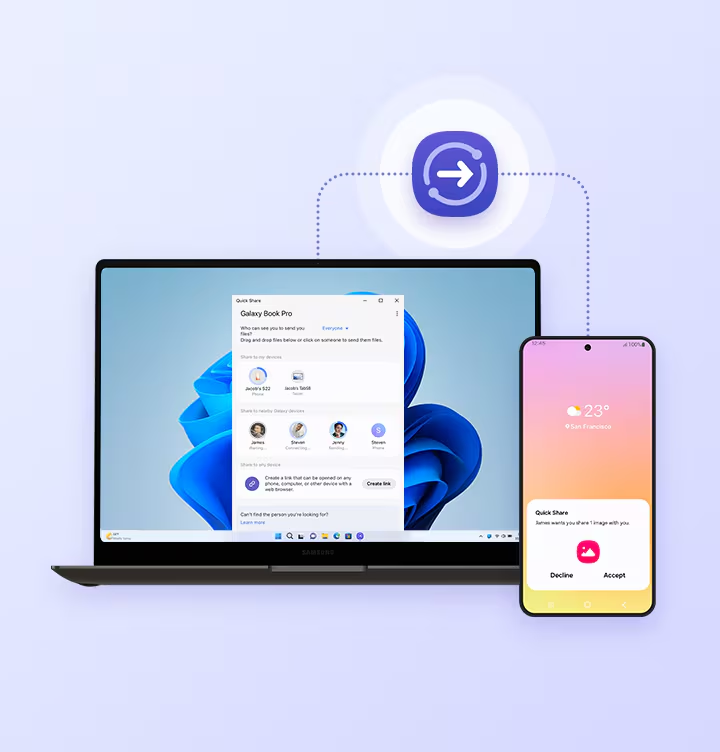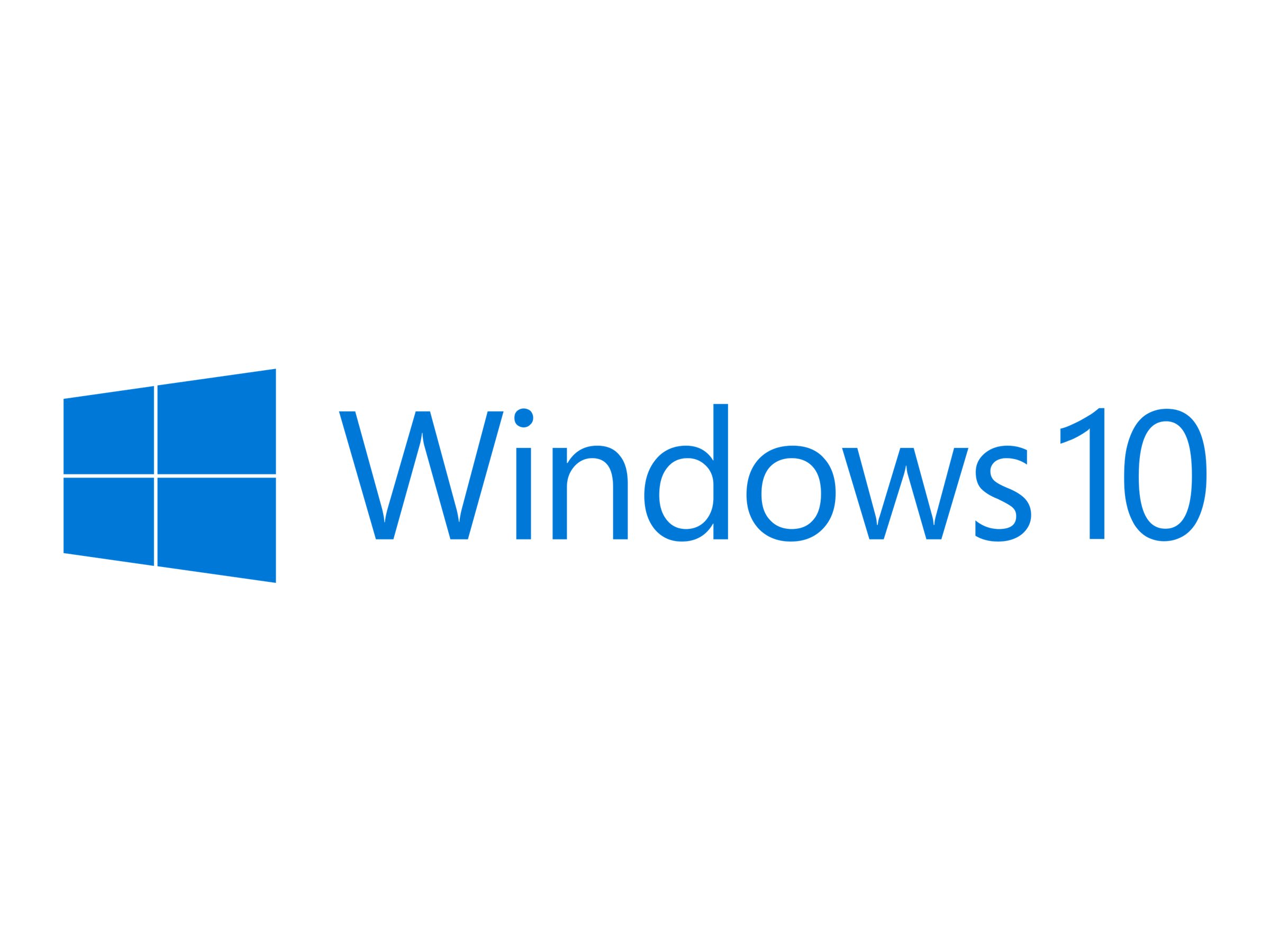Transferring files between your Android phone and Windows PC used to involve cables, cloud services, or slow Bluetooth connections. Thankfully, Quick Share (formerly known as Nearby Share from Google) has revolutionized this process, offering a fast, wireless, and intuitive way to share photos, videos, documents, and more between your devices when they are in close proximity.
Quick Share is a peer-to-peer file-sharing technology developed by Google, designed to mirror the ease of Apple’s AirDrop within the Android and ChromeOS ecosystems. Initially launched as Nearby Share in 2020, it expanded its capabilities to include Windows PCs in 2023 with a dedicated app. In early 2024, a significant collaboration between Google and Samsung led to the rebranding of Google’s Nearby Share to Quick Share, merging its functionality with Samsung’s existing Quick Share feature. This means that while Samsung phones have their own robust Quick Share, the Quick Share app for Windows now provides a unified experience for sharing files with a wider range of Android devices, regardless of manufacturer. The technology behind Quick Share intelligently uses a combination of Bluetooth Low Energy (BLE) for initial device discovery and Wi-Fi Direct for the high-speed data transfer, allowing for rapid file exchange even without an active internet connection.
Understanding Quick Share Compatibility and Requirements
Before you start, ensure your devices meet the necessary criteria:
Android Device Requirements:
- Operating System: Android 6.0 (Marshmallow) or later.
- Google Play Services: Up to date.
- Connectivity: Bluetooth and Wi-Fi enabled.
- Location (for older Android versions): On some older Android versions (12 or earlier), Location services might need to be enabled for device discovery.
- Quick Share Enabled: Ensure Quick Share is enabled in your phone’s Quick Settings or Settings menu.
Windows PC Requirements:
- Operating System: Windows 10 (version 19041.0 or higher) or Windows 11 (64-bit versions). ARM-based Windows devices are generally not supported by the Google-developed Quick Share app.
- Hardware: Your PC needs to have both Bluetooth and Wi-Fi capabilities.
- Quick Share App for Windows: You must install the dedicated Quick Share app on your Windows PC.
- Note: As of current information, the official Quick Share app for Windows (from Google, formerly Nearby Share) is distinct from Samsung’s Quick Share app available in the Microsoft Store. For broad Android-to-Windows compatibility, you’ll use the Google-developed app.
Entity Definition: Android is a mobile operating system developed by Google, based on a modified version of the Linux kernel and other open-source software, primarily designed for touchscreen mobile devices such as smartphones and tablets.
Entity Definition: Wi-Fi Direct is a Wi-Fi standard that allows devices to connect directly to each other without needing a wireless router. Quick Share uses this for high-speed file transfers after devices have discovered each other via Bluetooth.
Step-by-Step Guide: Setting Up Quick Share on Your Windows PC
This is the essential first step to enable your PC to send and receive files.
- Download the Quick Share for Windows App:
- Go to the official Android website for Quick Share: https://www.android.com/better-together/quick-share-app/
- Click the “Download now” button to get the installer file (QuickShareSetup.exe).
- Important: Be cautious when downloading exe files from non-official sources. Always use the link above, which points to Google’s official download.
- Install the Quick Share App:
- Locate the downloaded QuickShareSetup.exe file (usually in your “Downloads” folder) and double-click it to run the installer.
- Follow the on-screen prompts to complete the installation.
- If prompted by User Account Control (UAC), click “Yes.”
- Launch and Configure Quick Share:
- Once installed, open the Quick Share app from your Start Menu.
- Sign In (Optional but Recommended): You’ll have the option to sign in with your Google account. Signing in is highly recommended as it enables automatic acceptance of files between your own signed-in devices and also allows sharing with your Google contacts.
- Set Device Visibility: This is crucial for successful transfers. On the left sidebar of the Quick Share app, look for “Receiving” or “Device visibility.” Choose one of the following:
- Everyone: Your device is visible to anyone nearby with Quick Share turned on (most open, easiest for first-time use with new devices).
- Contacts: Your device is visible only to your nearby Google contacts (requires both devices to be signed into Google accounts).
- Your devices: Your device is visible only to your other devices signed into the same Google account.
- No one: Your device is not visible and cannot receive files.
- Tip: For initial setup and testing, “Everyone” is the easiest. You can switch to “Contacts” or “Your devices” later for better privacy.
- Ensure Connectivity:
- Make sure Bluetooth and Wi-Fi are turned ON on your Windows PC. Both are necessary for Quick Share to function. Your PC and phone do not need to be on the same Wi-Fi network for direct transfer, but Wi-Fi must be enabled.
Step-by-Step Guide: Sharing from Your Android Phone to Windows PC
Now that your PC is ready, let’s send some files from your Android device.
- Select Files on Your Android Device:
- Open your Gallery app, Files by Google app, or any other app from which you want to share content (e.g., Photos, Documents).
- Select the photo(s), video(s), or file(s) you wish to transfer. You can select multiple items.
- Tap the Share Icon:
- After selecting the files, tap the standard Share icon (usually a sideways “V” or a three-dot connection symbol).
- Choose Quick Share:
- From the sharing options that appear, tap the “Quick Share” icon. It might be labeled “Nearby Share” on older Android versions, but it will function identically.
- Tip: You might need to swipe left or right on the row of sharing apps to find Quick Share if you have many apps installed.
- Select Your Windows PC:
- Your Android device will now scan for nearby compatible devices.
- Look for the name of your Windows PC (the device name you set in the Quick Share Windows app) in the list of available devices and tap on it.
- Troubleshooting: If your PC doesn’t appear, ensure its Quick Share app is open, its screen is on, and its visibility settings are correct. Also, ensure both devices have Bluetooth and Wi-Fi enabled and are within close proximity (typically within 16 feet or 5 meters).
- Accept on Your Windows PC:
- On your Windows PC, a notification will pop up asking if you want to “Accept” the incoming files from your Android device.
- Click “Accept.”
- Transfer Begins:
- The files will now quickly transfer from your phone to your PC. By default, received files are usually saved in your PC’s “Downloads” folder within a “Quick Share” subfolder. You can change this default location in the Quick Share Windows app settings.
Step-by-Step Guide: Sharing from Your Windows PC to Android Phone
Sending files from your PC to your Android phone is just as easy.
- Open Quick Share on Your Windows PC:
- Launch the Quick Share app from your Start Menu.
- Select Files to Send:
- In the Quick Share app window, you can either:
- Click “Select files” or “Select folders” to browse your computer’s files.
- Drag and drop files or folders directly into the Quick Share app window.
- Alternatively, you can right-click on a file in File Explorer and choose “Send with Quick Share.”
- In the Quick Share app window, you can either:
- Ensure Phone Visibility:
- On your Android phone, make sure its screen is ON and it is unlocked.
- Also, ensure Quick Share is enabled in your Quick Settings panel, and its visibility is set to “Everyone,” “Contacts,” or “Your devices,” depending on your setup.
- Select Your Android Device:
- The Quick Share app on your PC will display a list of nearby devices.
- Click on your Android phone’s name from the list.
- Accept on Your Android Phone:
- A pop-up will appear on your Android phone asking if you want to “Accept” the incoming files from your PC.
- Tap “Accept.”
- Transfer Begins:
- The files will transfer to your phone. Received files are typically saved in your phone’s “Downloads” folder or the relevant media folder (e.g., “Pictures” or “Videos” if they are images or videos).
Troubleshooting Common Quick Share Issues
- Device Not Showing Up:
- Ensure Quick Share is enabled on both devices and both are discoverable (“Everyone” visibility for testing).
- Check that Bluetooth and Wi-Fi are turned ON on both devices.
- Bring devices closer together (within 16 feet/5 meters).
- Ensure the receiving device’s screen is on and unlocked.
- Restart the Quick Share app on Windows, and toggle Quick Share off/on on Android.
- Ensure your Windows PC does not have an active VPN that might interfere with local network discovery.
- Some Wi-Fi networks (e.g., public Wi-Fi, office networks) may block device-to-device sharing. Try connecting both devices to a mobile hotspot or a different home Wi-Fi.
- Transfer Fails/Stalls:
- Check for any active firewalls on your PC that might be blocking the connection.
- Ensure no other large file transfers are happening concurrently.
- Temporarily disable any VPNs.
- Android Device “Sleeping”: On Android, go to Settings > Google > Devices & sharing > Quick Share. Tap “Device visibility” and ensure it’s not set to “Hidden.” You can also adjust “Screen off” behavior.
- Notifications not appearing on PC: Check Windows Notifications settings (Settings > System > Notifications) to ensure Quick Share notifications are enabled.
- Windows PC not ARM-based: The current Quick Share app for Windows (from Google) does not support ARM-based Windows devices.
By following these detailed steps, you can effectively use Quick Share to transfer files seamlessly between your Android phone and Windows PC, significantly improving your cross-device workflow and digital convenience.
Frequently Asked Questions (FAQ)
Q1: What is the relationship between Google’s “Nearby Share” and “Quick Share”?
A1: Google’s “Nearby Share” was rebranded to “Quick Share” in early 2024 through a collaboration between Google and Samsung. The functionality of Google’s Nearby Share was merged into the Quick Share brand. This means that if you see “Nearby Share” on an older Android device, it’s the same underlying technology as the new “Quick Share” on newer devices and the Quick Share app for Windows.
Q2: Do I need an internet connection to use Quick Share for file transfers?
A2: No, an active internet connection is generally not required for direct device-to-device file transfers when using Quick Share with devices in close proximity. Quick Share primarily uses Bluetooth for device discovery and Wi-Fi Direct for the high-speed data transfer between the devices. However, some advanced sharing options, like generating a shareable link to a file in the cloud, would require internet access.
Q3: What kind of files can I transfer using Quick Share?
A3: You can transfer a wide variety of files using Quick Share, including:
- Photos and videos
- Documents (e.g., PDFs, Word, Excel files)
- Audio files
- Links to websites
- Plain text (e.g., copied from your clipboard)
- Even entire folders (though large folders may take longer).
Q4: My Android phone isn’t showing up on my Windows PC, or vice versa. What should I check?
A4: If devices aren’t discoverable:
- Ensure Quick Share is enabled and active on both your Android phone and Windows PC.
- Verify that Bluetooth and Wi-Fi are ON on both devices.
- Check the visibility settings in the Quick Share app on your PC and in your Android’s Quick Share settings (set to “Everyone” for troubleshooting).
- Make sure both devices are within close physical proximity (within 16 feet or 5 meters).
- Ensure the receiving device’s screen is on and unlocked.
- Temporarily disable any VPNs on your PC or phone.
- Try restarting the Quick Share app on Windows and toggling Quick Share off/on on Android.
Q5: Is Quick Share secure for transferring files?
A5: Yes, Quick Share is designed with security in mind. It uses end-to-end encryption for file transfers, meaning the data is encrypted during transit. Additionally, the receiving device always needs to explicitly accept the incoming file transfer, preventing unwanted or unauthorized transfers to your device. You also have control over your device’s visibility settings (e.g., “Contacts only,” “Your devices”).
Q6: What’s the difference between Microsoft’s “Nearby sharing” and Google’s “Quick Share” (formerly Nearby Share)?
A6: Microsoft’s “Nearby sharing” is a built-in feature in Windows 10/11 that allows file sharing between Windows PCs only, using Microsoft’s proprietary protocol. Google’s “Quick Share” (formerly Nearby Share) is a separate technology that specifically facilitates seamless file sharing between Android devices and Windows PCs (via the dedicated Quick Share app for Windows). While their names are similar, they are distinct technologies developed by different companies for different cross-device ecosystems.