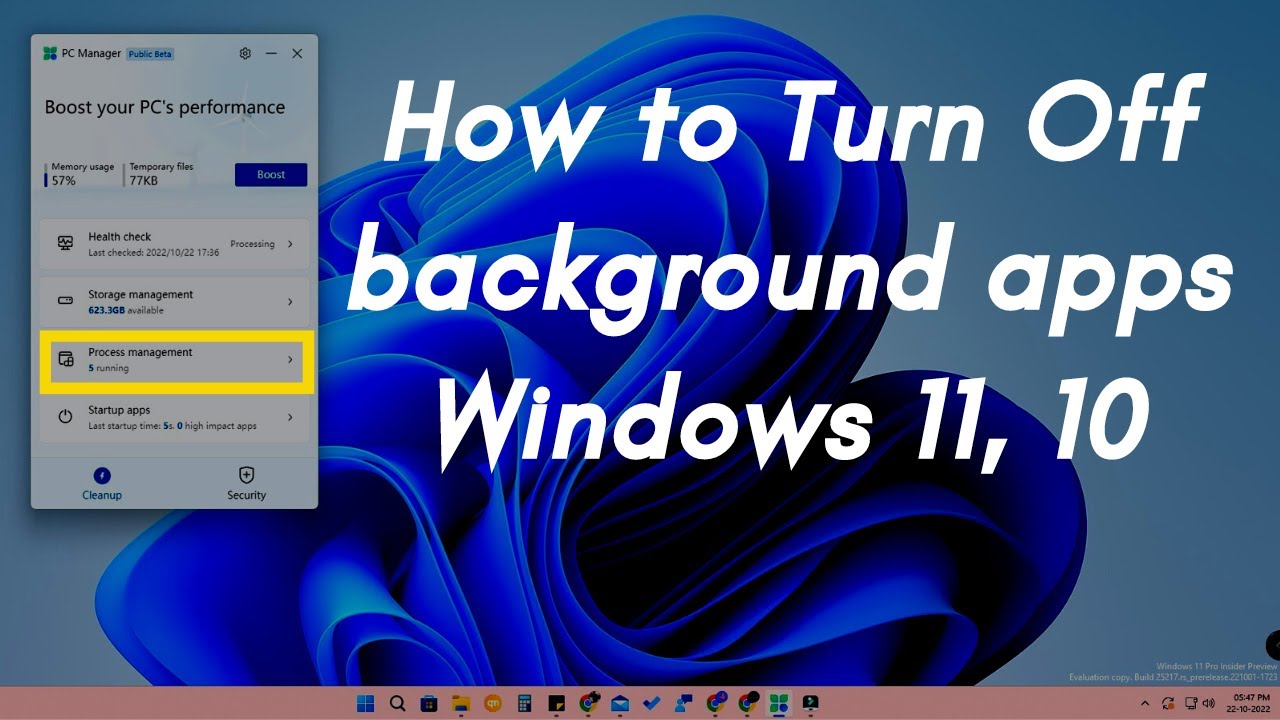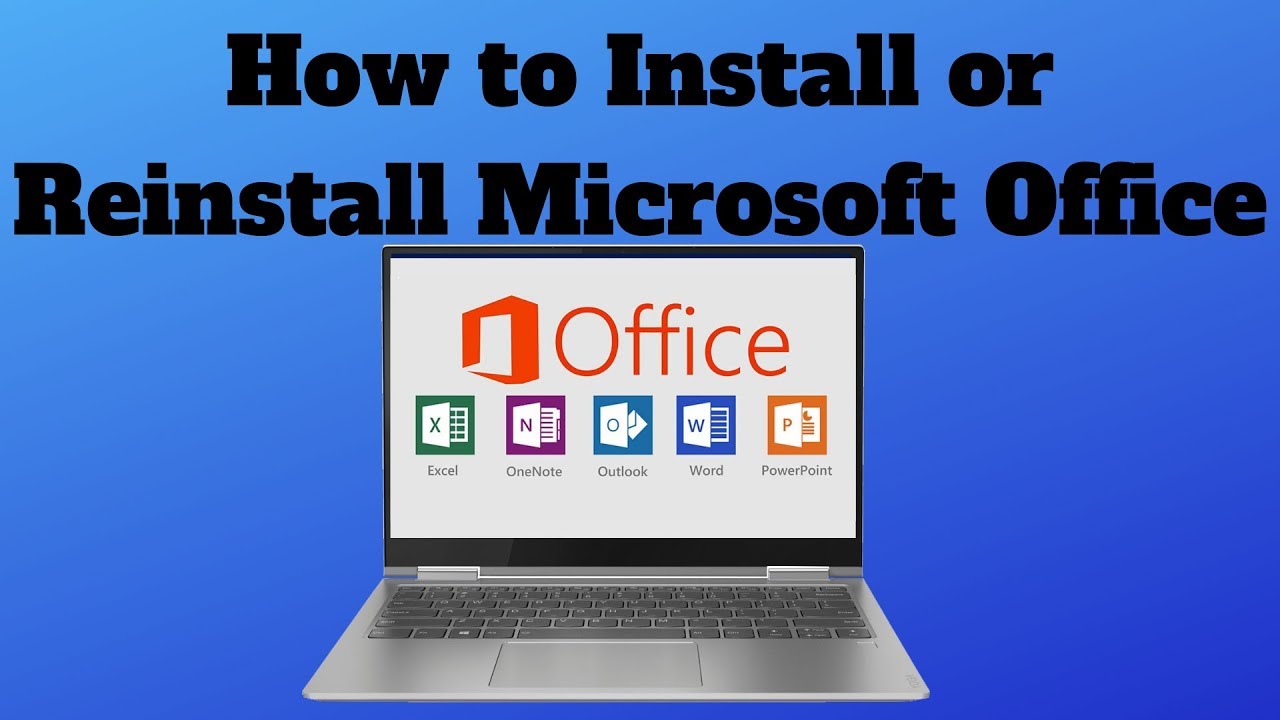Does your Windows PC feel sluggish, even when you’re not running many programs? The issue might be background apps. These are applications that continue working behind the scenes, using up your CPU, memory, and battery—often without you realizing it. Even after closing them or not interacting with them directly, many apps stay active, checking for updates, syncing data, or sending notifications.
Disabling unnecessary background apps can help you reclaim valuable system resources. It’s a simple step that can noticeably improve performance, especially on older machines or laptops. Let’s go over how to find and disable these background processes in both Windows 10 and 11.
What Are Background Apps and Why Disable Them?
Background apps are those that keep performing tasks even when they aren’t open on your screen. Think of a weather app updating in the background, or a messaging app scanning for new notifications. While some of these are helpful, many are not strictly necessary.
Benefits of disabling background apps:
- Better Performance: Reduces CPU and RAM usage, which helps your system run more smoothly.
- Longer Battery Life: Laptops benefit from fewer apps consuming power in the background.
- Lower Data Usage: Especially helpful if you’re on a metered connection—less syncing means less data consumed.
- Improved Privacy: Limits what apps can do or access when you’re not actively using them.
Method 1: Using Windows Settings (Windows 10 & 11)
Windows Settings is the most accessible way to control background activity.
For Windows 11:
- Open Settings: Click Start > Gear icon, or press Windows key + I.
- Go to Apps in the sidebar.
- Click Apps & features.
- Find the app you want to manage, click the three-dot menu, and select Advanced options.
- Under Background app permissions, you’ll find a dropdown:
- Choose Never to fully block background activity.
- Power optimized allows Windows to decide based on system usage.
- Always lets the app run freely.
- Repeat this for other apps as needed.
Expert Tip: Windows 11 gives you more control than Windows 10, offering optimization levels instead of just on/off toggles.
For Windows 10:
- Open Settings: Click Start > Gear icon, or press Windows key + I.
- Select Privacy.
- Scroll down to Background apps in the left panel.
- You’ll see a switch for “Let apps run in the background”:
- Turn this Off to block all apps.
- Or, keep it On and disable apps individually below.
Personal Insight: When I noticed my older laptop’s battery life dwindling, disabling non-essential background apps (like the calculator or news widgets) made a noticeable improvement. Messaging and cloud apps stayed on, everything else went off.
Method 2: Terminate Background Processes via Task Manager
Sometimes apps are already running in the background and need to be stopped immediately. Here’s how:
Step-by-Step Guide:
- Open Task Manager:
- Right-click the Taskbar > “Task Manager”
- Or press Ctrl + Shift + Esc
- Click More details if you see a simplified view.
- In the Processes tab, look under Apps and Background processes.
- Identify any non-essential apps using resources (look at CPU, Memory, and Disk columns).
- To stop one:
- Select it
- Click End task at the bottom-right
Caution: Avoid ending unfamiliar or system-critical processes (like Windows Explorer or your antivirus). If you’re unsure, a quick online search of the process name can help.
Note: This stops the app temporarily. It will start again the next time you open it or restart your PC unless disabled through Method 1.
Method 3: Managing Startup Apps (Complementary Step)
While technically a separate setting, many apps that run in the background also auto-launch when Windows starts. It’s smart to manage these too.
Quick Recap:
- Open Task Manager (Ctrl + Shift + Esc)
- Go to the Startup tab.
- Right-click any unnecessary app and choose Disable.
This helps prevent apps from auto-starting and running background processes before you even open them.
By taking the time to manage and disable background apps, you gain more control over your PC’s resources. Whether you’re looking to extend battery life, speed things up, or just clean up your system, these methods make a noticeable difference. Regularly reviewing your app permissions and startup behavior is a small habit with big payoffs.