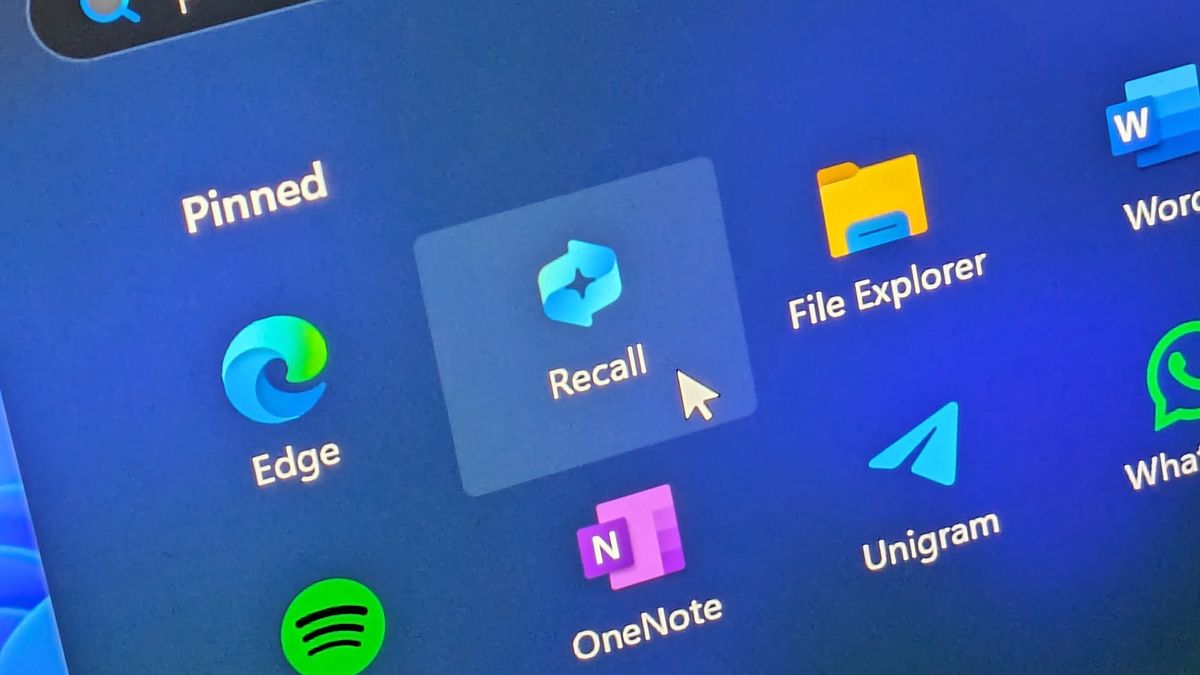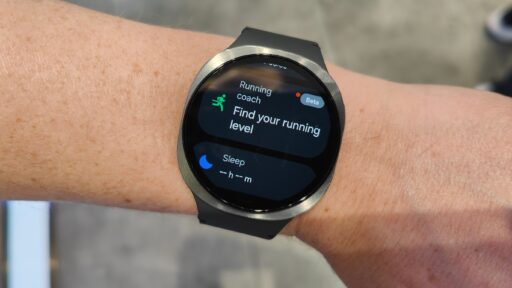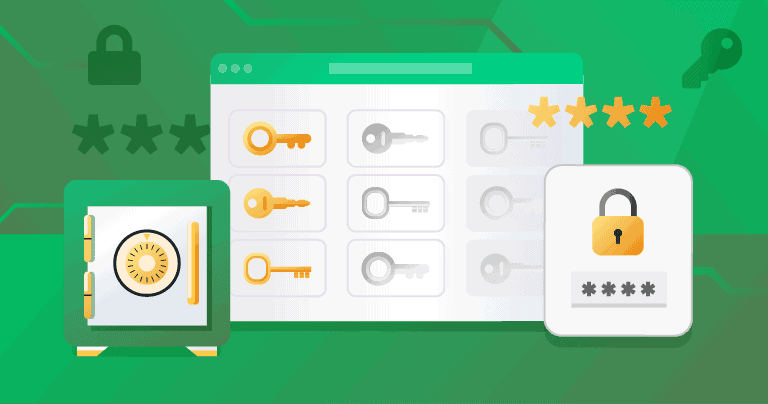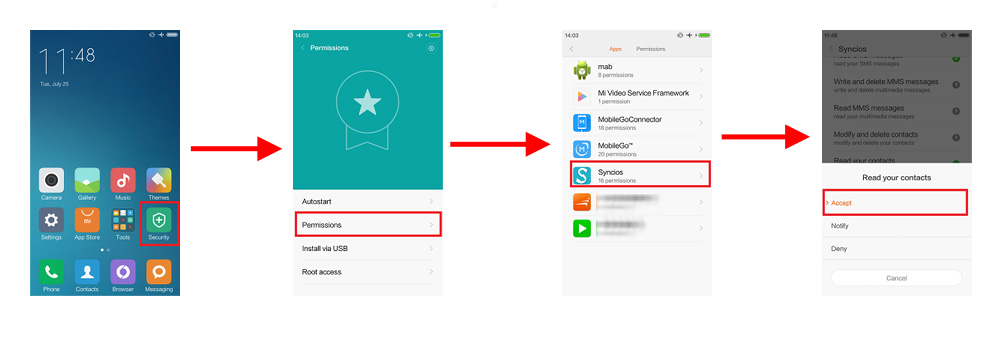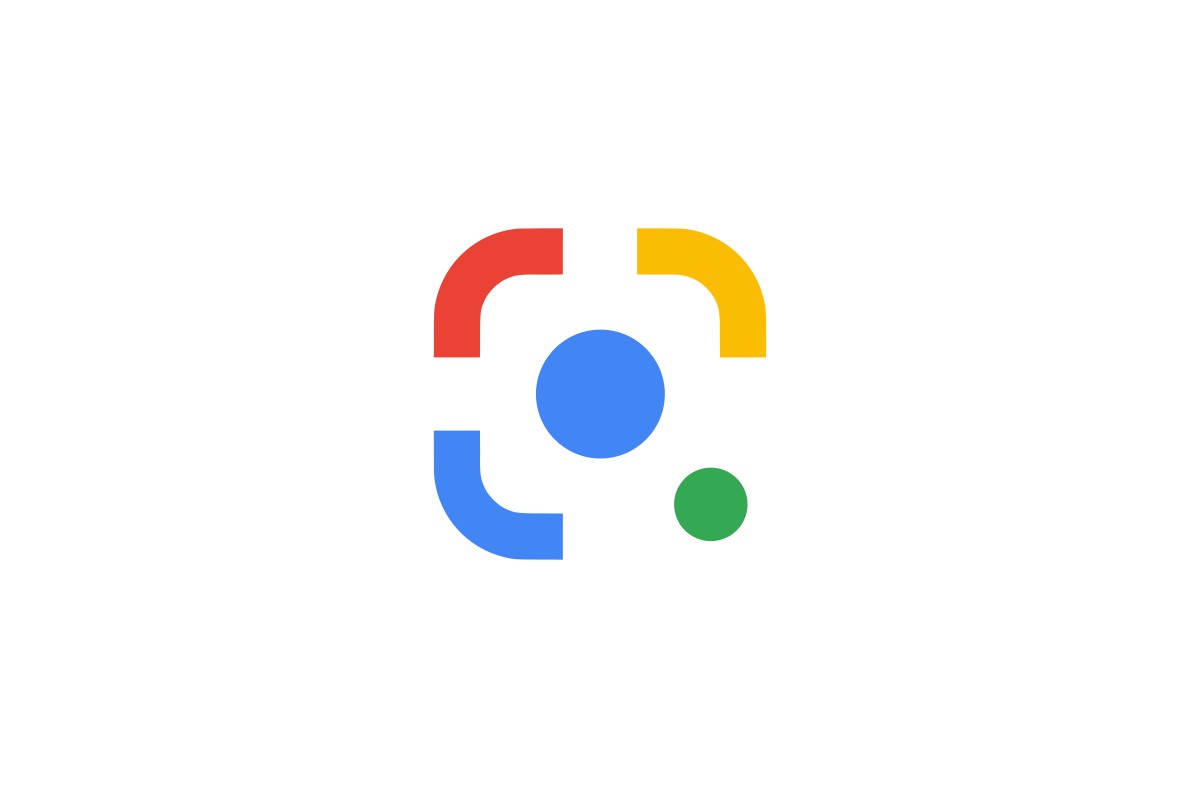Windows Recall is a groundbreaking AI-powered feature introduced by Microsoft for Copilot+ PCs, designed to give users a powerful, searchable memory of everything they’ve ever done on their computer. By continuously taking snapshots of your screen, processing them locally, and creating a semantic index, Recall allows you to “rewind” your digital past and instantly find information you’ve viewed, applications you’ve used, or even conversations you’ve had, simply by describing them in natural language. This capability makes it an incredibly powerful tool for creating personal logs, tracking project progress, and enhancing overall productivity by eliminating the need to manually remember or log activities.
The concept of “lifelogging” or creating a searchable record of one’s digital interactions has been a long-standing aspiration in personal computing. Windows Recall represents a significant leap towards realizing this vision by integrating it directly into the operating system at a fundamental level. Its on-device processing and robust indexing aim to provide an unprecedented level of personal digital memory, turning a PC into a truly intelligent assistant that remembers what you’ve seen and done, freeing up your cognitive load for more creative and critical thinking.
Understanding Windows Recall AI
Windows Recall is a privacy-first, on-device AI feature that captures snapshots of your active screen every few seconds. These snapshots are then processed by the PC’s Neural Processing Unit (NPU) to extract context, text, images, and other data. This information is indexed and stored locally on your device in an encrypted database.
- How it works for Personal Logs: Instead of manually typing entries into a journal or a logbook, Recall automatically creates a chronological record of your digital activities. You can then use the Recall interface to:
- Search by natural language: Describe what you’re looking for (e.g., “the meeting notes from Tuesday,” “that picture of a cat I saw yesterday,” “the Python code snippet I looked at last week”).
- Scroll through a timeline: Visually navigate your past activity.
- Jump to specific moments: Click on a point in time to see exactly what was on your screen.
- Key Privacy & Security Features:
- On-device Processing: All analysis and indexing happen locally on your PC; data is not sent to the cloud.
- Encrypted Storage: The Recall database is encrypted and linked to your user profile.
- User Control: You can pause, delete, or filter what Recall captures. You can also disable it entirely.
- Not a Human Auditor: Recall is designed to retrieve your information, not to be a surveillance tool. It’s tied to your user account and requires authentication to access.
Prerequisites for Using Windows Recall
Windows Recall is a specialized feature that requires specific hardware.
- Copilot+ PC: Recall is exclusive to Copilot+ PCs. These are a new class of Windows PCs featuring a powerful Neural Processing Unit (NPU) capable of 40+ TOPS (Tera Operations Per Second). This includes devices with Snapdragon X Elite and Snapdragon X Plus processors, and potentially future Intel Lunar Lake and AMD Strix Point processors that meet the NPU requirement.
- Windows 11 (Latest Version): Your Copilot+ PC must be running the latest version of Windows 11 with all updates installed.
- Sufficient Storage: Recall requires significant local storage, as it stores a continuous log of your screen snapshots. Microsoft recommends at least 256GB of SSD storage, with at least 50GB free.
- Microsoft Account: You need to be signed into Windows with a Microsoft Account.
Step-by-Step: Setting Up and Using Windows Recall for Personal Logs
Once you have a compatible Copilot+ PC, setting up Recall is integrated into Windows Settings.
Step 1: Enable Windows Recall
- Initial Setup (First Launch): The first time you launch Recall or open its settings, Windows will prompt you to enable the feature.
- Via Settings:
- Click the Start button.
- Go to Settings (gear icon).
- Navigate to Privacy & security > Recall & snapshots.
- Toggle the switch for “Recall” to ON.
- You will be prompted to confirm you understand how Recall works and its storage requirements. Confirm to proceed.
Step 2: Configure Recall Settings for Optimal Logging
Customize how Recall captures and stores data to best suit your personal logging needs.
- From Recall Settings (Privacy & security > Recall & snapshots):
- Storage Management:
- You can see how much disk space Recall is using and how much time the current log covers.
- Optionally, set a storage limit for Recall to prevent it from consuming too much disk space. For example, you can set it to keep snapshots for 7 days, 30 days, 90 days, or until space is needed. For personal logs, you might want to keep a longer history if space permits.
- Tap “Delete snapshots” to clear old data if needed.
- Filter Content:
- Under “Filtering screenshots” or similar, you can specify apps or websites that you don’t want Recall to capture. This is crucial for privacy (e.g., banking apps, personal chat apps, sensitive work documents).
- Add app executables (.exe) or website domains (example.com) to the exclusion list.
- Storage Management:
Step 3: Start Using Your PC as Normal
- Once Recall is enabled, it begins to automatically capture snapshots of your screen activity in the background. You don’t need to do anything specific; just use your PC as you normally would for work, Browse, communication, and personal tasks.
- Recall does not capture audio or video of you. It focuses on screen activity.
Step-by-Step: Leveraging Recall for Personal Logs and Productivity
Now that Recall is capturing your activity, here’s how to use it as a powerful personal logging tool.
- Launch Recall to Access Your Log
- Dedicated Recall Icon: On Copilot+ PCs, there will typically be a dedicated Recall icon on your Taskbar (often a rewind or clock-like symbol). Click it.
- Keyboard Shortcut: The common shortcut is Win + J.
- Via Copilot: You can also ask Copilot to “Open Recall.”
- Navigate Your Personal Digital Timeline
The Recall interface will open, presenting a chronological view of your activities.
- The Timeline: At the top of the Recall window, you’ll see a timeline or a horizontal scrollbar. You can drag this scrollbar back in time to review past moments.
- Snapshots: As you scroll, you’ll see thumbnails of the screen snapshots. These represent your “personal log entries.”
- Time Indicators: The timeline will often show dates and times, allowing you to pinpoint specific periods.
- Search Your Personal Log with Natural Language
This is the most powerful aspect for retrieval.
- Type Your Query: In the search bar at the top of the Recall window, type a description of what you’re looking for. Be descriptive.
- Examples of Prompts for Personal Logs:
- “Show me the budget spreadsheet I was working on Tuesday afternoon.”
- “Find the conversation I had about the marketing plan last week.”
- “What was that article about AI I read on [website name] yesterday?”
- “Show me the code I was looking at for the ‘login’ function three days ago.”
- “Find the image of the product mock-up from my email.”
- “What were the key takeaways from the video call I had this morning?”
- Recall’s Analysis: Recall uses AI to understand your prompt and search through the content within its stored snapshots, including text, images, and the applications used.
- View Results: Recall will present relevant snapshots. Click on a snapshot to expand it and see the full context.
- Refine Your Search (Filters)
Recall may offer options to refine your search, similar to file explorers.
- Look for filters to narrow down results by application, time range, or type of content (e.g., documents, web pages, images).
- Interact with Found Information
When you find the desired snapshot:
- Copy Content: You can often select text directly from the snapshot and copy it to your clipboard. This is incredibly useful for retrieving snippets of information you previously viewed.
- Re-open Source (if possible): For some applications and websites, Recall may offer an option to “Open source” or “Go to original location,” which will attempt to launch the application or website exactly as it was when the snapshot was taken, allowing you to pick up where you left off.
- Take a Screenshot: You can take a new screenshot of the current snapshot from within Recall.
Advanced Tips for Maximizing Recall for Personal Logs
- Integrate with Workflow: Think of Recall as an automatic, passive journal. Don’t worry about “logging” in real-time; just work, and Recall will remember.
- Use Descriptive Filenames and Tab Titles: While Recall can search within content, having descriptive window titles and filenames for your work (e.g., “ProjectX_Budget_V3.xlsx”) will make retrieval even faster.
- Combine with Virtual Desktops: Use Virtual Desktops to categorize your work. Recall can help you remember which desktop you used for what.
- Regularly Review Privacy Settings: Periodically check your Recall settings to ensure you are comfortable with what is being captured and manage your exclusion lists.
- Understand Storage Impact: Be mindful of the storage space Recall consumes. If you have limited storage, adjust the retention period in settings to prevent it from filling your drive.
Windows Recall AI offers a revolutionary approach to personal digital memory. By enabling it and understanding its powerful search and navigation features, you can transform your PC into a self-logging assistant, allowing you to effortlessly revisit past activities, retrieve forgotten information, and ultimately boost your personal productivity.
FAQ Section
Q1: What is Windows Recall and what does it do for personal logs?
A1: Windows Recall is an AI-powered feature on Copilot+ PCs that continuously takes snapshots of your screen activity. For personal logs, it acts as an automatic digital journal, allowing you to “rewind” your PC’s history and find anything you’ve seen or done, simply by describing it in natural language, without needing to manually write down activities.
Q2: What kind of computer do I need to use Windows Recall?
A2: Windows Recall requires a Copilot+ PC, which is a new class of Windows computers equipped with a powerful Neural Processing Unit (NPU) capable of 40+ TOPS. This currently includes devices with Snapdragon X Elite and Snapdragon X Plus processors, and upcoming Intel and AMD processors that meet the NPU requirement.
Q3: Is my data captured by Windows Recall sent to the cloud or stored locally?
A3: All data captured by Windows Recall, including screen snapshots and their processing, is handled locally on your PC. It is stored in an encrypted database that is specific to your user profile and is not sent to Microsoft’s cloud or any other external servers.
Q4: How do I open Windows Recall to access my activity log?
A4: You can open Windows Recall by: * Clicking the dedicated Recall icon on your Taskbar (a rewind or clock-like symbol). * Using the keyboard shortcut Win + J. * Asking Copilot to “Open Recall.”
Q5: Can I prevent Recall from capturing sensitive information, like banking details or private conversations?
A5: Yes. In the Recall settings (found under Settings > Privacy & security > Recall & snapshots), you can filter content by adding specific apps (via their executable files) or website domains to an exclusion list. Any activity within these excluded apps or websites will not be captured by Recall.
Q6: What happens if I fill up my storage with Recall snapshots?
A6: In the Recall settings, you can set a storage limit for the feature (e.g., keep snapshots for 7 days, 30 days, or until space is needed). If you reach this limit or your PC runs low on disk space, Recall will automatically start deleting the oldest snapshots to make room for new ones. You can also manually delete snapshots.